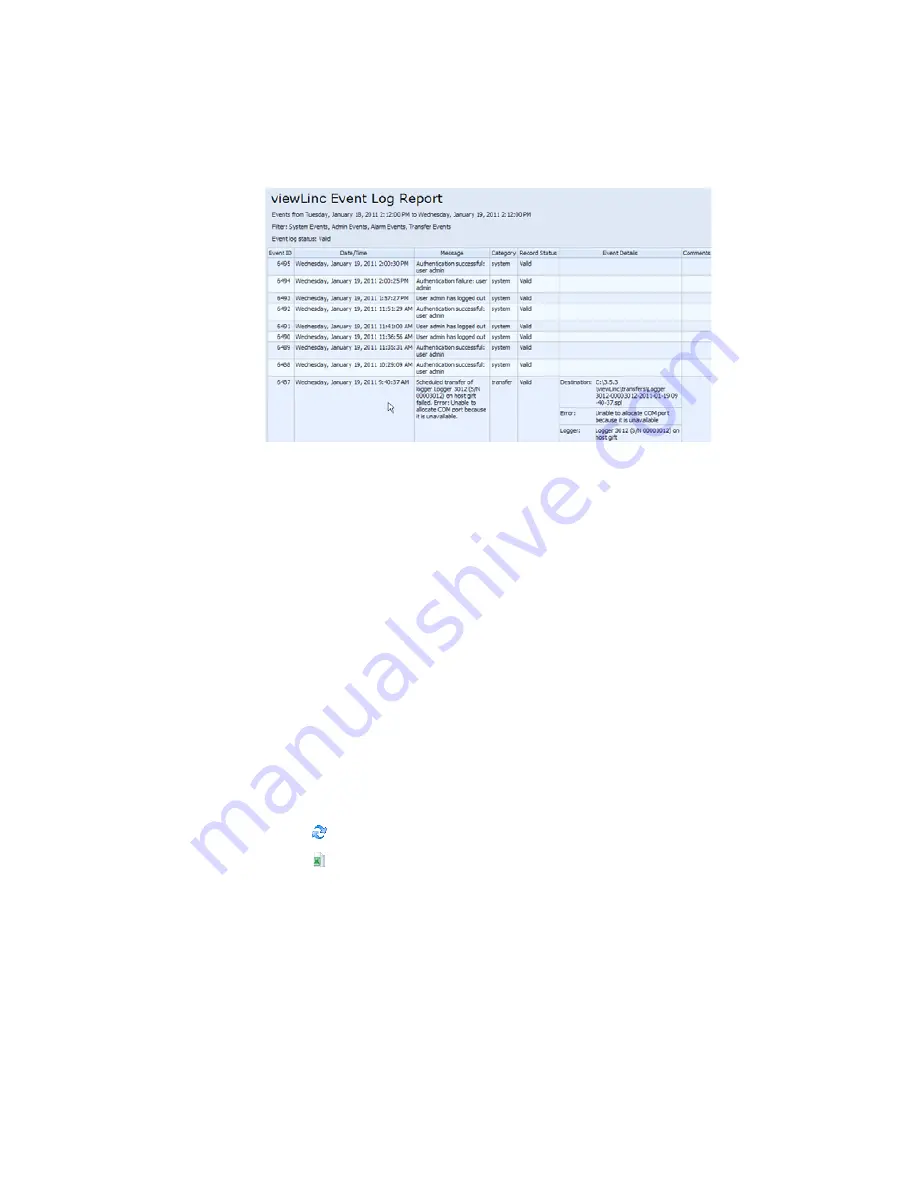
Chapter 5: Events
78
©
2011 Vaisala Canada Inc
6
In a new browser window, a printer-friendly Event Log
report opens.
7
The Print dialog box displays automatically allowing you
to set your print parameters and print the Event Log.
Exporting Event Logs
With viewLinc you can export event log data into a saved .xls
file for analysis at a later date.
To export event logs:
1
In viewLinc, click Events and choose the date range you
are interested in exporting. In the date/time box, enter a
date and/or time in 24-hour notation, or click the calendar
icons to make your selection.
2
Using the buttons to the right of the date and time
selector, choose to either include or not include
Alarm
Events, Admin Events, Transfer Events
and/or
System
Events
.
3
Click
Refresh
.
4
Click
Export
. A file download dialog opens, prompting
you to open or save the events .xls file.
Содержание Veriteq viewLinc 3.6
Страница 6: ...Contents iv 2011 Vaisala Canada Inc...
Страница 10: ...About this Manual viii 2011 Vaisala Canada Inc...
Страница 28: ...Chapter 1 Getting Started 18 2011 Vaisala Canada Inc...
Страница 42: ...Chapter 2 Channels 32 2011 Vaisala Canada Inc...
Страница 62: ...Chapter 3 Alarms 52 2011 Vaisala Canada Inc...
Страница 84: ...Chapter 4 System Settings 74 2011 Vaisala Canada Inc...
Страница 96: ...Chapter 6 Reports 86 2011 Vaisala Canada Inc...
Страница 102: ...Chapter 7 Transfers 92 2011 Vaisala Canada Inc...
Страница 114: ...Appendix FAQs Troubleshooting 104 2011 Vaisala Canada Inc...
Страница 122: ...Index 112 2011 Vaisala Canada Inc...






























