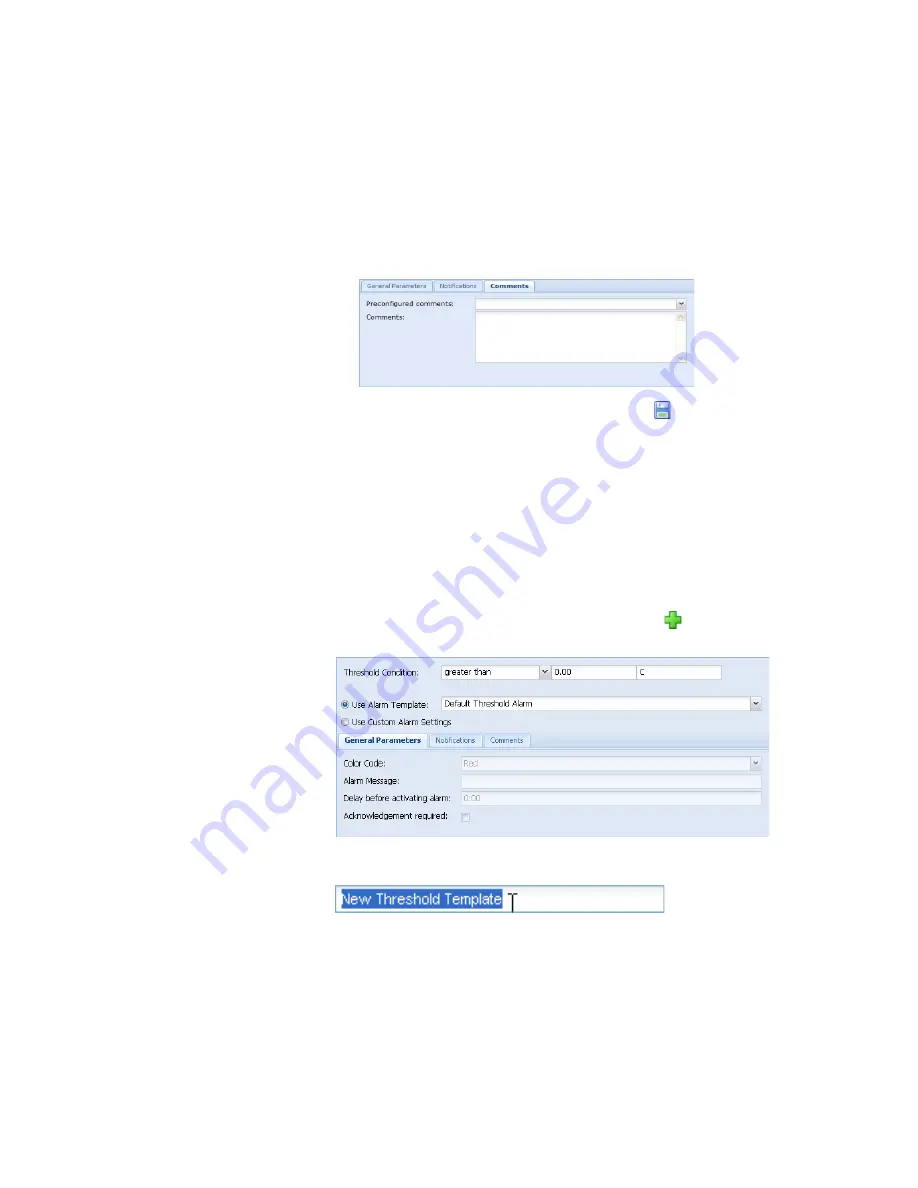
Creating Alarm Templates
viewLinc 3.6 Administrator Guide
41
comment. How comments appear in an email is defined
in the email template.
a
Select the Comments tab.
b
Select a preconfigured comment that is appropriate for
the purpose of the notification, or enter a new com-
ment you want displayed in the notification.
8
When alarm settings are complete, click
Save
.
You can now apply this alarm template to one or more
loggers or channels (see “Setting Threshold Alarms” on
page 42 or “Setting Communication Alarms” on page 45). If
you want to make minor changes to the template while
applying to loggers, see “Editing Threshold Alarms” on
page 44, “Editing Communication Alarms” on page 46, or
“Editing Logger Alarms” on page 48.
To create a threshold condition template:
1
From Alarms | Threshold Templates, click
Add
Threshold Template
.
2
By default, the template is named New Threshold
Template. Double-click anywhere in the title to change it.
3
Set the threshold condition.
4
If you want to apply an existing alarm template (which
defines how the alarm displays and who is notified when
a threshold is reached), select
Use Alarm Template
(see
“Creating Alarm Templates” on page 36)
.
Содержание Veriteq viewLinc 3.6
Страница 6: ...Contents iv 2011 Vaisala Canada Inc...
Страница 10: ...About this Manual viii 2011 Vaisala Canada Inc...
Страница 28: ...Chapter 1 Getting Started 18 2011 Vaisala Canada Inc...
Страница 42: ...Chapter 2 Channels 32 2011 Vaisala Canada Inc...
Страница 62: ...Chapter 3 Alarms 52 2011 Vaisala Canada Inc...
Страница 84: ...Chapter 4 System Settings 74 2011 Vaisala Canada Inc...
Страница 96: ...Chapter 6 Reports 86 2011 Vaisala Canada Inc...
Страница 102: ...Chapter 7 Transfers 92 2011 Vaisala Canada Inc...
Страница 114: ...Appendix FAQs Troubleshooting 104 2011 Vaisala Canada Inc...
Страница 122: ...Index 112 2011 Vaisala Canada Inc...






























