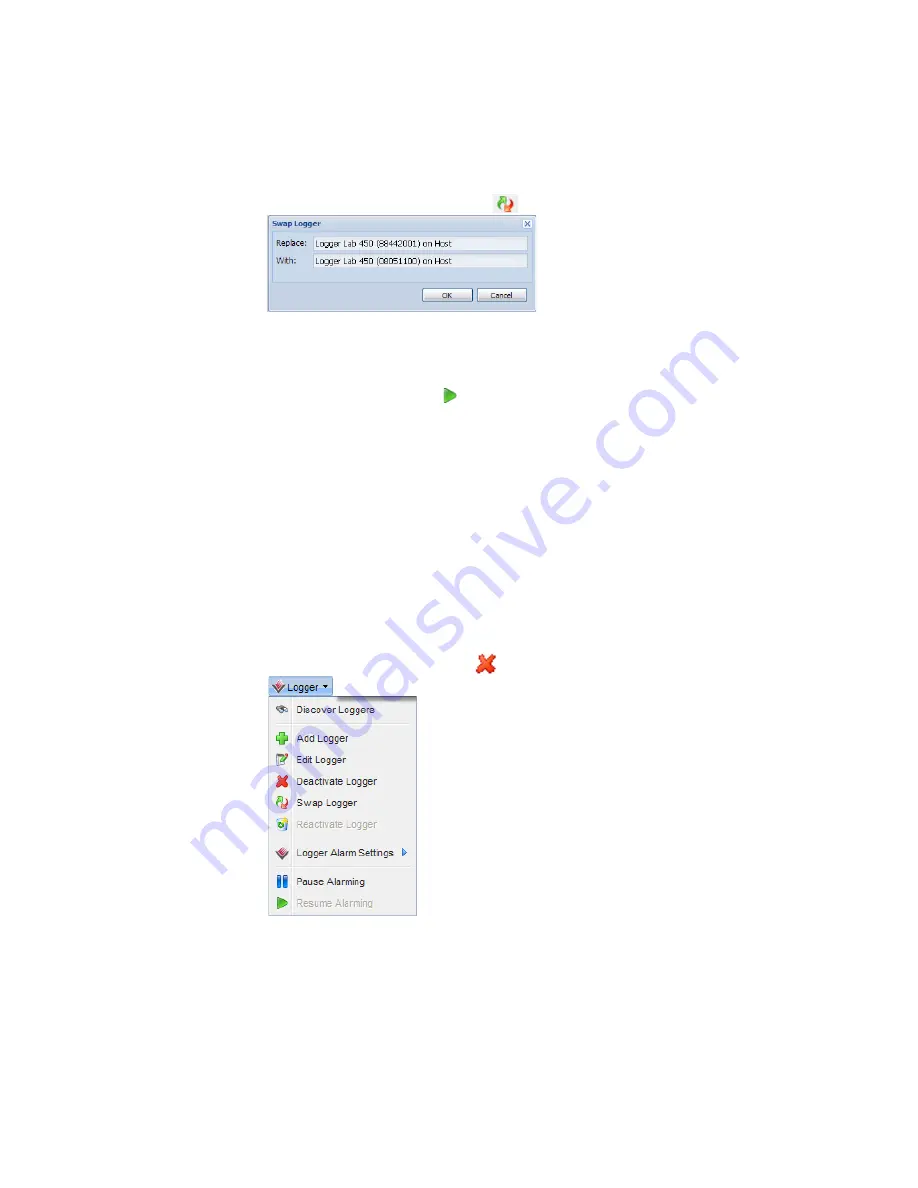
Chapter 4: System Settings
58
©
2011 Vaisala Canada Inc
8
From System | Loggers, select the logger you have
removed.
9
On the Logger menu, select
Swap Logger
.
10
Verify the correct logger is identified in the
With
field, then
click
OK
.
viewLinc will reassign the logger.
11
If you want the new logger to resume alarming, on the
Loggers menu, select
Resume Alarming
.
Removing Loggers
Because viewLinc’s communication alarms are set up to
notice if any logger is not communicating with the system,
you need to use the Deactivate Logger feature to remove a
logger from the system.
To deactivate a logger:
1
From System | Loggers, select the Host and then the
logger you want to deactivate.
2
On the Logger menu click
Deactivate Logger.
3
A message appears, asking that you confirm you want to
remove this logger. Click
Yes
.
You can now remove the logger from the network.
Содержание Veriteq viewLinc 3.6
Страница 6: ...Contents iv 2011 Vaisala Canada Inc...
Страница 10: ...About this Manual viii 2011 Vaisala Canada Inc...
Страница 28: ...Chapter 1 Getting Started 18 2011 Vaisala Canada Inc...
Страница 42: ...Chapter 2 Channels 32 2011 Vaisala Canada Inc...
Страница 62: ...Chapter 3 Alarms 52 2011 Vaisala Canada Inc...
Страница 84: ...Chapter 4 System Settings 74 2011 Vaisala Canada Inc...
Страница 96: ...Chapter 6 Reports 86 2011 Vaisala Canada Inc...
Страница 102: ...Chapter 7 Transfers 92 2011 Vaisala Canada Inc...
Страница 114: ...Appendix FAQs Troubleshooting 104 2011 Vaisala Canada Inc...
Страница 122: ...Index 112 2011 Vaisala Canada Inc...






























