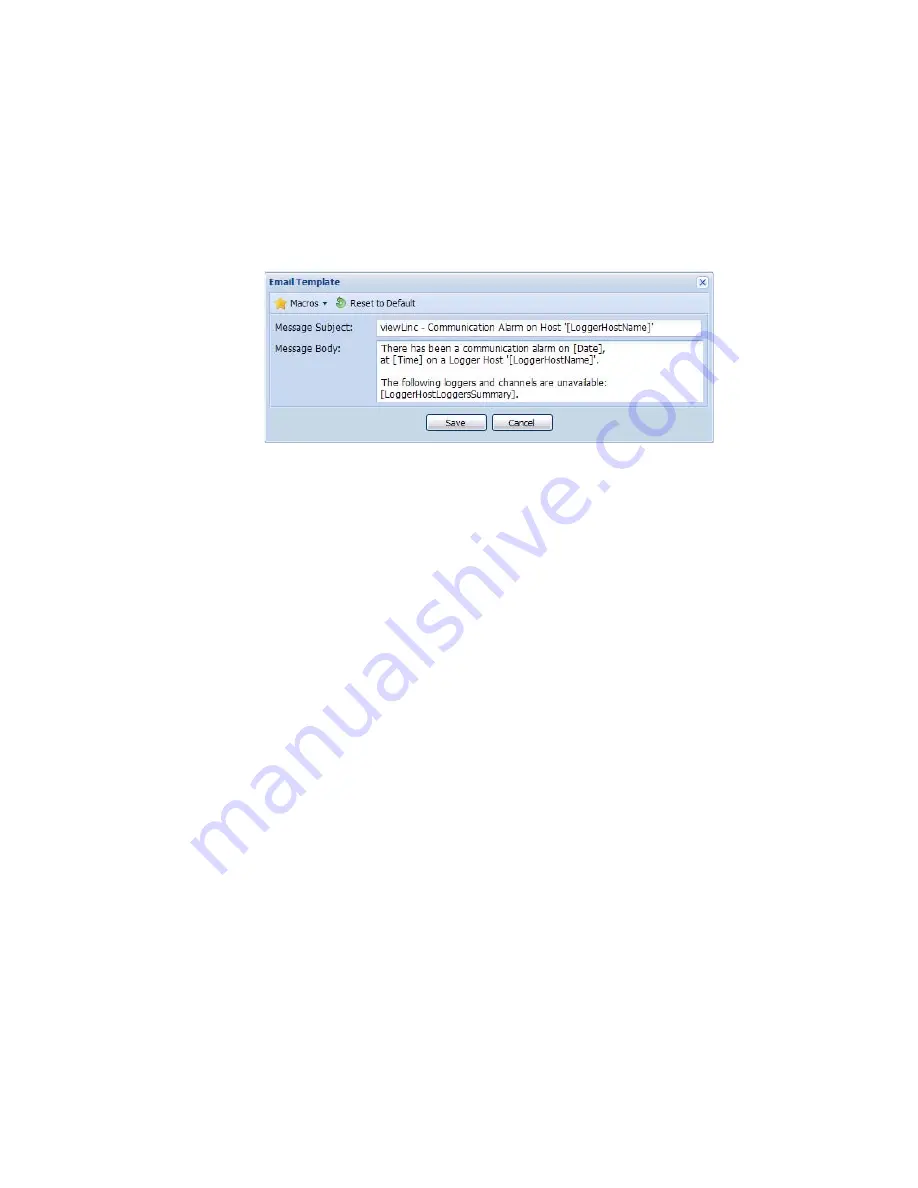
Chapter 4: System Settings
64
©
2011 Vaisala Canada Inc
2
In the Email Template screen, edit the email template
message. Items in [brackets] are macro variables that
viewLinc will insert in the email. To choose different
variables, click the location where you want to add a
macro, then click
Macros
and select the variable you
want to use from the drop-down list.
3
When you are finished, click
Save.
Working with Users
When you install viewLinc, a default “admin” account (user
account with Full Control) is created. The username and
password are both “admin”.
It is important to change the admin password as soon as
possible (see “Editing Users and Passwords” on page 68).
You also need to create accounts for other users, specifying
their login name, their email address and schedule (times
they should receive alarm notification), their security level,
the channels they can see, and their authentication method
(if they will use a viewLinc login or use the same login as their
Windows login).
Содержание Veriteq viewLinc 3.6
Страница 6: ...Contents iv 2011 Vaisala Canada Inc...
Страница 10: ...About this Manual viii 2011 Vaisala Canada Inc...
Страница 28: ...Chapter 1 Getting Started 18 2011 Vaisala Canada Inc...
Страница 42: ...Chapter 2 Channels 32 2011 Vaisala Canada Inc...
Страница 62: ...Chapter 3 Alarms 52 2011 Vaisala Canada Inc...
Страница 84: ...Chapter 4 System Settings 74 2011 Vaisala Canada Inc...
Страница 96: ...Chapter 6 Reports 86 2011 Vaisala Canada Inc...
Страница 102: ...Chapter 7 Transfers 92 2011 Vaisala Canada Inc...
Страница 114: ...Appendix FAQs Troubleshooting 104 2011 Vaisala Canada Inc...
Страница 122: ...Index 112 2011 Vaisala Canada Inc...






























