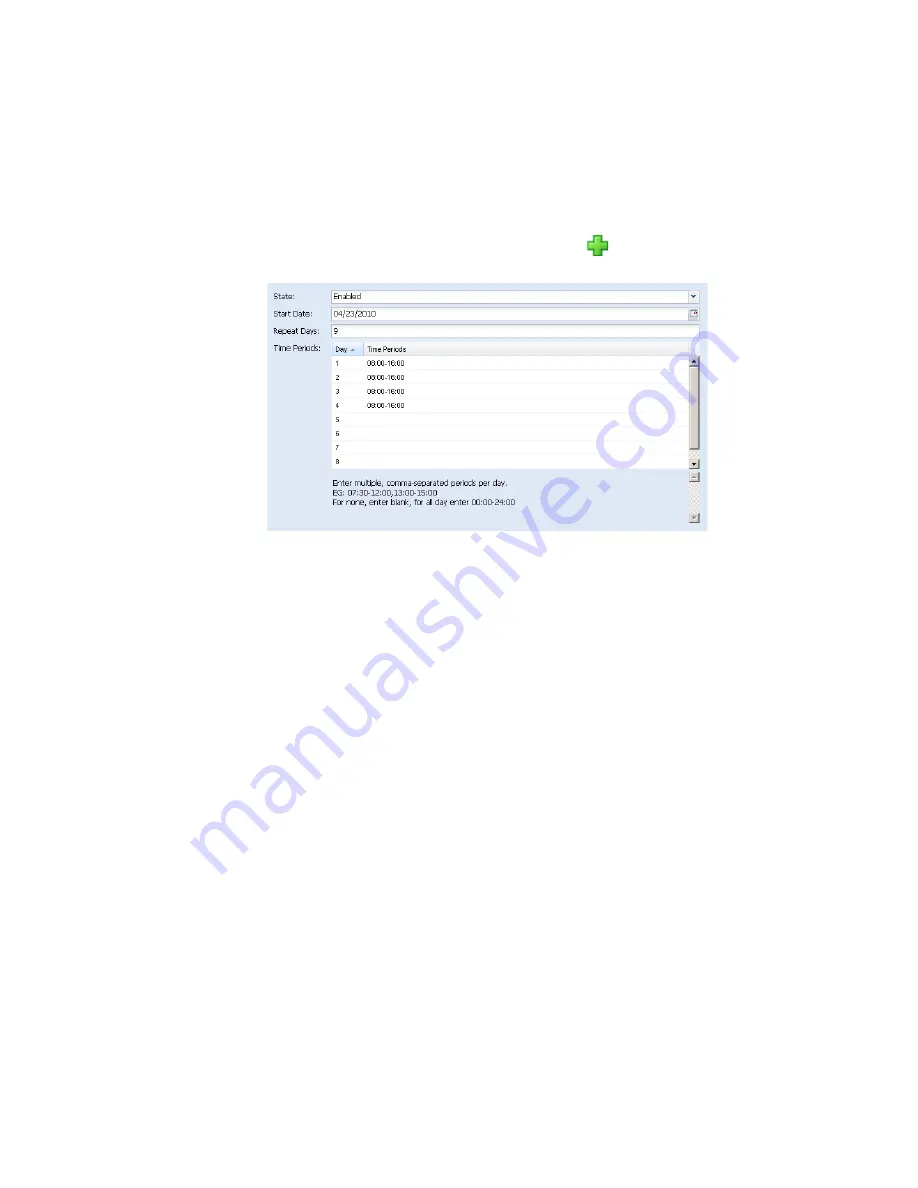
Chapter 4: System Settings
66
©
2011 Vaisala Canada Inc
Contact schedules are applied to user accounts, so schedule
patterns (days, hours) must be set before any can be applied
to a particular user.
To create contact schedules:
1
From System | Contact Schedules, click
Add Contact
Schedule.
The Contact Schedule area becomes active.
2
From the State drop-down, choose
Enabled
. This allows
you to set start date, repeat days pattern, and the time
periods.
3
Choose a start date by typing in the text box or choosing
from the calendar.
4
Specify Repeat Days. To repeat the contact schedule
every 7 days, enter 7. For 9 days, enter 9. The maximum
value is 99 days.
5
In the Time Period rows, enter the time period in 24-hour
time in the following format: xx:xx-yy:yy where xx:xx is
the start time and yy:yy is the end time. For intermittent
schedules, separate time periods by a comma. For
example, 08:00-12:00, 13:00-16:00). For contact all day,
enter 00:00-00:00. For no contact in a day, leave the day
blank.
6
Click
Save
. Your schedule will be named “New
Schedule”. To rename it, double-click the row.
Note:
To temporarily disable the scheduling capability
(for example, to have notifications sent “always”
or “never”, choose “Always” or “Never” from the
State drop down box). You can then choose or
edit the schedules you’ve set at later time and
re-select “Enabled”.
Содержание Veriteq viewLinc 3.6
Страница 6: ...Contents iv 2011 Vaisala Canada Inc...
Страница 10: ...About this Manual viii 2011 Vaisala Canada Inc...
Страница 28: ...Chapter 1 Getting Started 18 2011 Vaisala Canada Inc...
Страница 42: ...Chapter 2 Channels 32 2011 Vaisala Canada Inc...
Страница 62: ...Chapter 3 Alarms 52 2011 Vaisala Canada Inc...
Страница 84: ...Chapter 4 System Settings 74 2011 Vaisala Canada Inc...
Страница 96: ...Chapter 6 Reports 86 2011 Vaisala Canada Inc...
Страница 102: ...Chapter 7 Transfers 92 2011 Vaisala Canada Inc...
Страница 114: ...Appendix FAQs Troubleshooting 104 2011 Vaisala Canada Inc...
Страница 122: ...Index 112 2011 Vaisala Canada Inc...






























