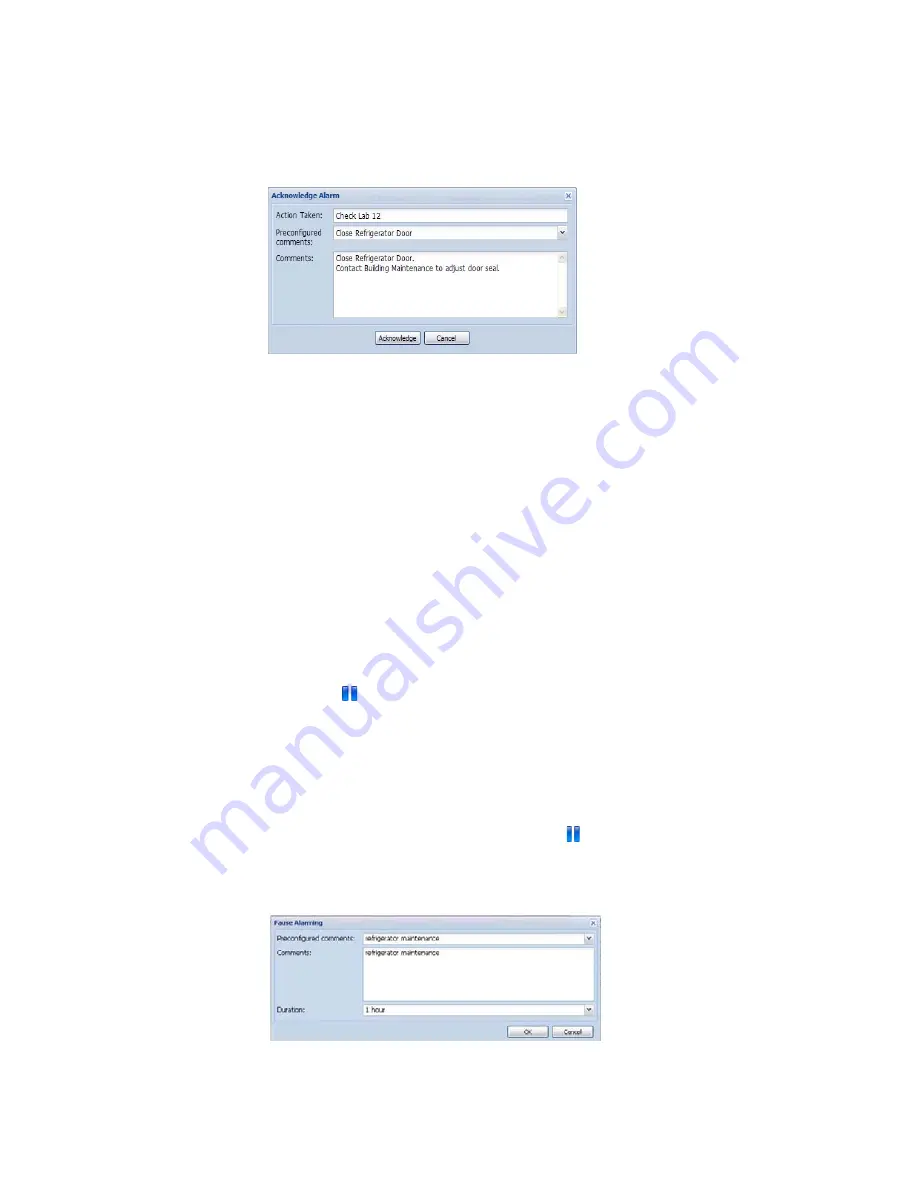
Chapter 3: Alarms
50
©
2011 Vaisala Canada Inc
2
The Acknowledge Alarm dialog box appears, prompting
you to enter actions taken and comments.
3
Click
Acknowledge
. Your comments and actions are
added to the Event log and the Acknowledge Alarm box
closes. My Channels is updated with this change in
status.
Pausing Alarms
You may want to pause alarms if you need to move loggers,
or if a certain known situation may result in conditions
exceeding set thresholds. Pausing alarms is faster than
disabling alarms for a temporary period. You can pause an
alarm for up to 24 hours.
To pause all alarms in a zone:
From Channels | My Channels, select the zone to pause
and click
Pause Alarming
. You can also select specific
loggers or channels to pause.
To pause an alarm:
1
From System | Loggers, select the logger or channel to
pause alarms for.
2
To pause all logger alarms or an individual channel
alarm, select
Logger
or
Channel,
then
Pause Alarming.
3
In the Pause Alarming dialog box, enter a reason for the
pause and select the amount of time to pause alarms for.
Click
OK
.
Содержание Veriteq viewLinc 3.6
Страница 6: ...Contents iv 2011 Vaisala Canada Inc...
Страница 10: ...About this Manual viii 2011 Vaisala Canada Inc...
Страница 28: ...Chapter 1 Getting Started 18 2011 Vaisala Canada Inc...
Страница 42: ...Chapter 2 Channels 32 2011 Vaisala Canada Inc...
Страница 62: ...Chapter 3 Alarms 52 2011 Vaisala Canada Inc...
Страница 84: ...Chapter 4 System Settings 74 2011 Vaisala Canada Inc...
Страница 96: ...Chapter 6 Reports 86 2011 Vaisala Canada Inc...
Страница 102: ...Chapter 7 Transfers 92 2011 Vaisala Canada Inc...
Страница 114: ...Appendix FAQs Troubleshooting 104 2011 Vaisala Canada Inc...
Страница 122: ...Index 112 2011 Vaisala Canada Inc...






























