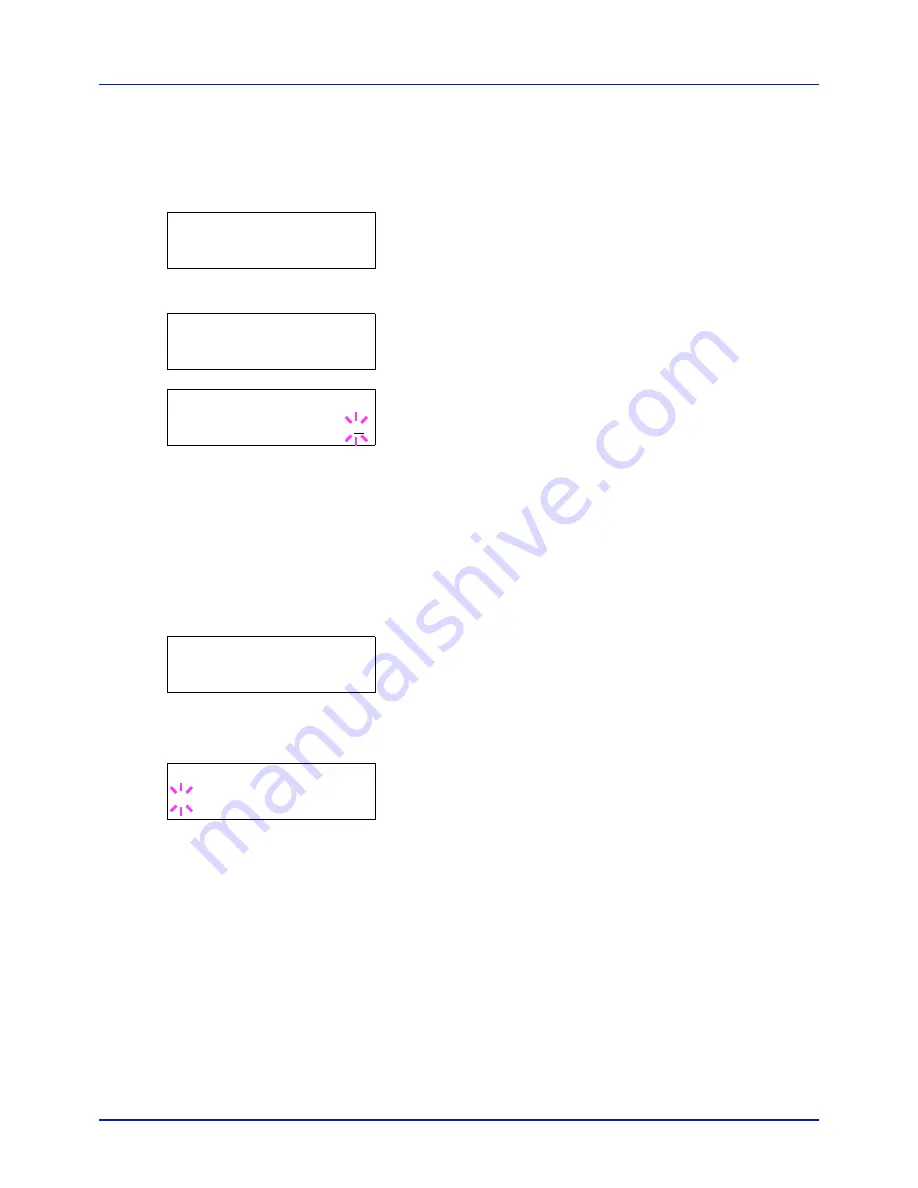
Using the Operation Panel
4-28
Changing the Maximum Number of Quick Copy
This changes maximum number of Quick Copy from 0 to 50. The default
is
32
.
1
Press
while
Job Box >
is displayed.
2
Press
or
repeatedly until
>Job Box Configuration >
appears.
3
Press
.
4
Press
or
repeatedly until
>>Quick Copy
appears.
5
Press
[OK]
. A blinking cursor (
_
) appears.
6
Press
or
to increase or decrease the value at the blinking cursor.
The value can be set between
0
and
50
. Use
and
to move the
cursor right and left.
7
When the desired maximum number of jobs is set, press
[OK]
.
8
Press
[MENU]
. The display returns to
Ready
.
Set Automatic Delete times for Temporary Jobs
1
Press
while
Job Box >
is displayed.
2
Press
or
repeatedly until
>Job Box Configuration >
appears.
3
Press
.
4
Press
or
repeatedly until
>>Delete
appears.
5
Press
[OK]
. A blinking question mark (
?
) appears.
6
Press
or
repeatedly until the desired Automatic Delete time is
displayed. The list shows the following times:
Off
(automatic delete is not performed)
1 hour
(deleted in 1 hour)
4 hours
(deleted in 4 hours)
1 day
(deleted on the next day)
1 week
(deleted after one week)
7
Press
[OK]
.
8
Press
[MENU]
. The display returns to
Ready
.
>Job Box
>
Configuration
>>Quick Copy
32
>>Quick Copy
32
>Job Box
>
Configuration
>>Delete
? Off
Содержание P-C2160DN
Страница 1: ...USER MANUAL P C2160DN P C2660DN Print A4 COLOUR PRINTER ...
Страница 10: ...viii ...
Страница 80: ...Using the Operation Panel 4 12 Menu Map Sample Menu Map Printer 2 FS C5250DN Menu Map Printer 1 ...
Страница 90: ...Using the Operation Panel 4 22 3 Press OK again Processing is displayed and a Custom Box list is printed ...
Страница 178: ...Using the Operation Panel 4 110 ...
Страница 202: ...Troubleshooting 6 16 ...
Страница 220: ...Glossary Glossary 4 ...
Страница 224: ...Index 4 ...
Страница 225: ...A1 ...






























