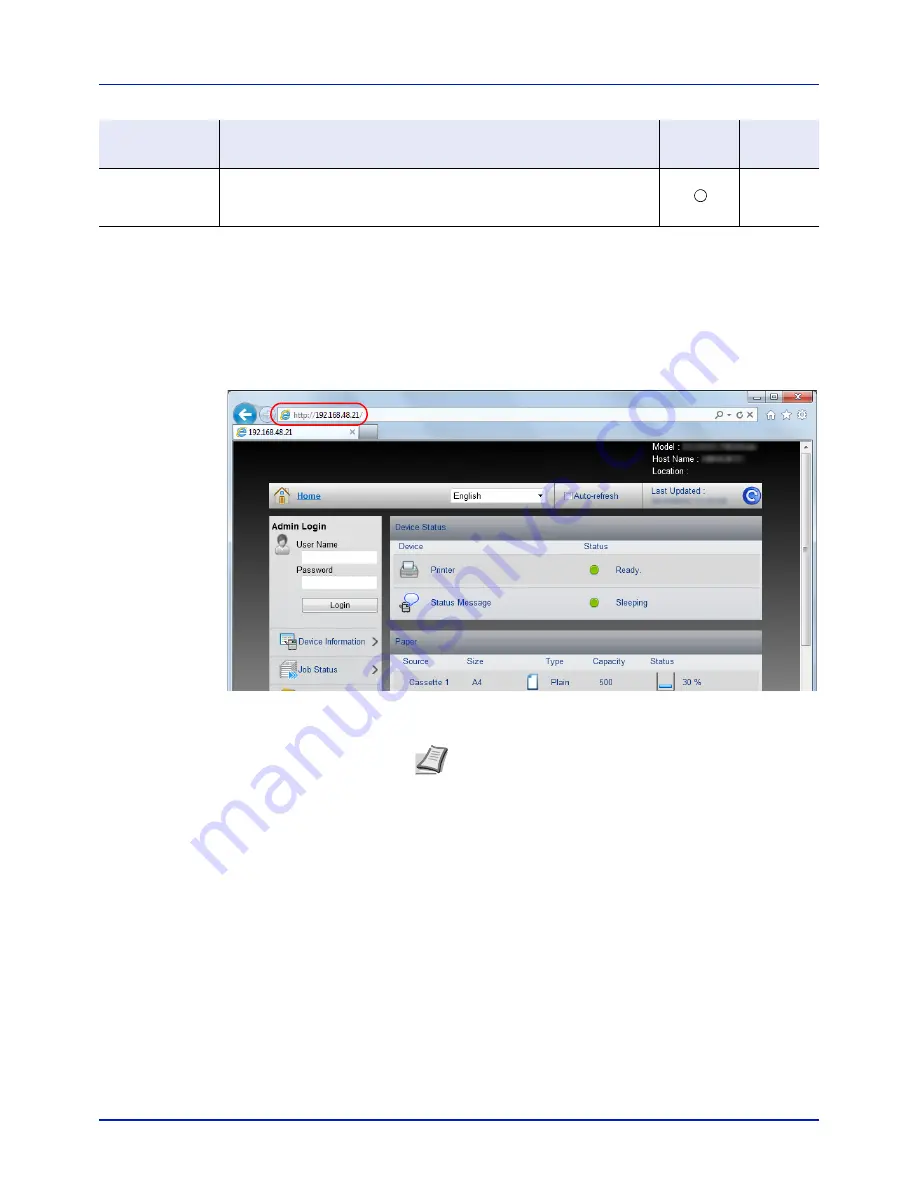
2-5
Printing Operation
Accessing Embedded Web Server RX
1
Launch your Web browser.
2
In the address or location bar, enter the machine's IP address or the
host name.
Examples: https://192.168.48.21/ (for IP address)
https://P001 (if the host name is "P001")
The web page displays basic information about the machine and
Embedded Web Server RX as well as their current status.
3
Select a category from the navigation bar on the left of the screen.
When you log in to the machine as an administrator, you will see
Device Settings
,
Function Settings
,
Network Settings
,
Security
Settings
, and
Management Settings
.
Management
Settings
Configure the advanced management settings.
Job Accounting
,
Authentication
,
Notification/Report
,
History Settings
,
SNMP
,
Reset
—
Setting
Description
Administ-
rator
General
User
Note
If the screen
There is a problem with this website's
security certificate.
is displayed, configure the certificate.
For details on Certificates, refer to the
Embedded Web Server
RX User Guide
.
You can also continue the operation without configuring the
certificate.
Содержание P-C2160DN
Страница 1: ...USER MANUAL P C2160DN P C2660DN Print A4 COLOUR PRINTER ...
Страница 10: ...viii ...
Страница 80: ...Using the Operation Panel 4 12 Menu Map Sample Menu Map Printer 2 FS C5250DN Menu Map Printer 1 ...
Страница 90: ...Using the Operation Panel 4 22 3 Press OK again Processing is displayed and a Custom Box list is printed ...
Страница 178: ...Using the Operation Panel 4 110 ...
Страница 202: ...Troubleshooting 6 16 ...
Страница 220: ...Glossary Glossary 4 ...
Страница 224: ...Index 4 ...
Страница 225: ...A1 ...






























