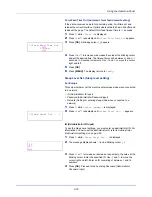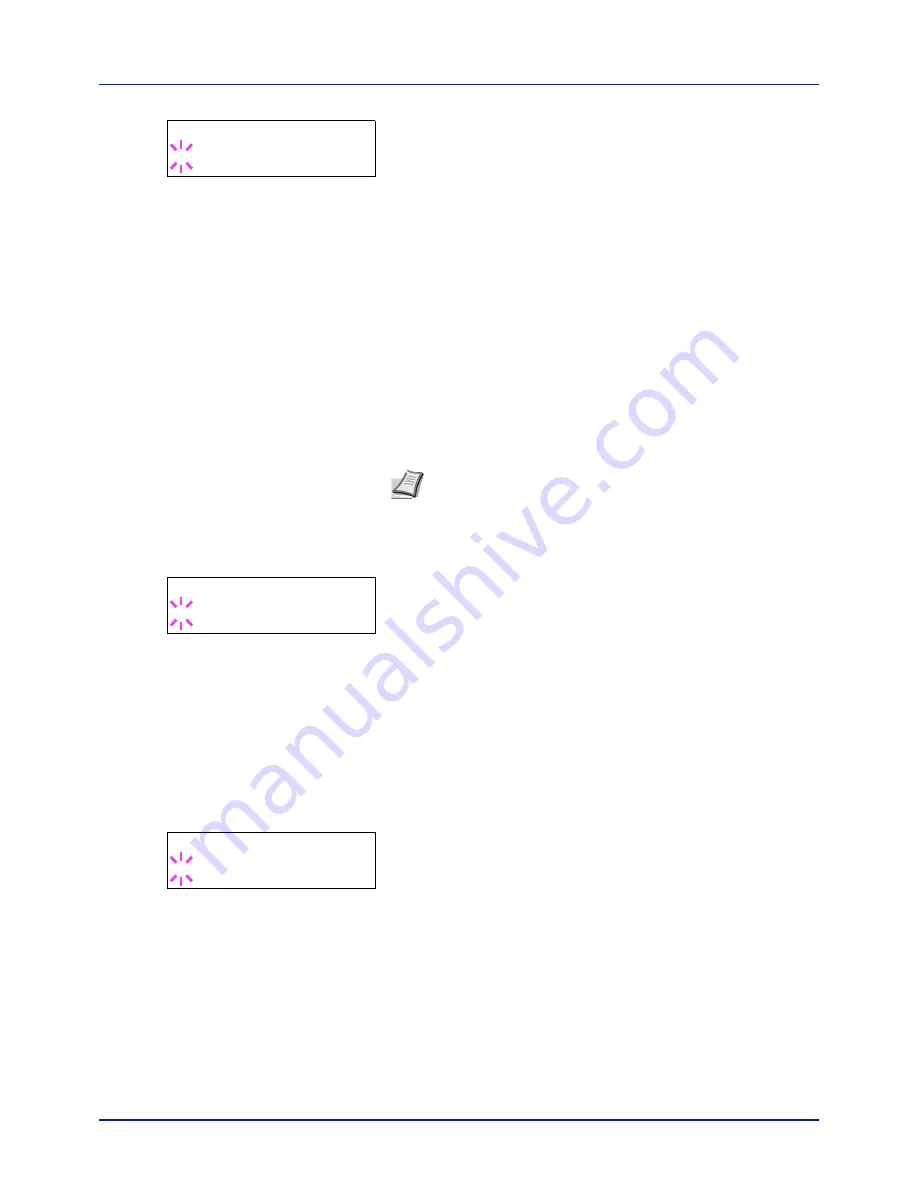
Using the Operation Panel
4-60
2
Press
[OK]
. A blinking question mark (
?
) appears.
3
Press
or
to select the desired LAN Interface. The available LAN
Interface are as follows:
Auto
10BASE-Half
10BASE-Full
100BASE-Half
100BASE-Full
1000BASE-T
4
Press
[OK]
.
5
Press
[MENU]
. The display returns to
Ready
.
MACAddressFilter (MAC address filtering setting)
This sets whether or not to enable MAC address filtering.
1
After entering the administrator ID and password, press
or
repeatedly until
>MACAddressFilter
appears.
2
Press
[OK]
. A blinking question mark (
?
) appears.
3
Press
or
to select whether MAC address filtering is enabled.
4
Press
[OK]
.
5
Press
[MENU]
. The display returns to
Ready
.
Communication (Select the network interface to use)
Select the interface to be used for network connection.
1
After entering the administrator ID and password, press
or
repeatedly until
>Communication
appears.
2
Press
[OK]
. A blinking question mark (
?
) appears.
3
Press
or
to select the desired NIC.
Standard NIC
(standard network interface of the printer)
Option NIC
(optional network interface kit)
4
Press
[OK]
.
5
Press
[MENU]
. The display returns to
Ready
.
>LAN Interface
? Auto
Note
The detailed settings for MAC address filtering are selected
using the optional network interface kit utility software.
>MACAddressFilter
? Off
>Communication
? Standard NIC
Содержание P-C2160DN
Страница 1: ...USER MANUAL P C2160DN P C2660DN Print A4 COLOUR PRINTER ...
Страница 10: ...viii ...
Страница 80: ...Using the Operation Panel 4 12 Menu Map Sample Menu Map Printer 2 FS C5250DN Menu Map Printer 1 ...
Страница 90: ...Using the Operation Panel 4 22 3 Press OK again Processing is displayed and a Custom Box list is printed ...
Страница 178: ...Using the Operation Panel 4 110 ...
Страница 202: ...Troubleshooting 6 16 ...
Страница 220: ...Glossary Glossary 4 ...
Страница 224: ...Index 4 ...
Страница 225: ...A1 ...