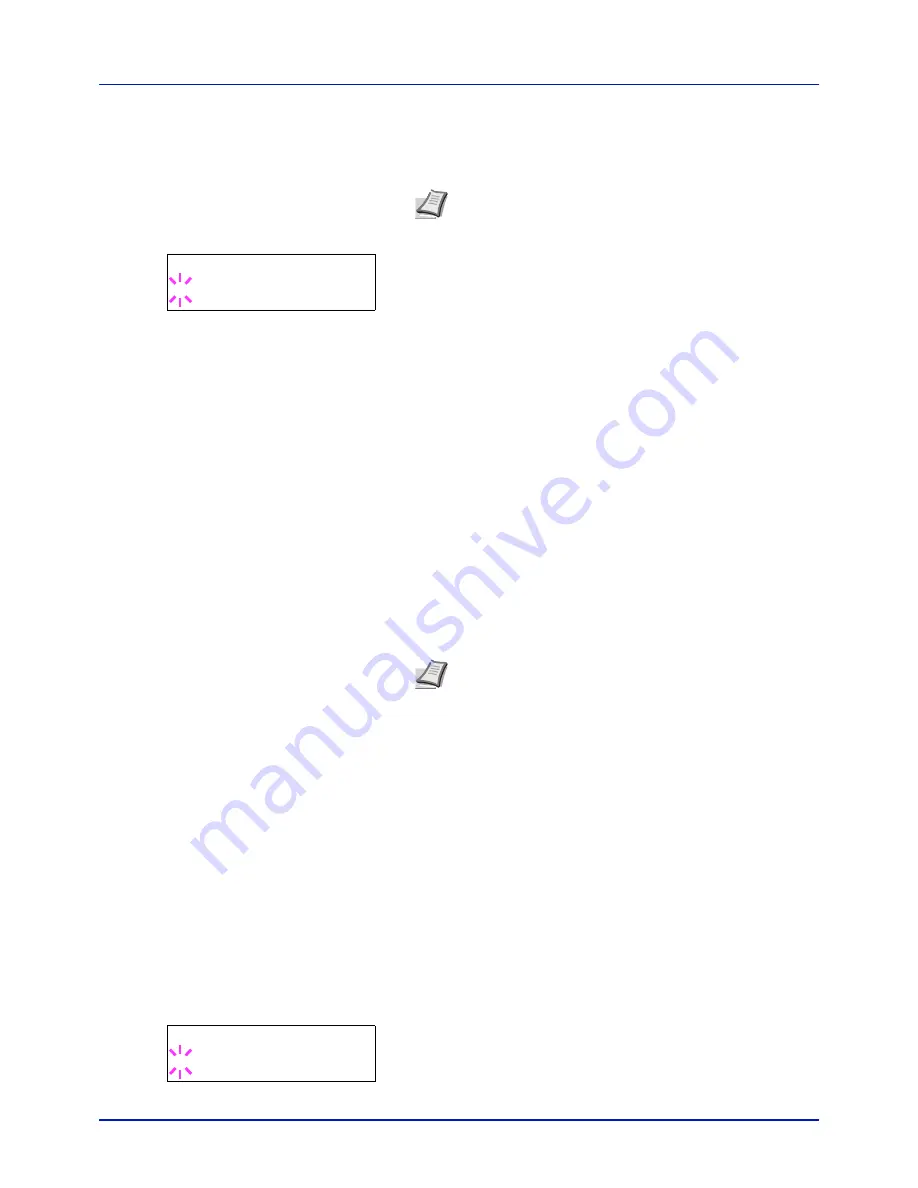
4-35
Using the Operation Panel
If optional paper feeders are added,
Cassette 1 Type
will appear
for the standard paper cassette and
Cassette 2 Type
,
Cassette
3 Type
, and
Cassette 4 Type
will appear for the optional paper
feeders.
3
To change paper type, press
[OK]
. A blinking question mark (
?
)
appears.
4
Press
or
to display the desired paper type. The message display
toggles through the following paper types:
PLAIN
PREPRINTED
LABELS
BOND
RECYCLED
ROUGH
LETTERHEAD
COLOR
PREPUNCHED
ENVELOPE
CARDSTOCK
COATED
THICK
HIGH QUALITY
CUSTOM 1
(to
8
)
IMPORTANT
LABELS
,
ENVELOPE
,
CARDSTOCK
and
COATED
will
only appear when the optional paper feeder PF-530 is installed.
5
Press
[OK]
.
6
Press
[MENU]
. The display returns to
Ready
.
Type Adjust (Creating custom paper type)
The following describes the procedure used to set a user-defined paper
type for the printer. Eight custom user settings may be registered. After
having been set, any of these may be called up when setting the paper
type for a paper source.
The paper weight and duplex path can be set (refer to
Paper Weight
(Setting the paper weight) on page 4-36
, and
Duplex Path (Setting the
duplex path) on page 4-36
) after selecting the paper type to be
customized as follows. For how to reset the customized settings, refer to
Reset Type Adjust (Resetting the custom paper type) on page 4-37
.
1
Press
while
Paper Settings >
is displayed.
2
Press
or
repeatedly until
>Type Adjust >
appears.
3
Press
[OK]
. A blinking question mark (
?
) appears.
Note
Cassette 4 Type
is only available on the P-
C2660DN/P-C2660DN BM.
>Cassette Type
? PLAIN
Note
You can define any paper type and store that definition
in the printer. For more information, refer to
Type Adjust
(Creating custom paper type) on page 4-35
.
>Type Adjust
>
? PLAIN
Содержание P-C2160DN
Страница 1: ...USER MANUAL P C2160DN P C2660DN Print A4 COLOUR PRINTER ...
Страница 10: ...viii ...
Страница 80: ...Using the Operation Panel 4 12 Menu Map Sample Menu Map Printer 2 FS C5250DN Menu Map Printer 1 ...
Страница 90: ...Using the Operation Panel 4 22 3 Press OK again Processing is displayed and a Custom Box list is printed ...
Страница 178: ...Using the Operation Panel 4 110 ...
Страница 202: ...Troubleshooting 6 16 ...
Страница 220: ...Glossary Glossary 4 ...
Страница 224: ...Index 4 ...
Страница 225: ...A1 ...






























