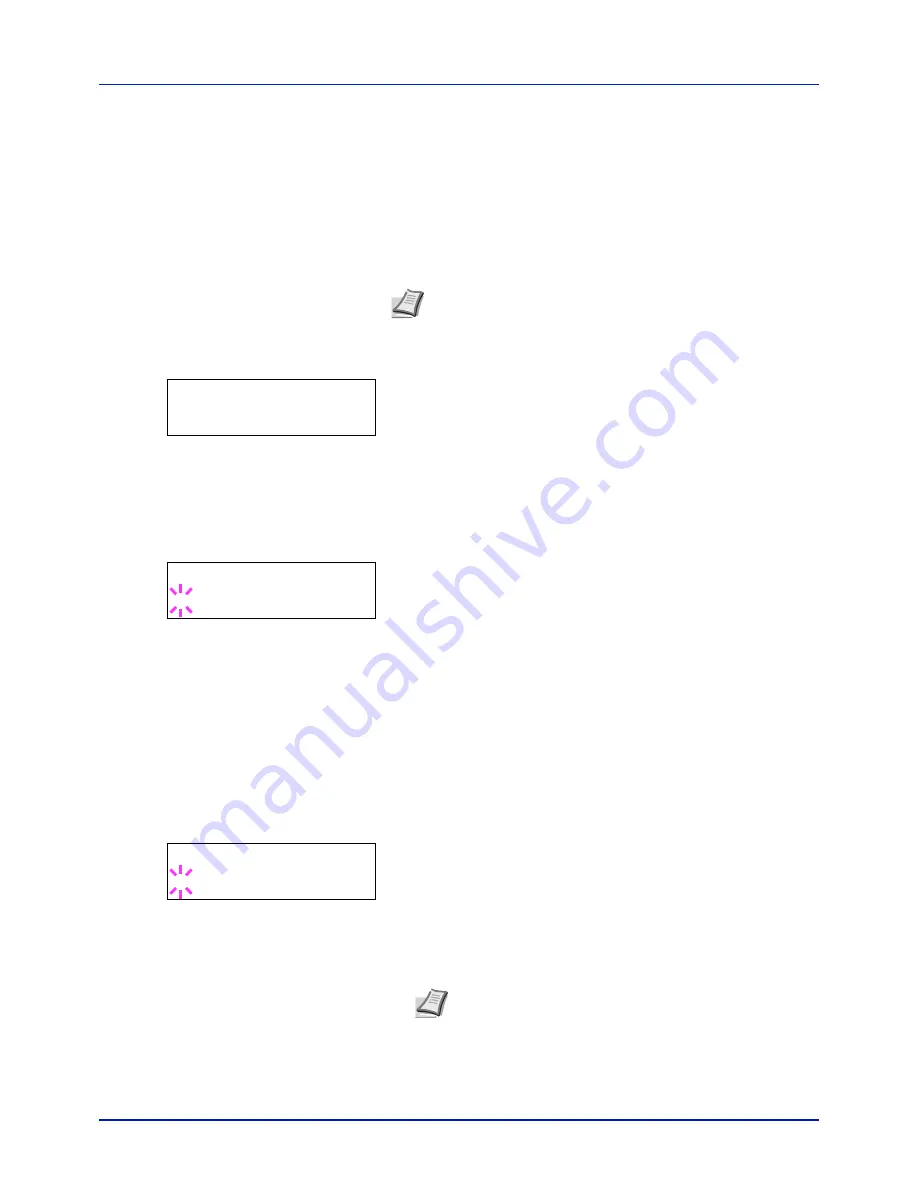
A-11
Appendix
Optional Functions
You can use the optional applications installed on this machine.
Overview of the Applications
The applications listed below are installed on this machine.
• UG-33 (ThinPrint)
This application allows print data to be printed directly without a print
driver.
1
Press
[MENU]
.
2
Press
or
repeatedly until
Op functions >
appears.
ID (Administrator ID input)
To use the Optional functions, you must enter an administrator ID. For
information on how to set the administrator ID, refer to
Administrator
(Administrator settings) on page 4-95
.
1
Press
while
Op functions >
is displayed.
2
The message display shows
ID
and a blinking cursor (
_
).
3
Press
or
to increase or decrease, respectively, the value at the
blinking cursor. Enter the specified ID. Use
and
to move the
cursor right and left. Enter an ID consisting of between 1 and 16
numbers.
4
Press
[OK]
. Proceed to the next step
Password (Administrator
Password input)
.
Password (Administrator Password input)
To set up the Optional functions, you must enter an administrator ID and
administrator password. For information on how to set the administrator
password, refer to
Administrator (Administrator settings) on page 4-95
.
1
Once you have entered the correct ID in the previous step (ID
(Administrator ID input)), the message display shows
Password
(Administrator password input) and a blinking cursor (
_
).
2
Press
or
to increase or decrease, respectively, the value at the
blinking cursor. Enter the specified password. Use
and
to move
the cursor right and left. Enter a password consisting of between 0 (no
settings) and 16 numbers.
3
Press
[OK]
. The Op functions screen appears.
Note
Restrictions such as the number of times the application
can be used during the trial period differ depending on the
application.
Op functions >
ID
_
Password
_
Note
If you enter the incorrect administrator ID or password,
the message
Wrong ID
or
Wrong Password
appears and
the input screen then reappears. Re-enter the ID or password
correctly.
Содержание P-C2160DN
Страница 1: ...USER MANUAL P C2160DN P C2660DN Print A4 COLOUR PRINTER ...
Страница 10: ...viii ...
Страница 80: ...Using the Operation Panel 4 12 Menu Map Sample Menu Map Printer 2 FS C5250DN Menu Map Printer 1 ...
Страница 90: ...Using the Operation Panel 4 22 3 Press OK again Processing is displayed and a Custom Box list is printed ...
Страница 178: ...Using the Operation Panel 4 110 ...
Страница 202: ...Troubleshooting 6 16 ...
Страница 220: ...Glossary Glossary 4 ...
Страница 224: ...Index 4 ...
Страница 225: ...A1 ...




























