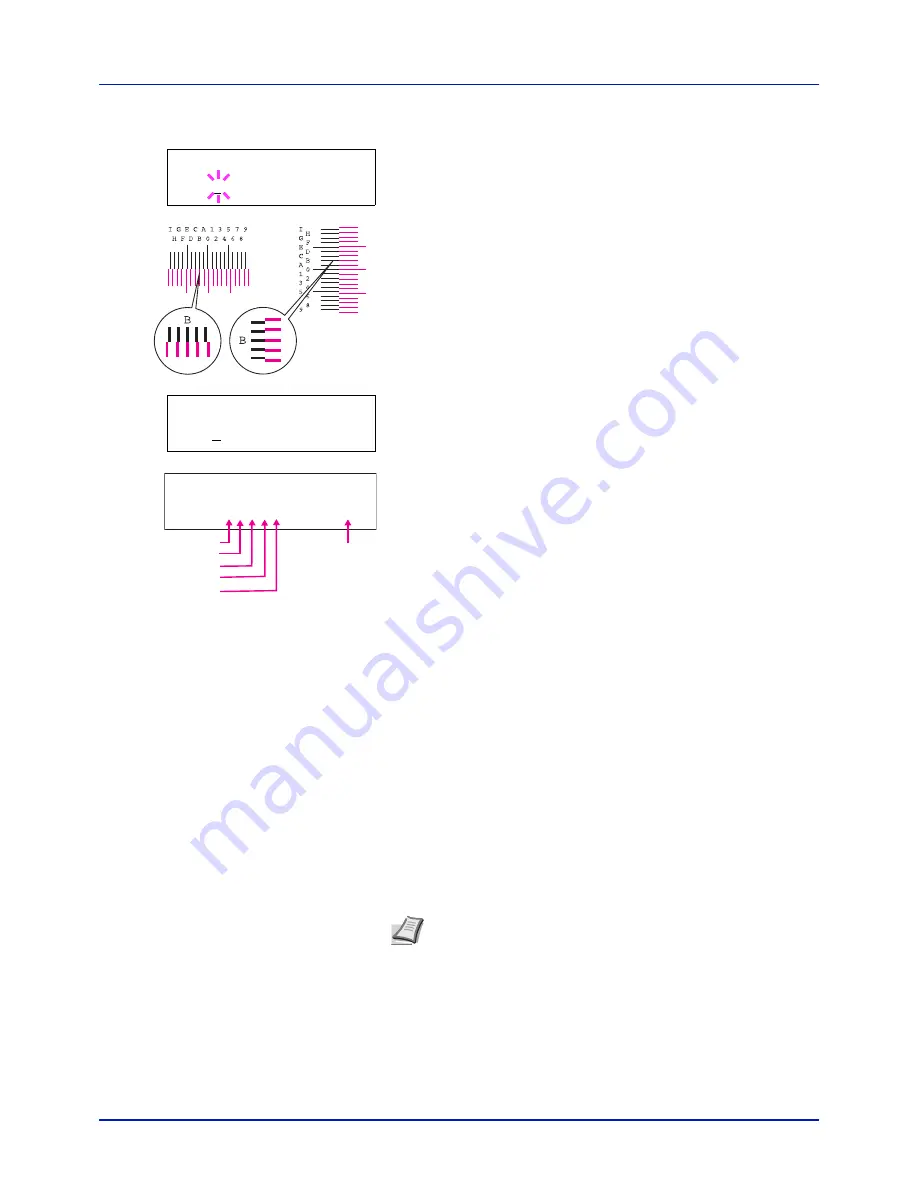
Using the Operation Panel
4-104
4
Press
or
repeatedly until
>>M 12345 3
appears.
5
Press
[OK]
.
00000
or
0
will be displayed for each value and the
cursor (
_
) will flash under the H value.
6
In the color registration correction chart printed in Print Registration
Chart above, note the numbers of the sections in the magenta H and
V charts where the lines most closely coincide as a single straight
line. In the left example, the value would be B.
7
Press
or
until that value is displayed.
8
Use
and
to move the cursor right and left. Perform the same
operation as you did for the H value in order to find the V values in the
color registration correction chart, and select those values on the
operation panel as well.
9
Press
[OK]
.
OK?
and each of the entered values will be displayed. If
the numbers shown are correct, press
[OK]
. This completes the
settings for magenta.
Now continue to the settings for cyan and yellow.
C 12345 3 (Adjust Cyan) and Y 12345 3 (Adjust Yellow )
These options make detailed corrections to the registration for cyan (blue)
and yellow.
10
After completing the settings for magenta in step 9 above, press the
key.
>>C 12345 3
and
>>Y 12345 3
are displayed. As with
magenta, note down the values for cyan and yellow from the color
registration correction chart.
11
After completing the settings for all three colors, press
[MENU]
. The
display returns to
Ready
.
This completes the detailed color registration correction.
IMPORTANT
If the problem of skewed-color printout still persists
even after correcting the color registration, call for service.
>>M 12345 3
MH=00000 MV=0
>>M 12345 3
MH=B0000 MV=0
M H = 0 0 0 0 0 M V = 0
> > M 1 2 3 4 5 3
MH-1
MH-2
MH-3
MH-4
MH-5
MV-3
Note
As confirmation, try printing the color registration correction
chart again. If the section where the lines most closely coincide
as a single straight line is not 0, redo the settings again from step
4 above.
Содержание P-C2160DN
Страница 1: ...USER MANUAL P C2160DN P C2660DN Print A4 COLOUR PRINTER ...
Страница 10: ...viii ...
Страница 80: ...Using the Operation Panel 4 12 Menu Map Sample Menu Map Printer 2 FS C5250DN Menu Map Printer 1 ...
Страница 90: ...Using the Operation Panel 4 22 3 Press OK again Processing is displayed and a Custom Box list is printed ...
Страница 178: ...Using the Operation Panel 4 110 ...
Страница 202: ...Troubleshooting 6 16 ...
Страница 220: ...Glossary Glossary 4 ...
Страница 224: ...Index 4 ...
Страница 225: ...A1 ...
















































