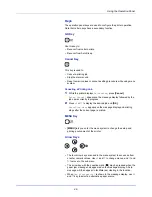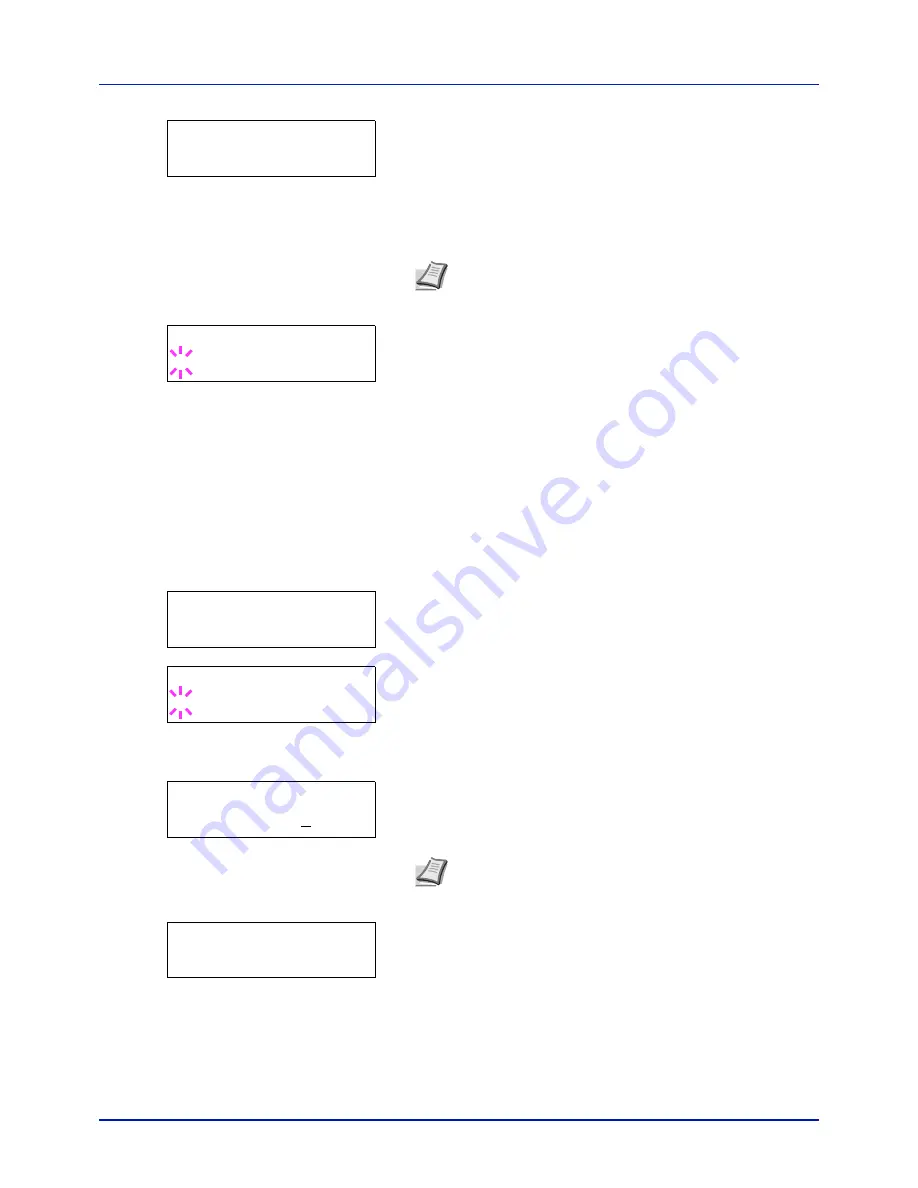
Using the Operation Panel
4-20
3
Press
[OK]
. The screen for selecting the paper source appears.
Press
or
repeatedly until the desired paper source is displayed.
Depending on the installed optional units, one or more of the following
are displayed:
MP tray
Cassette
(only the printer's standard cassette used)
Cassette 1
to
4
(optional paper feeder installed)
Auto
4
Press
[OK]
. The screen for choosing whether to delete the data after
printing appears with a blinking question mark (
?
).
5
Select
Off
or
On
using
or
.
6
Press
[OK]
.
Processing
is displayed and the specified number of
copies of all the documents are printed. If you selected
On
in the
Delete after Printed
screen, all the documents are deleted
after printing ends.
Box number : Box name / Document number : Document name
(Selects the data)
Use this procedure to select a document and then print or delete the
selected document.
1
Press
[OK]
while
>Select Box >
and the box number and box
name are displayed.
The document number and document name are displayed beneath
the box number and box name with a blinking question mark (
?
) in
front of the document number. Select the document name. (For
example
: 0001:Data 1
)
2
Press
or
repeatedly until the desired document number and
document name is displayed.
3
Press
[OK]
. The screen for setting the number of copies appears.
Press
,
,
or
to enter the number of copies (e.g.:
10
).
You can select a number between 001 and 999 as the number of
copies.
4
Press
[OK]
. The screen for selecting the paper source appears.
Press
or
repeatedly until the desired paper source is displayed.
Depending on the installed optional units, one or more of the following
are displayed:
MP tray
Cassette
(only the printer's standard cassette used)
>>All Files
? MP tray
Note
Cassette 4
is only available on the P-C2660DN/P-
C2660DN BM.
>>Delete after Printed
? Off
>Select Box
>
0001:Box 1
>>0001:Box 1
?0001:Data 1
>>0001:Data 1
Copies
010
Note
If you select
Delete
in step 3, the selected document
can be deleted. Press
[OK]
.
Processing
is displayed, and
the selected document in the Custom Box is deleted.
>>0001:Data 1
? MP tray
Содержание P-C2160DN
Страница 1: ...USER MANUAL P C2160DN P C2660DN Print A4 COLOUR PRINTER ...
Страница 10: ...viii ...
Страница 80: ...Using the Operation Panel 4 12 Menu Map Sample Menu Map Printer 2 FS C5250DN Menu Map Printer 1 ...
Страница 90: ...Using the Operation Panel 4 22 3 Press OK again Processing is displayed and a Custom Box list is printed ...
Страница 178: ...Using the Operation Panel 4 110 ...
Страница 202: ...Troubleshooting 6 16 ...
Страница 220: ...Glossary Glossary 4 ...
Страница 224: ...Index 4 ...
Страница 225: ...A1 ...