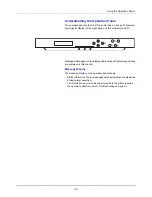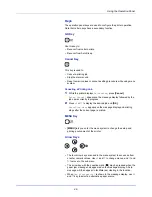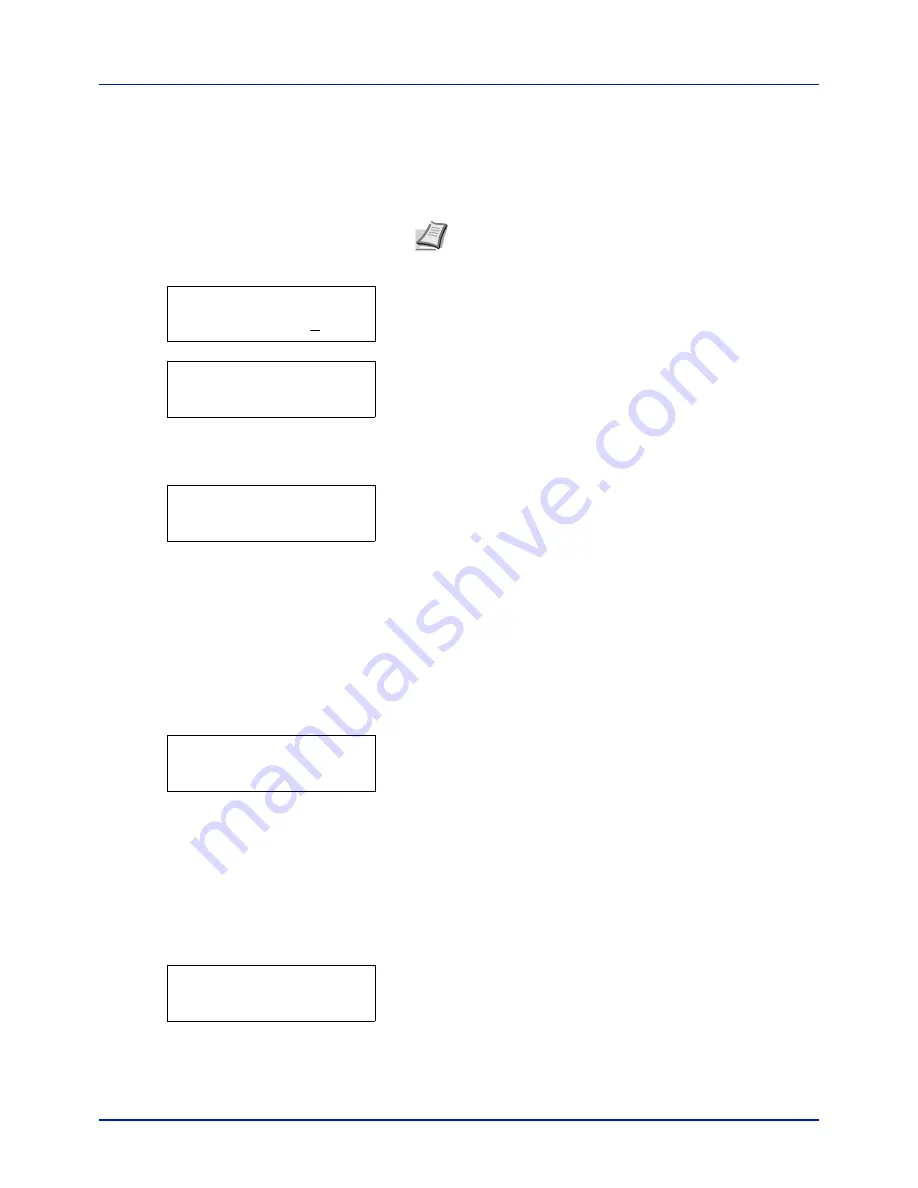
4-17
Using the Operation Panel
Copies (Number of copies)
Sets the number of copies printed of the specified file in USB memory.
IMPORTANT
To use this feature, an optional SSD must be installed
in the printer or the RAM disk must be set to
On
.
1
While
Copies
in step 5 above is displayed, press
and
or
and
to display the number of copies. (E.g.:
10
)
2
Press
[OK]
.
Paper Source
and a question mark (
?
) appears.
Paper Source (Selecting the paper feed source)
Sets the paper used for printing the specified file in USB memory.
1
While
Paper Source
in step 2 above is displayed, press
and
or
and
repeatedly until the paper source appears.
(For example :
Cassette 2
)
Note that menus shown in the list may vary depending on which
optional units installed in the printer.
2
Press
[OK]
. The message
Processing
appears and the printer
prints a file stored in a USB memory.
Remove Device (Removing the USB memory)
Specifies the setting for USB memory removal.
1
Press
while
USB Memory >
is displayed.
2
Press
or
repeatedly until
>Remove Device
appears.
3
Press
[OK]
. A question mark (
?
) appears.
4
Press
[OK]
again. Menu display ends and the USB memory device
can be removed.
Print File List (Printing a list of the files on a USB memory)
This allows you to print a list of the files on a USB memory device.
1
Press
while
USB Memory >
is displayed.
2
Press
or
repeatedly until
>Print File List
appears.
3
Press
[OK]
. A question mark (
?
) appears.
4
Press
[OK]
again. The message
Processing
appears and the
printer prints a list of files stored in a USB memory.
Note
An optional SSD can only be installed on the P-
C2660DN/P-C2660DN BM.
Copies
010
Paper Source
? Cassette 1
Paper Source
? Cassette 2
>Remove Device ?
>Print File List ?
Содержание P-C2160DN
Страница 1: ...USER MANUAL P C2160DN P C2660DN Print A4 COLOUR PRINTER ...
Страница 10: ...viii ...
Страница 80: ...Using the Operation Panel 4 12 Menu Map Sample Menu Map Printer 2 FS C5250DN Menu Map Printer 1 ...
Страница 90: ...Using the Operation Panel 4 22 3 Press OK again Processing is displayed and a Custom Box list is printed ...
Страница 178: ...Using the Operation Panel 4 110 ...
Страница 202: ...Troubleshooting 6 16 ...
Страница 220: ...Glossary Glossary 4 ...
Страница 224: ...Index 4 ...
Страница 225: ...A1 ...