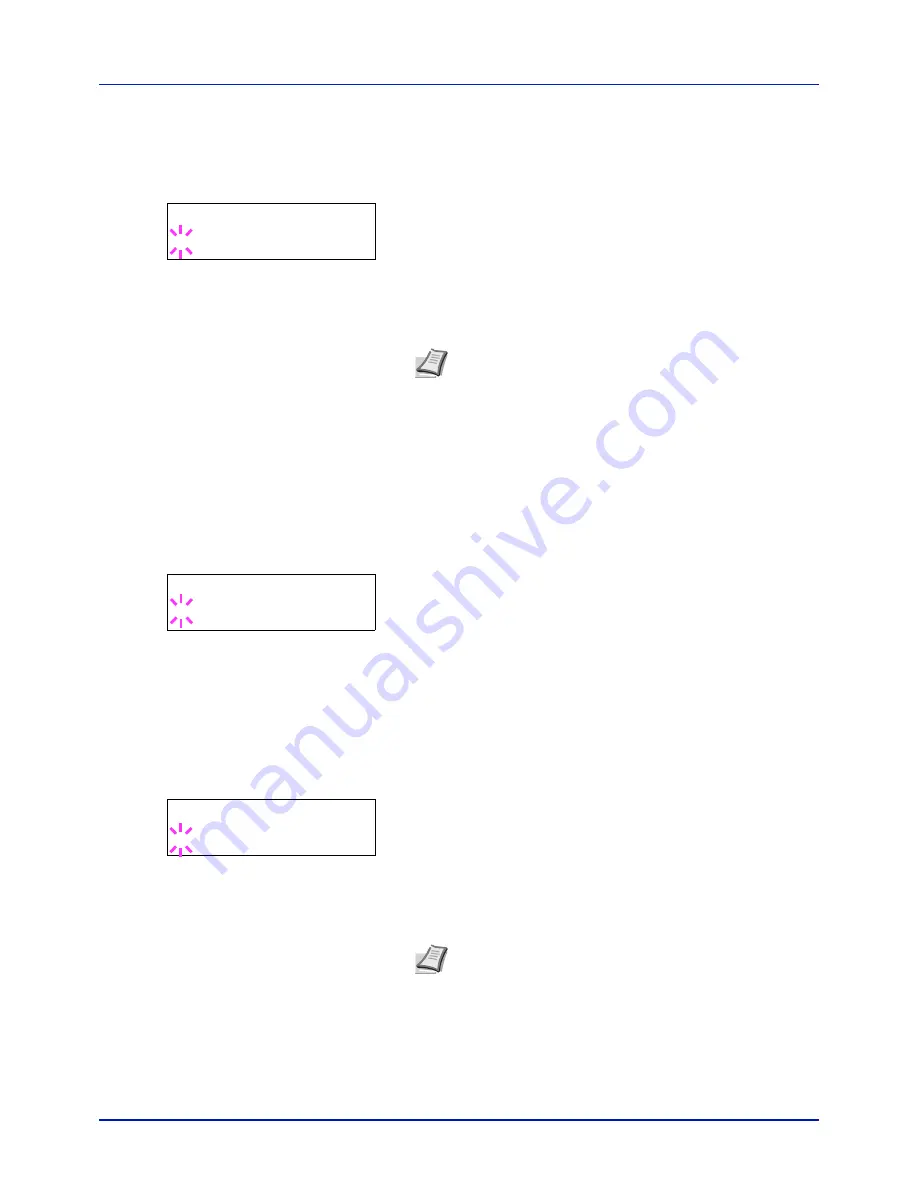
4-89
Using the Operation Panel
Password (Administrator Password input)
To set up Job Accounting, you must enter an administrator ID and
administrator password. For information on how to set the administrator
password, refer to
Administrator (Administrator settings) on page 4-95
.
1
Once you have entered the correct ID in the previous step (ID
(Administrator ID input)), the message display shows
Password
(Administrator password input) and a blinking cursor (
_
).
2
Press
or
to increase or decrease, respectively, the value at the
blinking cursor. Enter the specified password. Use
and
to move
the cursor right and left. Enter a password consisting of between 0
and 16 numbers.
3
Press
[OK]
. The Job Accounting selection/setting screen reappears.
Job Accounting (Job Accounting selection/setting)
This allows you to turn the Job Accounting function
On
and
Off
. The
default setting is
Off
.
1
After entering the administrator ID and password, press
or
repeatedly until
>Job Accounting
appears.
2
Press
[OK]
. A blinking question mark (
?
) appears.
3
Select
On
or
Off
using
or
.
4
Press
[OK]
.
5
Press
[MENU]
. The display returns to
Ready
.
Job Accounting Enabled
If department administration is enabled, an account ID entry screen
appears each time you retrieve a status page or list.
1
A blinking cursor (
_
) appears in the account ID entry screen.
2
Press
or
to increase or decrease, respectively, the value at the
blinking cursor. Enter the specified account ID. Use
and
to move
the cursor right and left. Enter an account ID consisting of between 1
and 8 numbers.
3
Press
[OK]
. The account is confirmed and printing begins.
Password
_
Note
If you enter the incorrect administrator ID or password,
the message
Wrong ID
or
Wrong Password
appears and
the input screen then reappears. Re-enter the ID or password
correctly.
>Job Accounting
? Off
Enter Account
_
Note
If you enter an incorrect account ID, the input screen
reappears. Re-enter the account ID correctly.
Содержание P-C2160DN
Страница 1: ...USER MANUAL P C2160DN P C2660DN Print A4 COLOUR PRINTER ...
Страница 10: ...viii ...
Страница 80: ...Using the Operation Panel 4 12 Menu Map Sample Menu Map Printer 2 FS C5250DN Menu Map Printer 1 ...
Страница 90: ...Using the Operation Panel 4 22 3 Press OK again Processing is displayed and a Custom Box list is printed ...
Страница 178: ...Using the Operation Panel 4 110 ...
Страница 202: ...Troubleshooting 6 16 ...
Страница 220: ...Glossary Glossary 4 ...
Страница 224: ...Index 4 ...
Страница 225: ...A1 ...






























