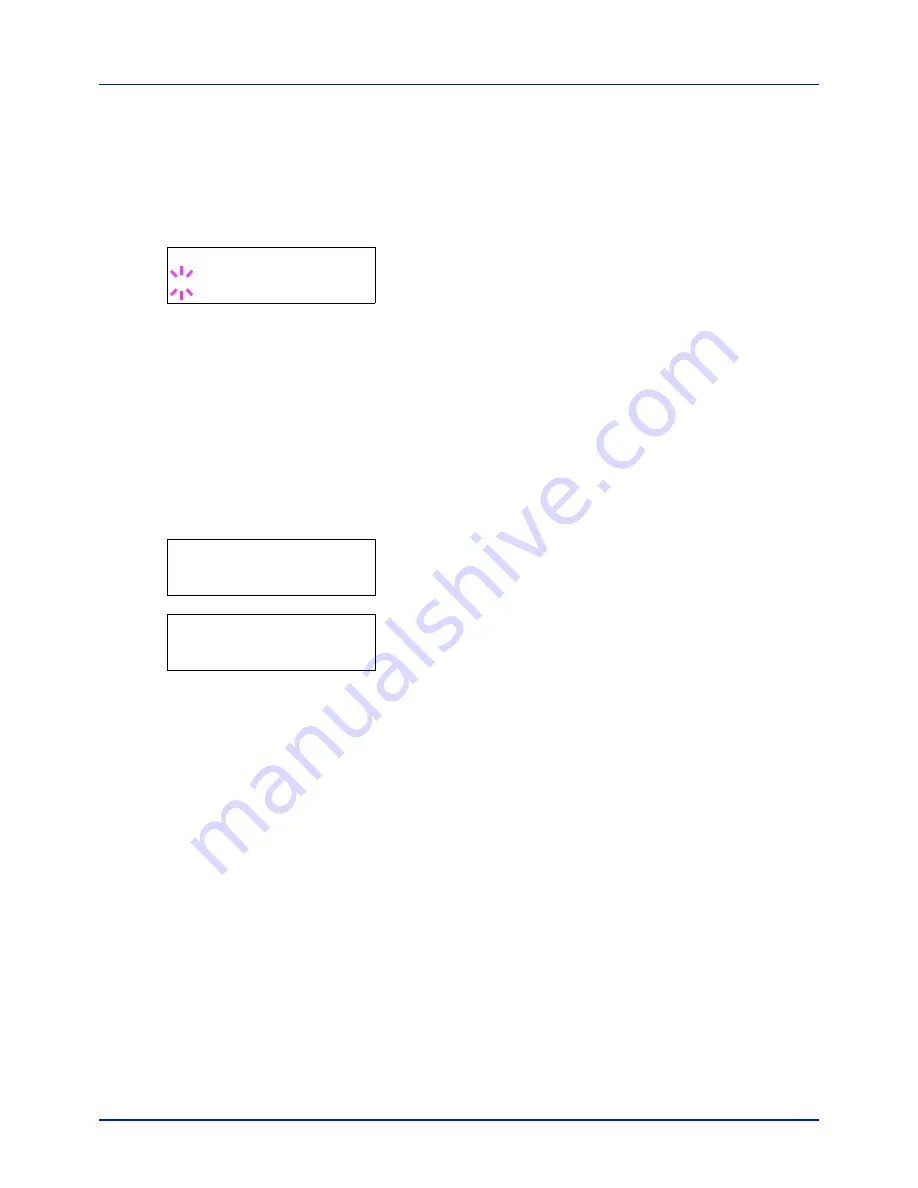
Appendix
A-12
Activate applications
Enter a license key to activate the applications.
1
Press
while
Op functions >
is displayed.
2
Press
or
repeatedly until
>UG-33 Activate
appears.
3
Press
.
4
Press
[OK]
. A blinking question mark (
?
) appears.
5
Press
or
to select
Official
or
Trial
.
If you select
Official
, the License key entry screen is displayed.
Press
or
to increase or decrease the value at the blinking cursor.
Enter the License key. Use
or
to move the cursor right and left.
Once you have entered the license key and press
[OK]
, the
confirmation screen appears.
If you select
Trial
and press
[OK]
, the confirmation screen appears.
6
Press
[OK]
.
Licensed.
is displayed and the application is installed.
Checking Application Details
Use the procedure below to check the details of an application.
1
Press
while
Op functions >
is displayed.
2
Press
or
repeatedly until
>UG-33 Details >
appears.
3
Press
. You can now view detailed information on the selected
application.
>>Activate
? Official
Op functions >
>UG-33 >
Details
Содержание P-C2160DN
Страница 1: ...USER MANUAL P C2160DN P C2660DN Print A4 COLOUR PRINTER ...
Страница 10: ...viii ...
Страница 80: ...Using the Operation Panel 4 12 Menu Map Sample Menu Map Printer 2 FS C5250DN Menu Map Printer 1 ...
Страница 90: ...Using the Operation Panel 4 22 3 Press OK again Processing is displayed and a Custom Box list is printed ...
Страница 178: ...Using the Operation Panel 4 110 ...
Страница 202: ...Troubleshooting 6 16 ...
Страница 220: ...Glossary Glossary 4 ...
Страница 224: ...Index 4 ...
Страница 225: ...A1 ...













































