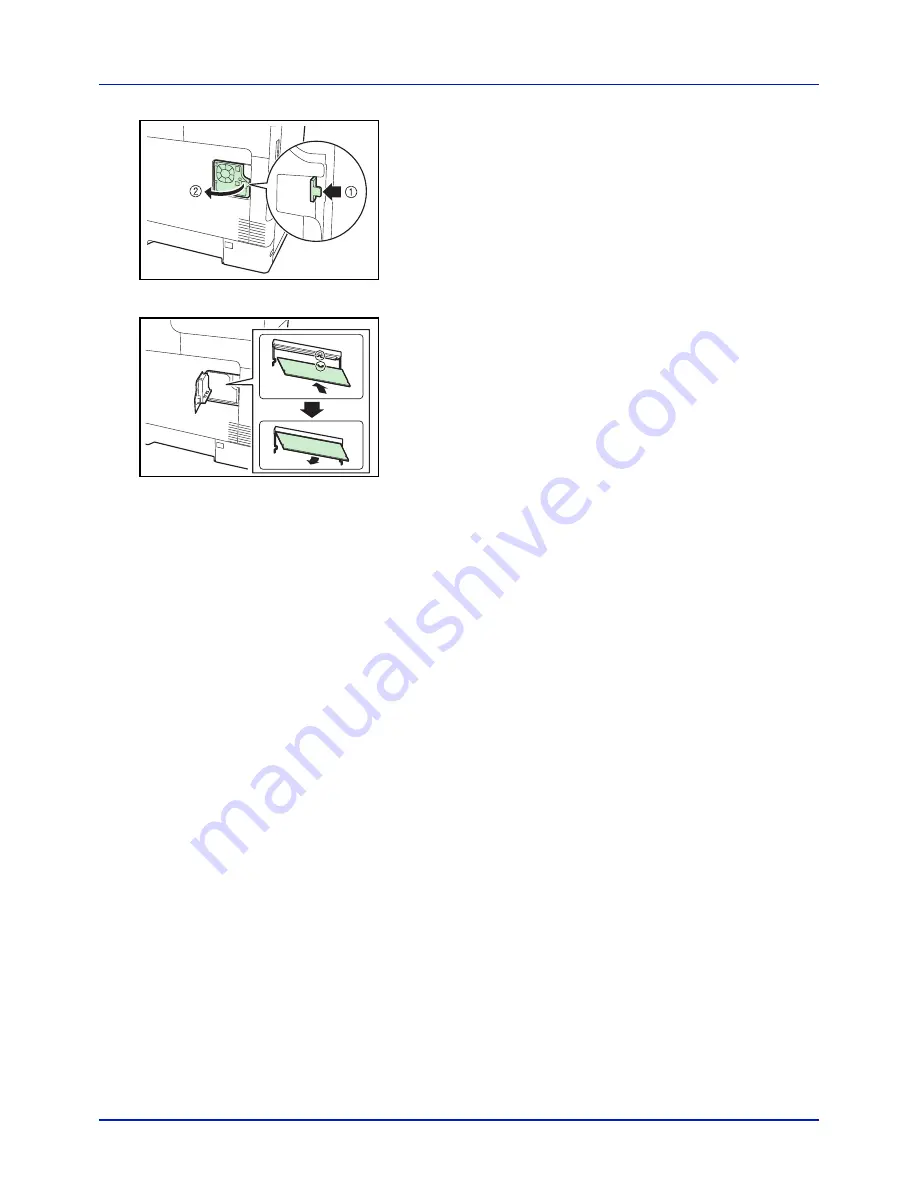
A-7
Appendix
3
Open the inside cover.
4
Remove the memory module from its package.
5
With the memory connection terminal pointing toward the socket,
align the cut-out part with the socket terminal and insert directly in at
an angle.
CAUTION
Before inserting a memory module in the machine, make
sure that the machine is switched off.
6
Carefully press the inserted memory down and into the machine.
7
Reinstall the right cover.
Removing a Memory Module
To remove a memory module, remove the right cover, open the inner
cover, and then carefully open the two socket clamps. Ease the memory
module out of the socket to remove.
Testing the expanded memory
After you finish installing the memory module in the printer, test the printer
to see if the installation was successful. To test the expansion memory,
proceed as follows:
1
Make sure the printer is turned off. Plug the power cord into the printer
and turn the printer on.
2
Press
[Menu]
on the operation panel.
3
Press
or
repeatedly until
Report Print >
appears.
4
Press
while
Report Print >
is displayed.
5
Press
or
repeatedly until
> Print Status Page
appears.
6
Press
[OK]
twice.
7
If the installation was successful, the amount of memory shown on
the status page will correspond with the amount of expanded
memory. (The factory installed memory size is 512 MB.)
Содержание P-C2160DN
Страница 1: ...USER MANUAL P C2160DN P C2660DN Print A4 COLOUR PRINTER ...
Страница 10: ...viii ...
Страница 80: ...Using the Operation Panel 4 12 Menu Map Sample Menu Map Printer 2 FS C5250DN Menu Map Printer 1 ...
Страница 90: ...Using the Operation Panel 4 22 3 Press OK again Processing is displayed and a Custom Box list is printed ...
Страница 178: ...Using the Operation Panel 4 110 ...
Страница 202: ...Troubleshooting 6 16 ...
Страница 220: ...Glossary Glossary 4 ...
Страница 224: ...Index 4 ...
Страница 225: ...A1 ...






























