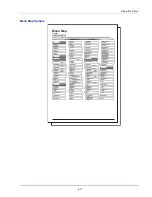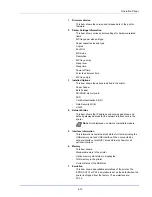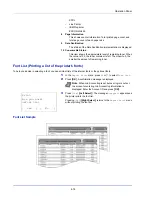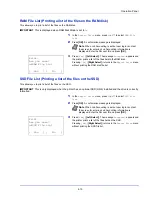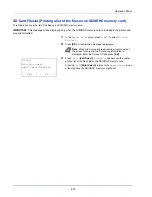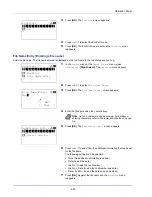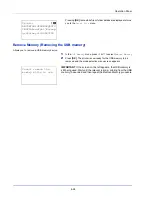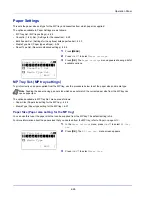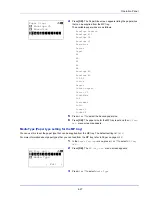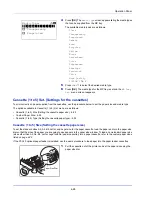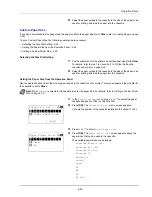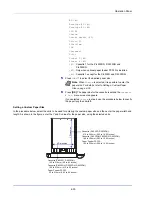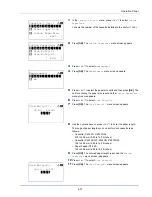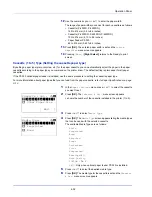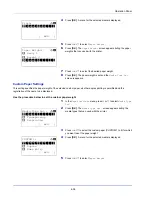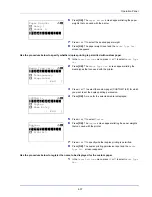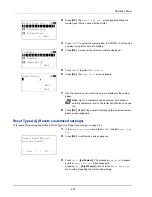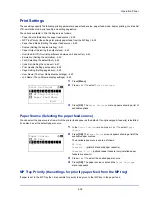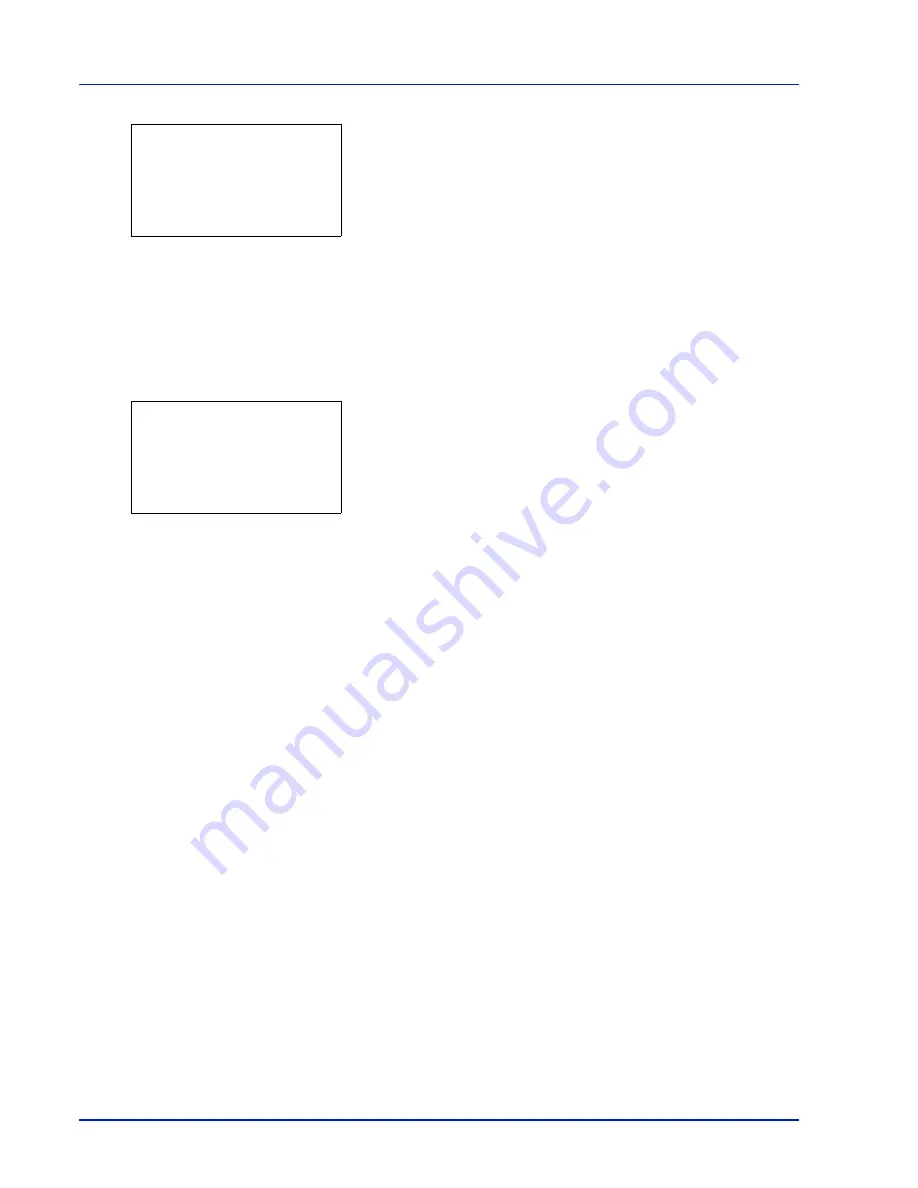
Operation Panel
4-24
Pressing
[OK]
twice while file or folder details are displayed returns
you to the
Print File
menu.
Remove Memory (Removing the USB memory)
Allows you to remove a USB memory device.
1
In the
USB Memory
menu, press
or
to select
Remove Memory
.
2
Press
[OK]
. The printer is now ready for the USB memory to be
removed and the mode selection menu screen appears.
IMPORTANT
If the screen on the left appears, the USB memory is
still being used. Wait until the relevant job (e.g. printing from the USB
memory) has ended and then repeat the Remove Memory procedure.
Detail:
O
b
ABCDEFGHIJKLMNOPQRSTU
VWXYZabcdefghijklmnop
qrstuvwxyz1234567890
Cannot remove the
memory while in use.
Содержание P-4030D
Страница 1: ...User manual P 4030D 4030DN 4530DN P 5030DN 6030DN Print A4 Laser Printer b w ...
Страница 22: ...Machine Parts 1 6 ...
Страница 60: ...Printing 3 8 ...
Страница 71: ...4 11 Operation Panel Menu Map Sample Menu Map Printer Firmware version ...
Страница 163: ...4 103 Operation Panel 5 Press or to select whether Thin Print is enabled ...
Страница 194: ...Operation Panel 4 134 ...
Страница 232: ...Document Box 5 38 ...
Страница 238: ...Status Menu 6 6 ...
Страница 272: ...Troubleshooting 8 24 ...
Страница 310: ...Index 4 W Waste Toner Box 1 2 Replacing 7 6 Wide A4 4 51 Wireless Network Interface Kit A 10 X XPS Fit to Page 4 52 ...
Страница 311: ......