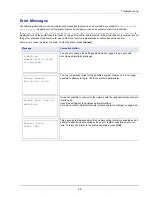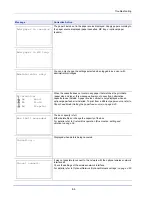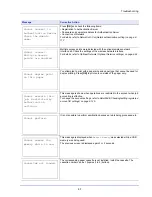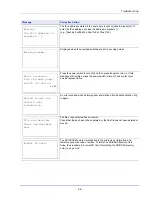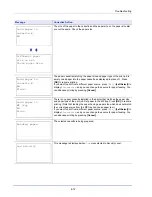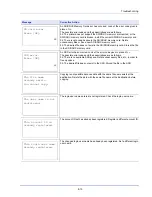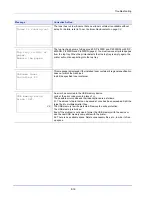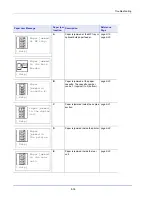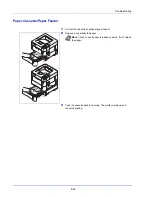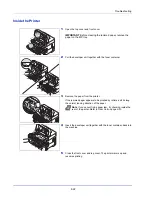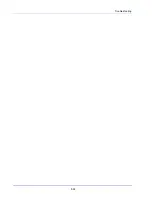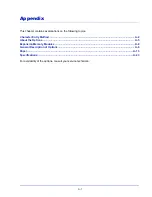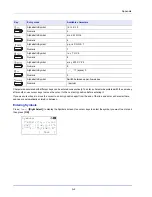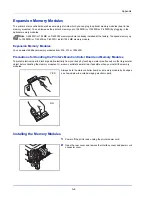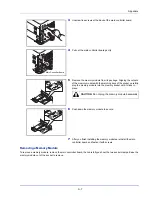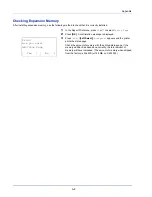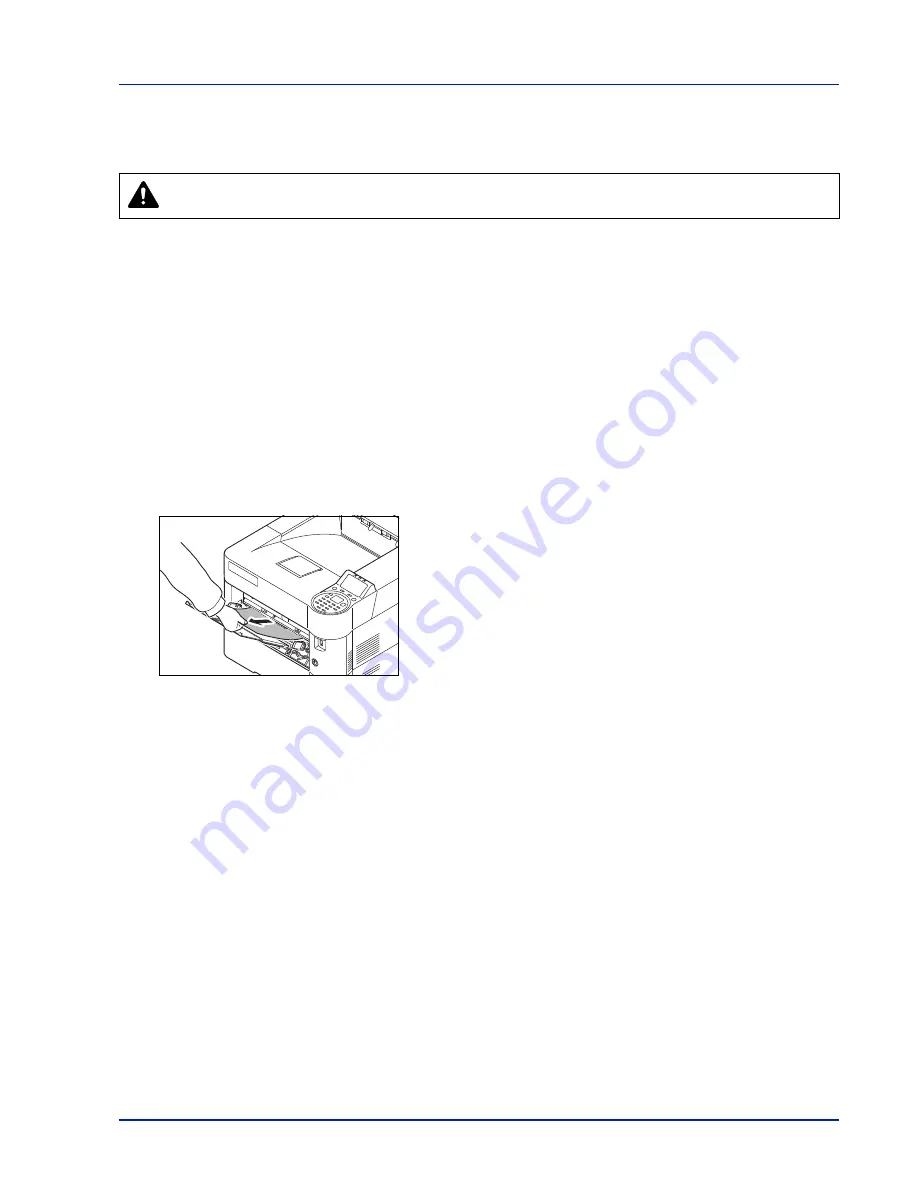
8-19
Troubleshooting
General Considerations for Clearing Jams
Bear in mind the following considerations when attempting paper jam removal:
• If paper jams occur frequently, try using a different type of paper, replace the paper with paper from another ream, or flip
the paper stack over. The printer may have problems if paper jams recur after the paper is replaced.
• Whether or not the jammed pages are reproduced normally after printing is resumed, depends on the location of the
paper jam.
Utilizing Online Help Messages
When Paper Jam is displayed, press
[Help]
(
[Left Select]
) to display the procedure to clear the jam.
Press
to display the next step or press
to display the previous step.
Press
[OK]
to exit the online help message display.
MP Tray
Paper is jammed at the MP tray. Remove the jammed paper using the procedure given below.
1
Remove the paper jammed at the MP tray.
IMPORTANT
Before clearing the jammed paper, remove the
paper on the MP tray.
2
Open and close the top cover to clear the error.
CAUTION
When pulling the paper, pull it gently so as not to tear it. Torn pieces of paper are difficult to
remove and may be easily overlooked, deterring the paper jam recovery.
Содержание P-4030D
Страница 1: ...User manual P 4030D 4030DN 4530DN P 5030DN 6030DN Print A4 Laser Printer b w ...
Страница 22: ...Machine Parts 1 6 ...
Страница 60: ...Printing 3 8 ...
Страница 71: ...4 11 Operation Panel Menu Map Sample Menu Map Printer Firmware version ...
Страница 163: ...4 103 Operation Panel 5 Press or to select whether Thin Print is enabled ...
Страница 194: ...Operation Panel 4 134 ...
Страница 232: ...Document Box 5 38 ...
Страница 238: ...Status Menu 6 6 ...
Страница 272: ...Troubleshooting 8 24 ...
Страница 310: ...Index 4 W Waste Toner Box 1 2 Replacing 7 6 Wide A4 4 51 Wireless Network Interface Kit A 10 X XPS Fit to Page 4 52 ...
Страница 311: ......