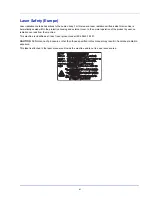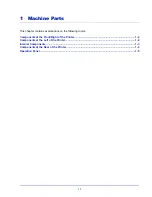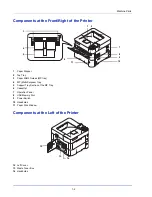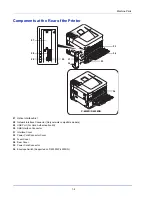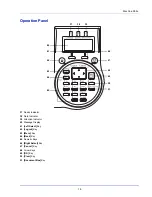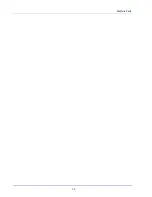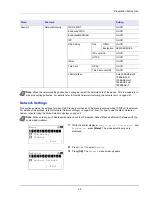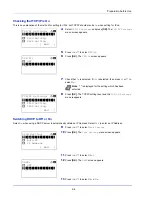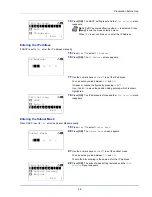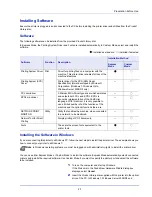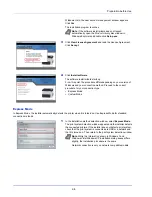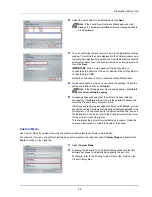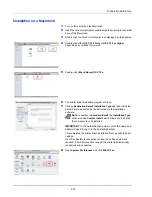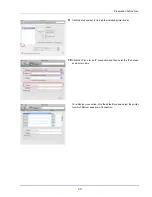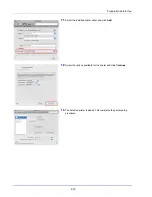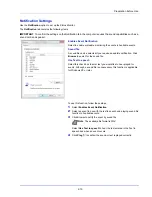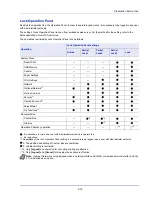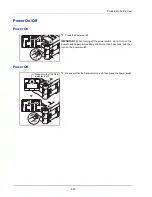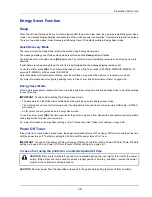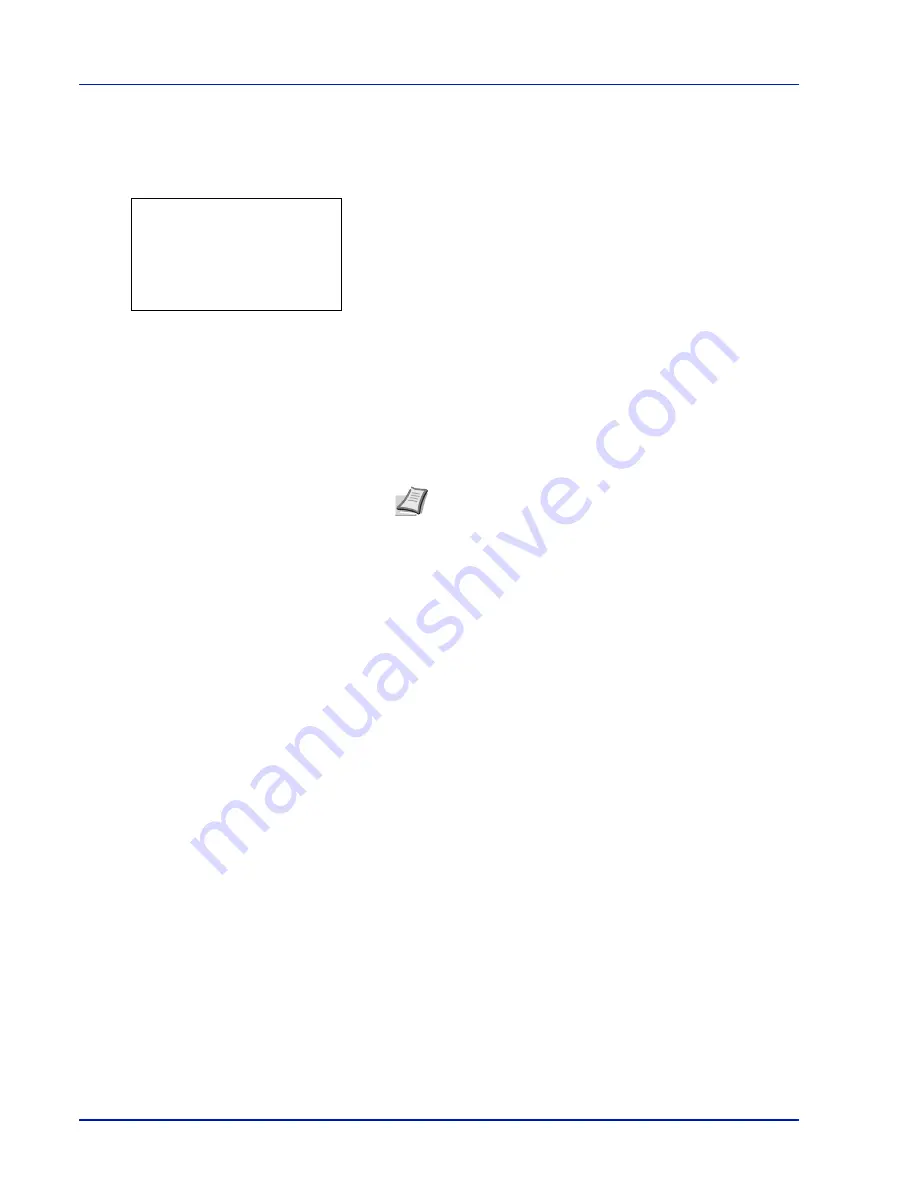
Preparation before Use
2-6
Entering the Default Gateway
When DHCP is set to
Off
, enter the Default Gateway manually.
23
Press
or
to select
Default Gateway
.
24
Press
[OK]
. The
Default Gateway
screen appears.
25
Use the numeric keys or press
or
to set the default gateway.
You can set any value between
000
and
255
.
The method for entering is the same as for the IP Address.
26
Press
[OK]
. The default gateway is stored and the
IPv4 Setting
menu reappears.
This completes the network settings. Press
[Menu]
and end the
mode selection menu.
Printing a Status Page
After completing the network settings, print a status page. The status page allows you to confirm a range of information,
including network addresses and network protocols.
To print a status page, select
Status Page
from the Report Print menu. Refer to
Report Print on page 4-10
for detailed
information.
Note
When the network settings have been changed, restart
the network card of the device. This is mandatory to make
the settings effective. For details, refer to
Restart Network
(Restarting the network card) on page 4-61
.
Default Gateway:
a
b
/**0.
0. 0. 0
Содержание P-4030D
Страница 1: ...User manual P 4030D 4030DN 4530DN P 5030DN 6030DN Print A4 Laser Printer b w ...
Страница 22: ...Machine Parts 1 6 ...
Страница 60: ...Printing 3 8 ...
Страница 71: ...4 11 Operation Panel Menu Map Sample Menu Map Printer Firmware version ...
Страница 163: ...4 103 Operation Panel 5 Press or to select whether Thin Print is enabled ...
Страница 194: ...Operation Panel 4 134 ...
Страница 232: ...Document Box 5 38 ...
Страница 238: ...Status Menu 6 6 ...
Страница 272: ...Troubleshooting 8 24 ...
Страница 310: ...Index 4 W Waste Toner Box 1 2 Replacing 7 6 Wide A4 4 51 Wireless Network Interface Kit A 10 X XPS Fit to Page 4 52 ...
Страница 311: ......