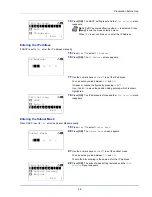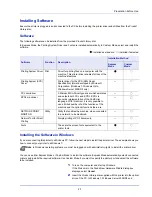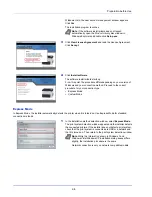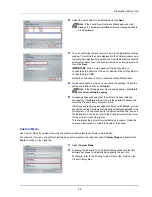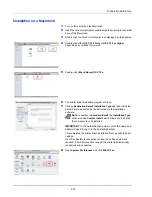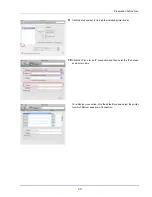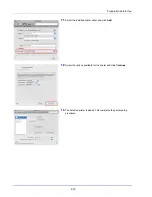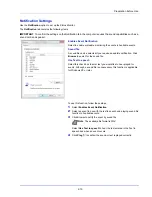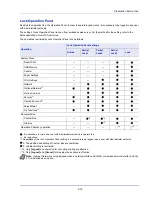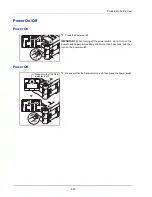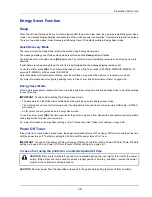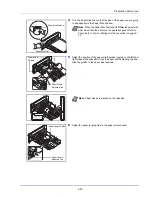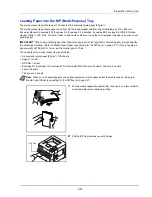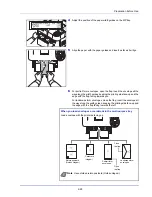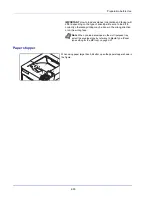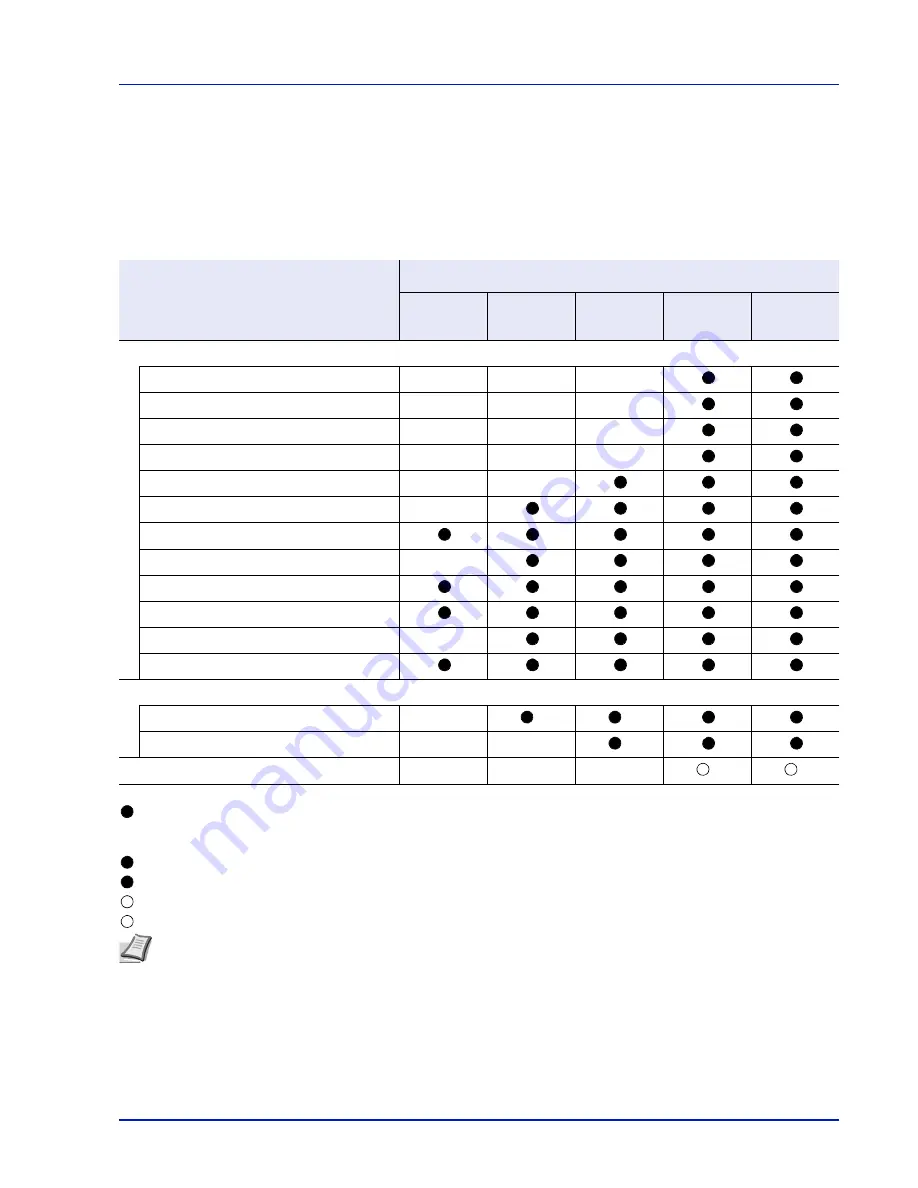
2-19
Preparation before Use
Lock Operation Panel
Restricts the operation from the Operation Panel. In order to operate locked menus, it is necessary to be logged in as a user
with Administrator authority.
The setting of Lock Operation Panel is done from embedded web server. For the method for the setting, refer to the
Embedded Web Server RX User Guide
.
The operations restricted by Lock Operation Panel are as follows.
: It is necessary to log in as a user with Administrator authority to operate this.
— : No restrictions.
*1: Regardless of the Lock Operation Panel setting, it is necessary to be logged in as a user with Administrator authority.
*2: The addition and editing of Custom Box are restricted.
*3: Job Box Setting is restricted.
*4: Only
[Logout]
and operation for canceling printing are effective.
*5: Only
[Logout]
and
[Cancel]
for stopping the buzzer are effective.
Operation
Lock Operation Panel settings
Unlock
Partial
Lock1
Partial
Lock2
Partial
Lock3
Lock
System Menu
Report Print
—
—
—
USB Memory
—
—
—
Counter
—
—
—
Paper Settings
—
—
—
Print Settings
—
—
Network
—
Optional Network*
1
Device Common
—
Security*
1
User/Job Account*
1
Adjust/Maint.
—
Op Functions*
1
Document Box
Custom Box
—
*
2
*
2
Job Box
—
—
*
3
Operation Panel key operation
—
—
—
*
4
*
5
Note
Optional Network is only displayed when a network interface kit (IB-50) or wireless network interface kit (IB-
51) is installed as an option.
Содержание P-4030D
Страница 1: ...User manual P 4030D 4030DN 4530DN P 5030DN 6030DN Print A4 Laser Printer b w ...
Страница 22: ...Machine Parts 1 6 ...
Страница 60: ...Printing 3 8 ...
Страница 71: ...4 11 Operation Panel Menu Map Sample Menu Map Printer Firmware version ...
Страница 163: ...4 103 Operation Panel 5 Press or to select whether Thin Print is enabled ...
Страница 194: ...Operation Panel 4 134 ...
Страница 232: ...Document Box 5 38 ...
Страница 238: ...Status Menu 6 6 ...
Страница 272: ...Troubleshooting 8 24 ...
Страница 310: ...Index 4 W Waste Toner Box 1 2 Replacing 7 6 Wide A4 4 51 Wireless Network Interface Kit A 10 X XPS Fit to Page 4 52 ...
Страница 311: ......