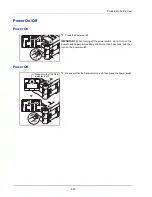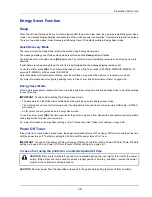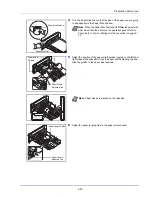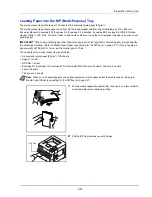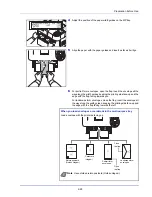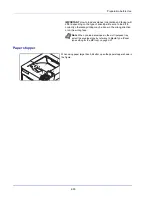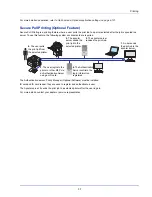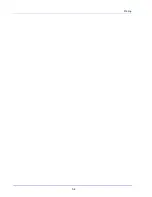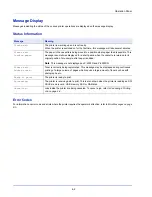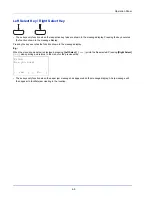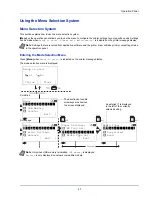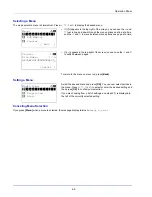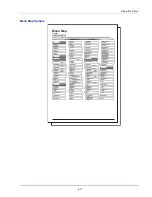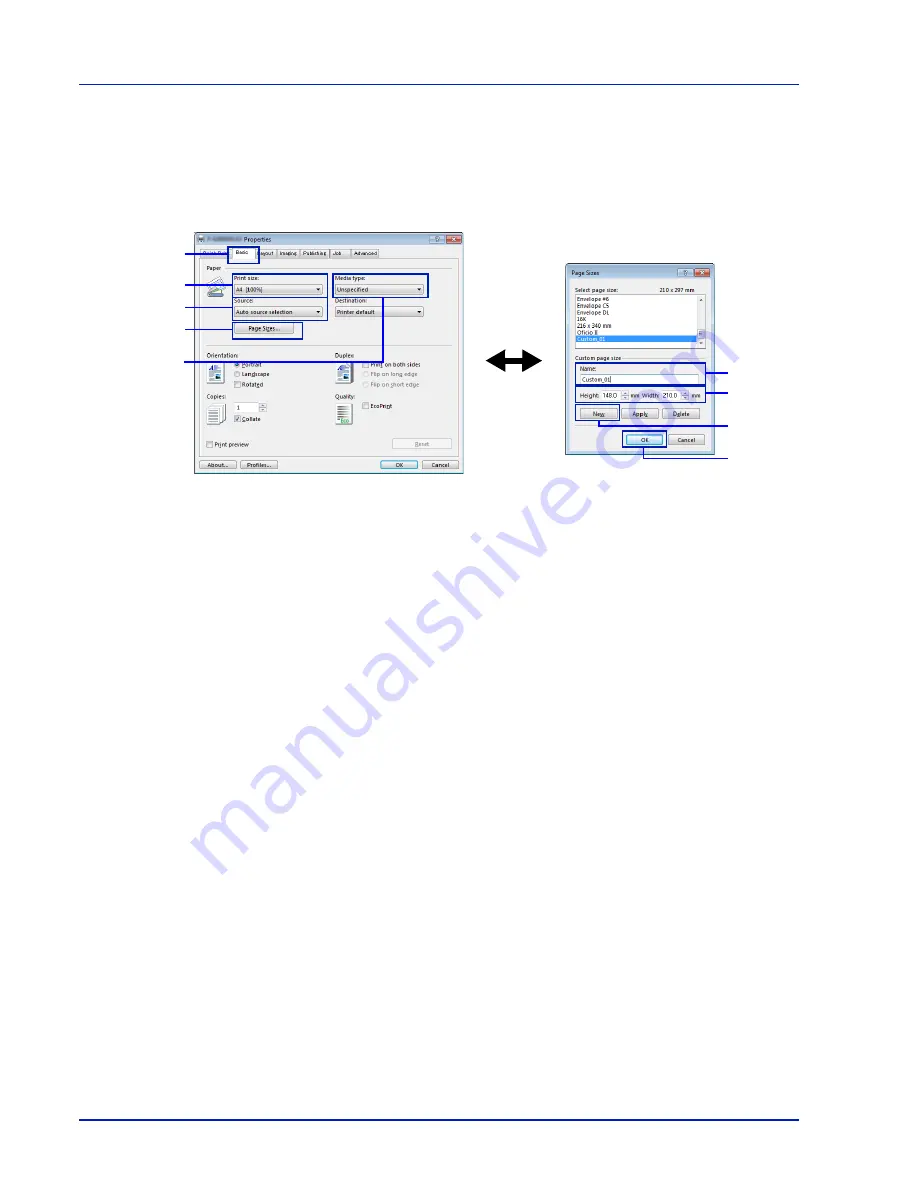
Printing
3-4
Registering a page size
When cardstock or an envelope is loaded in the Multi Purpose Tray, set the paper size and type and then register the paper size
on the
Basic
tab of the print settings screen in the printer driver.
Once registered, the paper size can be selected from the
Page Size
menu.
1
Display the print settings screen.
2
Click the
Basic
tab.
3
Click
Page Sizes...
to register the size.
4
Click
New
.
5
Enter the name of the paper.
6
Enter the paper size.
7
Click
OK
.
8
Select the page size (name) registered in steps 4 to 7.
9
Select
MP Tray
.
10
Select
Cardstock
or
Envelope
.
2
8
9
3
10
5
6
4
7
Содержание P-4030D
Страница 1: ...User manual P 4030D 4030DN 4530DN P 5030DN 6030DN Print A4 Laser Printer b w ...
Страница 22: ...Machine Parts 1 6 ...
Страница 60: ...Printing 3 8 ...
Страница 71: ...4 11 Operation Panel Menu Map Sample Menu Map Printer Firmware version ...
Страница 163: ...4 103 Operation Panel 5 Press or to select whether Thin Print is enabled ...
Страница 194: ...Operation Panel 4 134 ...
Страница 232: ...Document Box 5 38 ...
Страница 238: ...Status Menu 6 6 ...
Страница 272: ...Troubleshooting 8 24 ...
Страница 310: ...Index 4 W Waste Toner Box 1 2 Replacing 7 6 Wide A4 4 51 Wireless Network Interface Kit A 10 X XPS Fit to Page 4 52 ...
Страница 311: ......