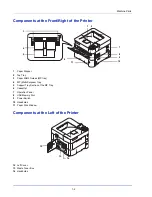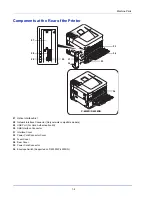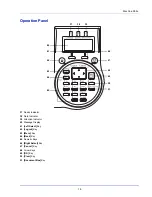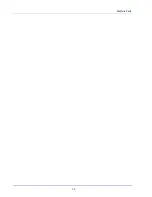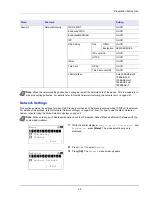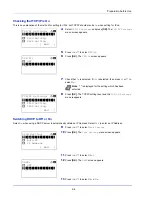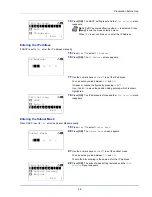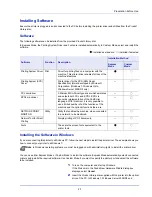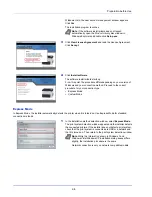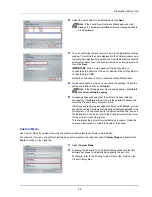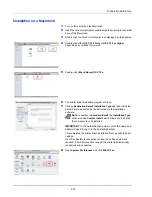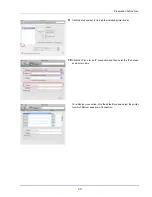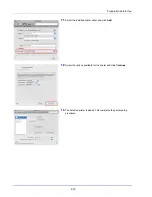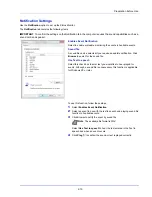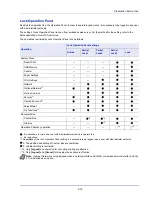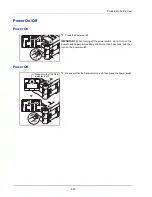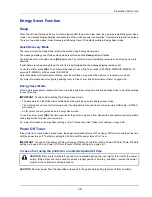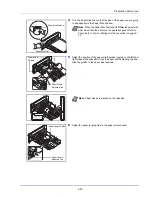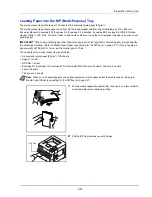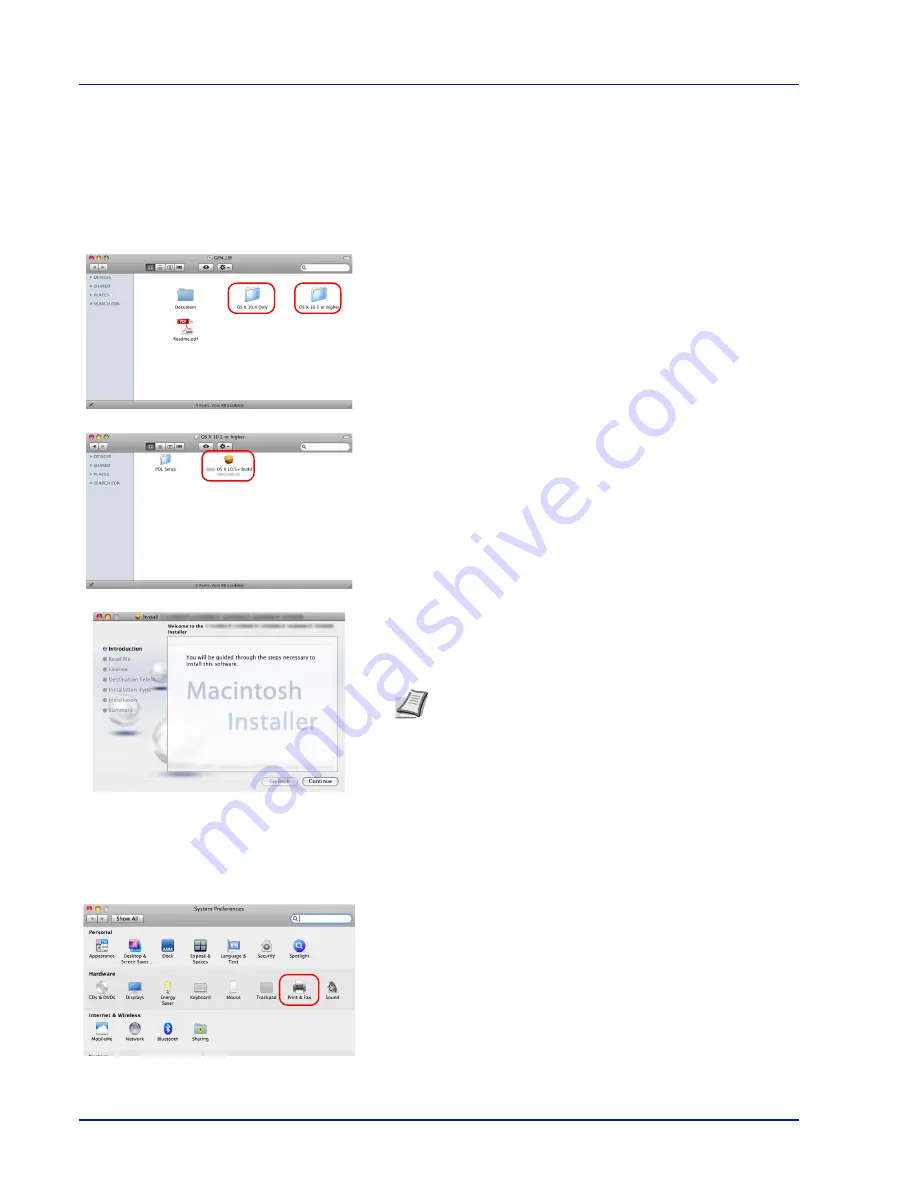
Preparation before Use
2-10
Installation on a Macintosh
1
Turn on the printer and the Macintosh.
2
Insert the
Product Library
disc supplied with the printer into the optical
drive of the Macintosh.
3
Double click the
Product Library
disc icon displayed on the desktop.
4
Double-click either
OS X 10.4 Only
or
OS X 10.5 or higher
depending on your Mac OS version.
5
Double-click
(Brand Name) OS X 10.x
.
6
The printer driver installation program starts up.
7
Choose
Destination Select
,
Installation Type
and then install the
printer driver as directed by the instructions in the installation
software.
IMPORTANT
In the Authentication screen, enter the name and
password used to log in to the operating system.
This completes the printer driver installation. Next, specify the print
settings.
If an IP or AppleTalk connection is used, the settings below are
required. If a USB connection is used, the printer is automatically
recognized and connected.
8
Open
System Preferences
and click
Print & Fax
.
Note
In addition to
Standard Install
, the
Installation Type
options include
Custom Install
, which allows you to specify
the components to be installed.
Содержание P-4030D
Страница 1: ...User manual P 4030D 4030DN 4530DN P 5030DN 6030DN Print A4 Laser Printer b w ...
Страница 22: ...Machine Parts 1 6 ...
Страница 60: ...Printing 3 8 ...
Страница 71: ...4 11 Operation Panel Menu Map Sample Menu Map Printer Firmware version ...
Страница 163: ...4 103 Operation Panel 5 Press or to select whether Thin Print is enabled ...
Страница 194: ...Operation Panel 4 134 ...
Страница 232: ...Document Box 5 38 ...
Страница 238: ...Status Menu 6 6 ...
Страница 272: ...Troubleshooting 8 24 ...
Страница 310: ...Index 4 W Waste Toner Box 1 2 Replacing 7 6 Wide A4 4 51 Wireless Network Interface Kit A 10 X XPS Fit to Page 4 52 ...
Страница 311: ......