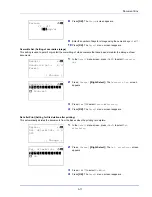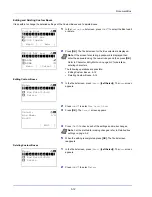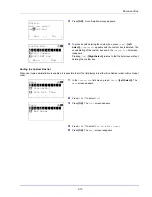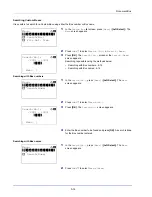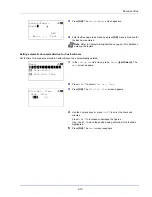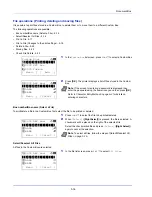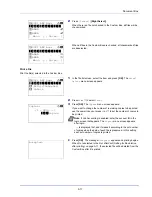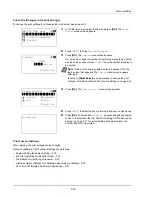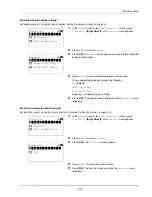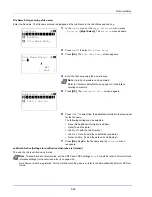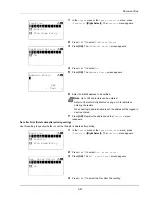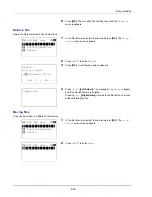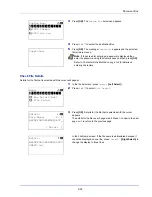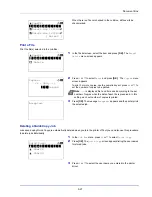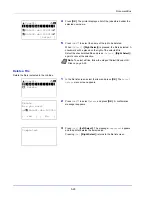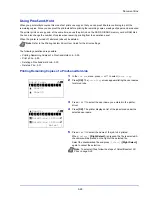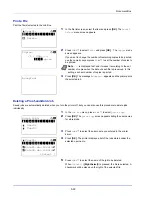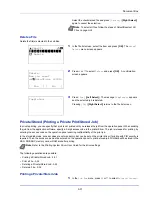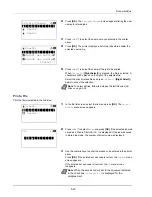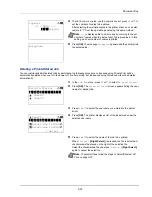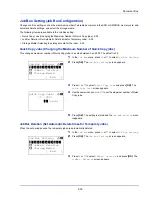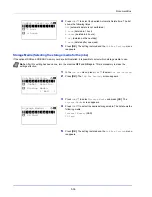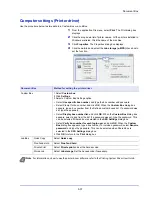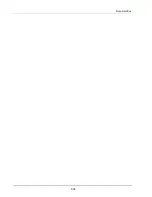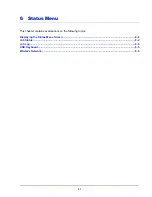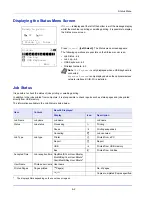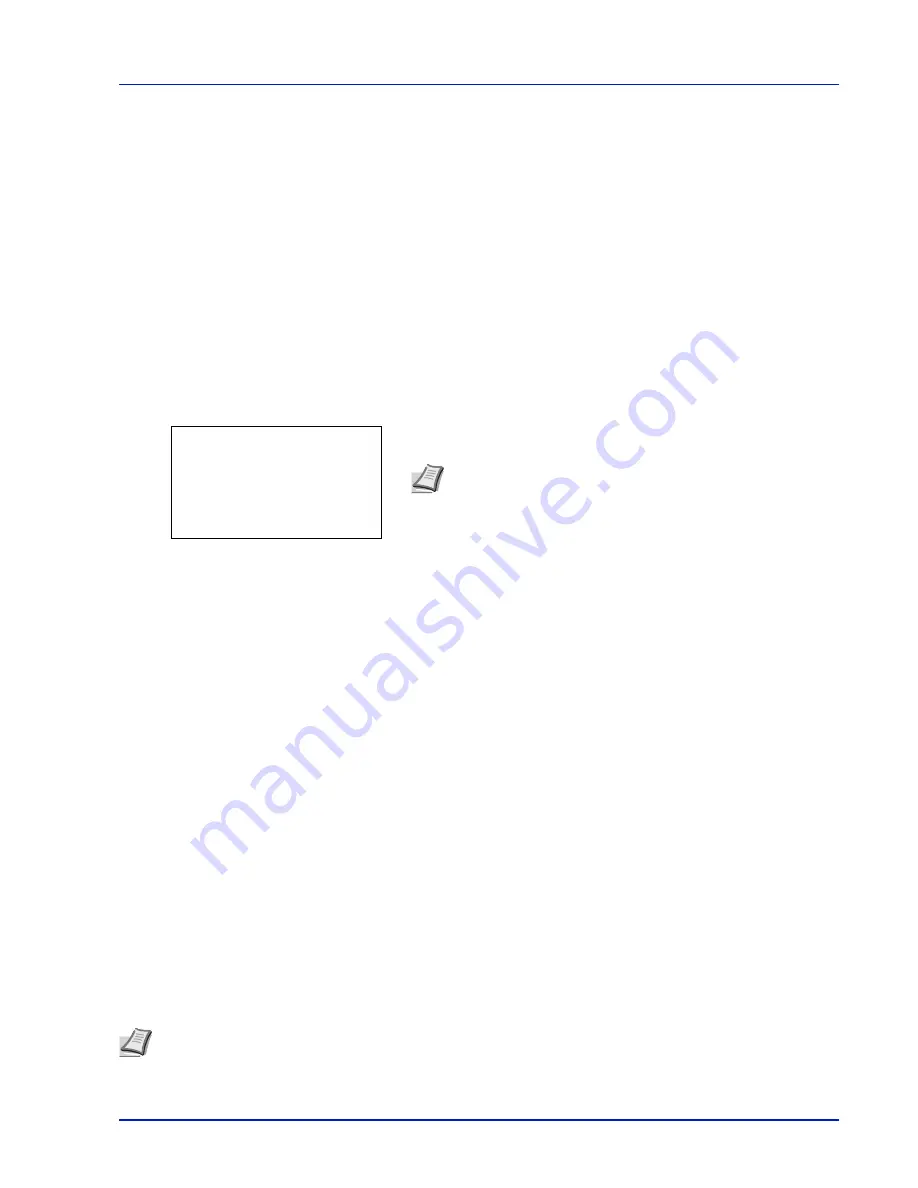
5-25
Document Box
Procedure for printing using Job Box
Follow the work flow below when using Job Box.
Specifying the Job Box from a computer and sending the print job (
page 5-37
)
▼
Using the operation panel to specify a file within a Box and printing it
• Quick Copy (
page 5-25
)
• Proof-and-Hold (
page 5-29
)
• Private Print (
page 5-31
)
• Stored Job (
page 5-31
)
Operation panel display
1
Press
[Document Box]
. Either the
Custom Box
list screen or the
Job Box
menu screen is displayed.
The options available in Job Box are as follows:
• Quick Copy (Using Quick Copy)...5-25
• Using Proof-and-Hold...5-29
• Private/Stored (Printing a Private Print/Stored Job)...5-31
• Job Box Setting (Job Box Configuration)...5-35
Quick Copy
is displayed if there are any jobs that were saved to the SSD or SD/SDHC memory card in Quick Copy mode.
Quick Copy
is also displayed if there are any jobs that were saved to SSD, SD/SDHC memory card or RAM disk in Proof-
and-Hold mode.
Private/Stored
is only displayed if there are any jobs that were saved to the SSD, SD/SDHC memory card or RAM disk.
Quick Copy (Using Quick Copy)
This mode enables you to print the requested number of copies of a job, simultaneously storing the job on the SSD or SD/
SDHC memory card. When additional copies are required, you can reprint the required number of copies from the printer
operation panel.
The default number of print jobs that can be stored on the SSD or SD/SDHC memory card is 32. This value can be increased
to up to 300. For details, refer to
Job Box Setting (Job Box Configuration) on page 5-35
. When the number of jobs reaches
the limit, the oldest job will be overwritten by the new one.
When the printer is turned off, all stored jobs will be deleted.
The following operations are possible:
Note
After pressing
[Document Box]
, it is possible to display
either the
Custom Box
list screen or the
Job Box
menu screen
or to set them. Refer to
Def. Screen(Box) (Document Box default
screen setting) on page 4-75
.
If the
Custom Box
list screen is displayed, follow the procedure
below to display the
Job Box
menu screen.
1
Press
[Back]
.
2
Press
or
to select
Job Box
.
3
Press
[OK]
. The
Job Box
menu screen appears.
Job Box:
a
b
********************-
[ Exit
]
1
Job Box Setting
Note
Refer to the
Printing System Driver User Guide
for the driver settings.
Содержание P-4030D
Страница 1: ...User manual P 4030D 4030DN 4530DN P 5030DN 6030DN Print A4 Laser Printer b w ...
Страница 22: ...Machine Parts 1 6 ...
Страница 60: ...Printing 3 8 ...
Страница 71: ...4 11 Operation Panel Menu Map Sample Menu Map Printer Firmware version ...
Страница 163: ...4 103 Operation Panel 5 Press or to select whether Thin Print is enabled ...
Страница 194: ...Operation Panel 4 134 ...
Страница 232: ...Document Box 5 38 ...
Страница 238: ...Status Menu 6 6 ...
Страница 272: ...Troubleshooting 8 24 ...
Страница 310: ...Index 4 W Waste Toner Box 1 2 Replacing 7 6 Wide A4 4 51 Wireless Network Interface Kit A 10 X XPS Fit to Page 4 52 ...
Страница 311: ......