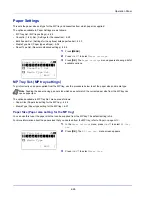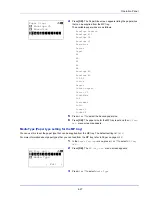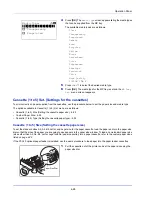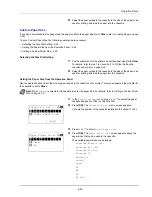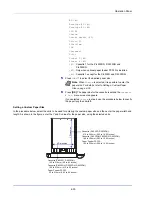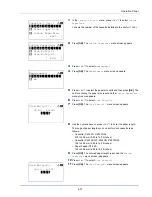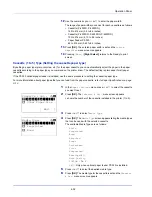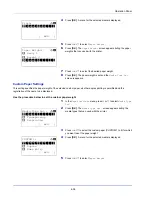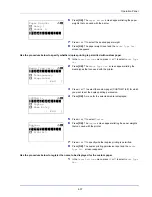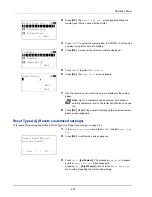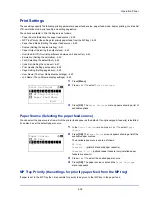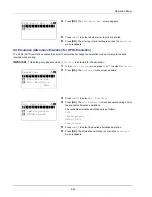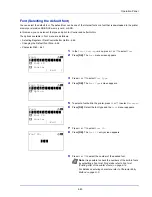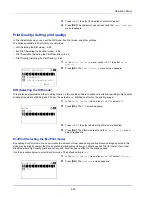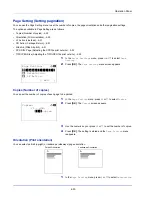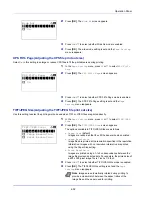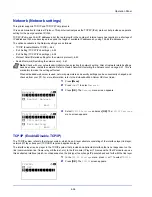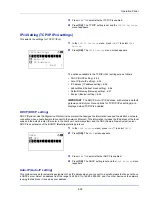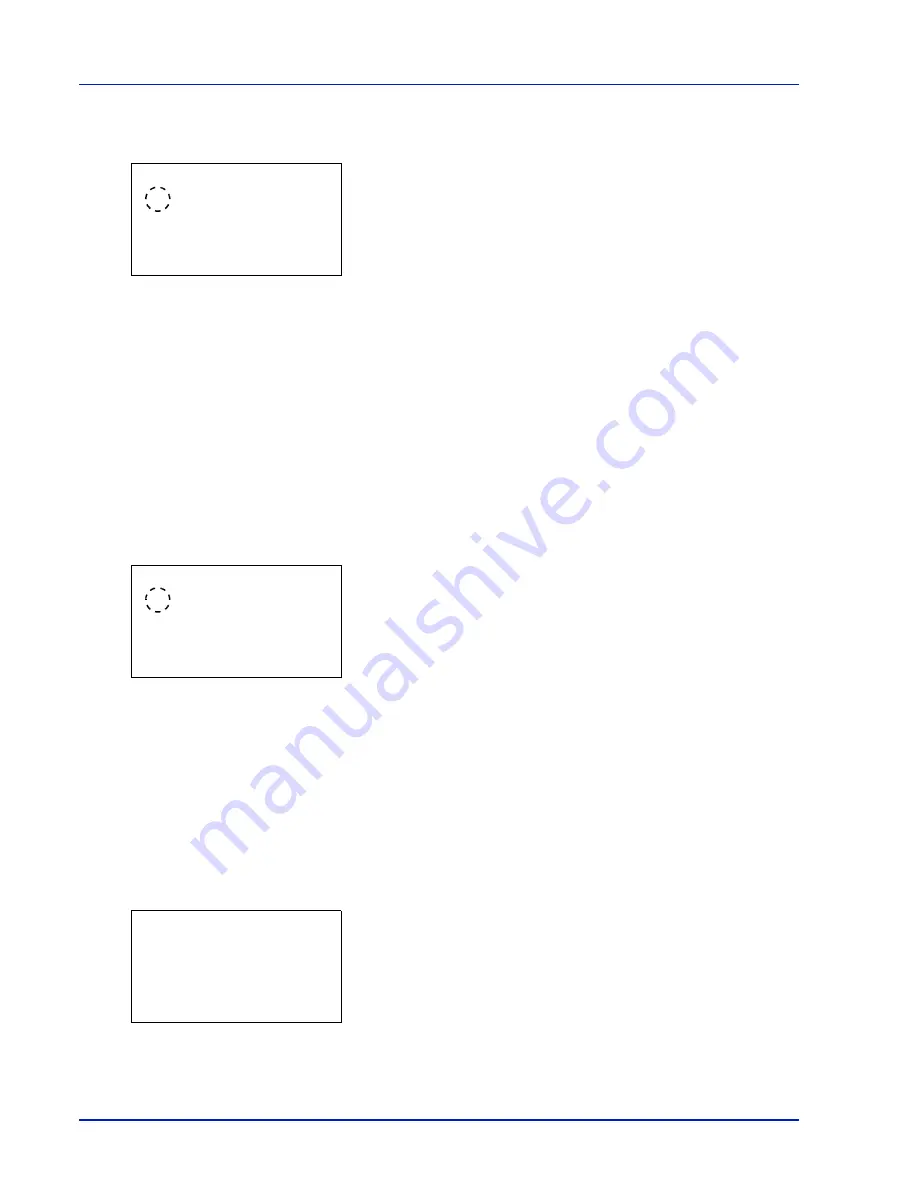
Operation Panel
4-40
1
In the
Print Settings
menu, press
or
to select
MP Tray
Priority
.
2
Press
[OK]
. The
MP Tray Priority
screen appears showing the
available MP tray priority mode options.
Off
(The printer driver settings are followed.)
Auto Feed
(If Auto is selected in the printer driver and there is paper
in the MP tray then the paper feed will be from the MP tray.)
Always
(If there is paper in the MP tray then the paper feed will be
from the MP tray regardless of what is set in the printer driver.)
3
Press
or
to select the desired MP tray priority mode.
4
Press
[OK]
. The MP tray priority mode is set and the
Settings
menu reappears.
Paper Feed Mode (Setting the paper feed source)
This mode specifies how the paper should be fed once the paper feed source and paper type have been chosen. If
Auto
is selected, the printer searches for a paper feed source that matches the paper size and type, and paper is then delivered
from that source. If
Fixed
is selected and there is no matching paper feed source, handling proceeds as specified by
Paper
Mismatch
for
Error Handling
. For details on paper feeding when
Fixed
is selected, refer to
Paper Mismatch (Detection
settings for paper size/type errors when the paper source is fixed) on page 4-85
. The default setting is
Auto
. To change the
settings, follow the steps described below.
1
In the
Print Settings
menu, press
or
to select
Paper Feed
Mode
.
2
Press
[OK]
. The
Paper Feed Mode
screen appears showing the
available paper feed options.
3
Press
or
to select the desired paper feed mode.
4
Press
[OK]
. The paper feed mode is set and the
Print Settings
menu reappears.
When the Paper Runs Out During Printing
When
Paper Feed Mode
is set to
Fixed
, if the paper in the cassette runs out during printing,
Load paper in cassette
1.
is displayed and the printer stands by. In this event, either replenish the paper in the empty cassette or use the procedure
below to print from another paper source.
1
While
Load paper in cassette 1.
is displayed, press
[Alt.]
(
[Left Select]
). The
Alternative
menu screen appears.
2
Press
or
to select the desired paper feed source and paper size.
3
Press
[OK]
. Printing continues.
MP Tray Priority:
a
b
********************-
2
Auto Feed
3
Always
1
*Off
Paper Feed Mode:
a
b
********************-
2
Fixed
1
*Auto
Alternative:
a
b
********************-
C
A4 Preprint
D
B5 Plain
B
A5 Plain
Содержание P-4030D
Страница 1: ...User manual P 4030D 4030DN 4530DN P 5030DN 6030DN Print A4 Laser Printer b w ...
Страница 22: ...Machine Parts 1 6 ...
Страница 60: ...Printing 3 8 ...
Страница 71: ...4 11 Operation Panel Menu Map Sample Menu Map Printer Firmware version ...
Страница 163: ...4 103 Operation Panel 5 Press or to select whether Thin Print is enabled ...
Страница 194: ...Operation Panel 4 134 ...
Страница 232: ...Document Box 5 38 ...
Страница 238: ...Status Menu 6 6 ...
Страница 272: ...Troubleshooting 8 24 ...
Страница 310: ...Index 4 W Waste Toner Box 1 2 Replacing 7 6 Wide A4 4 51 Wireless Network Interface Kit A 10 X XPS Fit to Page 4 52 ...
Страница 311: ......