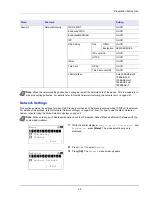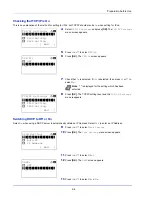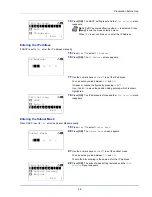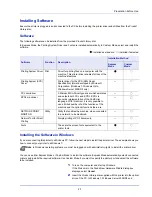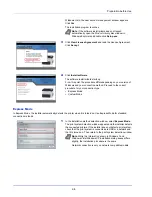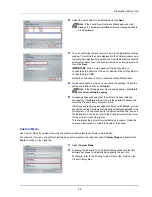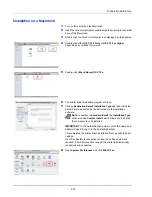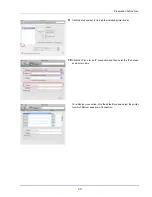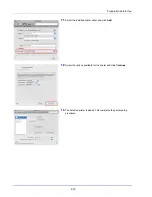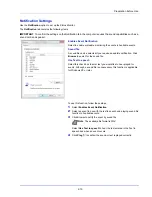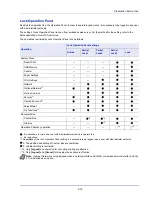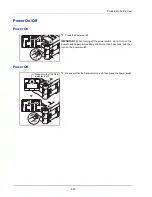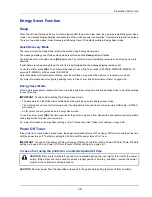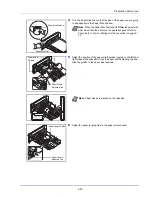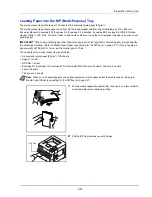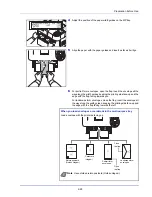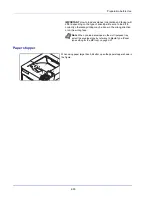Preparation before Use
2-16
Uninstalling Software (Windows PC)
The software can be uninstalled (removed) using the
Product Library
disc supplied with the printer.
1
Exit all active software applications.
2
Insert the
Product Library
disc supplied with the printer into the optical
drive.
3
Following the procedure used to install the printer driver, click
Remove Software
. The Software Remove wizard appears.
4
Select the software package to remove.
5
Click
Uninstall
.
The uninstaller starts.
6
When the Uninstall complete screen appears, click
Next
.
7
Select whether you restart your computer or not, click
Finish
.
IMPORTANT
On Macintosh computers, because the printer settings are specified using a PPD (PostScript Printer
Description) file, the software cannot be uninstalled using the
Product Library
disc.
Note
In Windows Vista, the
Remove Driver and Package
screen appears. Select
Remove driver and driver package
,
and click
OK
. When NETWORK PRINT MONITOR or
Network Tool for Direct Printing is installed, separate
uninstallers are launched for each application. Proceed with
the uninstallation steps for each application as directed by the
on-screen instructions.
Содержание P-4030D
Страница 1: ...User manual P 4030D 4030DN 4530DN P 5030DN 6030DN Print A4 Laser Printer b w ...
Страница 22: ...Machine Parts 1 6 ...
Страница 60: ...Printing 3 8 ...
Страница 71: ...4 11 Operation Panel Menu Map Sample Menu Map Printer Firmware version ...
Страница 163: ...4 103 Operation Panel 5 Press or to select whether Thin Print is enabled ...
Страница 194: ...Operation Panel 4 134 ...
Страница 232: ...Document Box 5 38 ...
Страница 238: ...Status Menu 6 6 ...
Страница 272: ...Troubleshooting 8 24 ...
Страница 310: ...Index 4 W Waste Toner Box 1 2 Replacing 7 6 Wide A4 4 51 Wireless Network Interface Kit A 10 X XPS Fit to Page 4 52 ...
Страница 311: ......