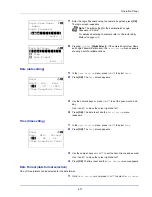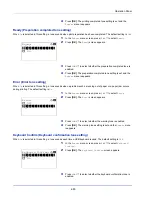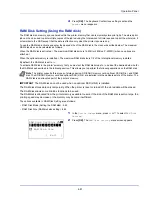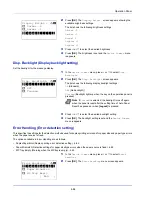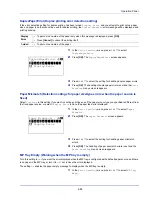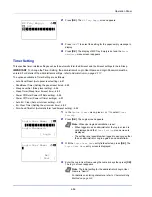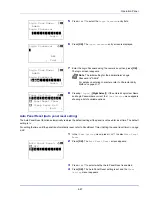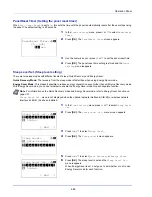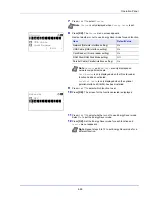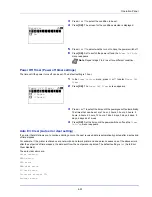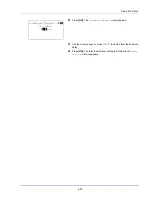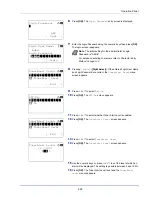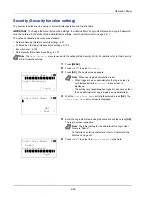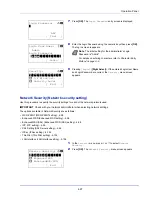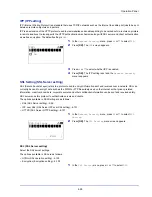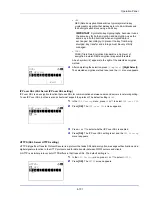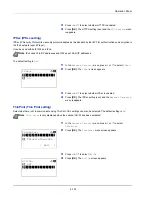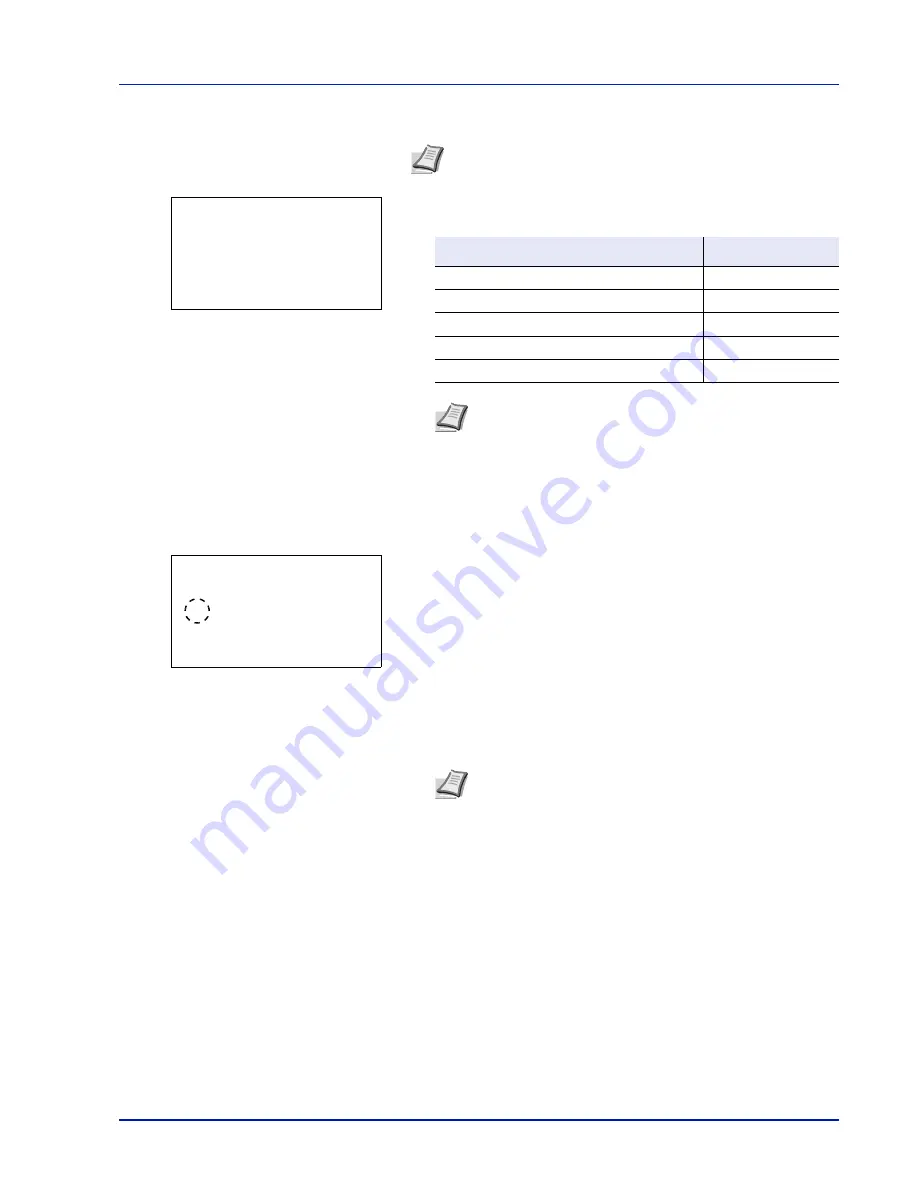
4-89
Operation Panel
7
Press
or
to select
Status
.
8
Press
[OK]
. The
Status
menu screen appears.
Next set whether or not to use Energy Saver mode for each function.
9
Press
or
to select which function to set.
10
Press
[OK]
. The screen for the function selected is displayed.
11
Press
or
to select whether or not to use Energy Saver mode.
Select
On
to set the Energy Saver mode.
12
Press
[OK]
. Set the Energy Saver mode for each function and
Status
menu reappears.
Note
Status
is only displayed when
Energy Saver
is set.
Item
Default Value
Network (Network interface setting)
On
USB Cable (USB interface setting)
On
Card Reader (ID card reader setting)
On
RAM Disk (RAM Disk Mode setting)
Off
Parallel Cable (Parallel interface setting)
On
Note
Network
and
RAM Disk
are only displayed on
network compatible models.
Card Reader
is only displayed when the ID card reader
function has been activated.
Parallel Cable
is only displayed when the optional
parallel interface kit (IB-32) has been installed.
Note
Repeat steps 9 to 12 to set Energy Saver mode for a
different function.
Status:
a
b
********************-
2
USB Cable
3
Card Reader
[ Exit
]
1
Network
Network:
a
b
1
Off
********************-
2
*On
Содержание P-4030D
Страница 1: ...User manual P 4030D 4030DN 4530DN P 5030DN 6030DN Print A4 Laser Printer b w ...
Страница 22: ...Machine Parts 1 6 ...
Страница 60: ...Printing 3 8 ...
Страница 71: ...4 11 Operation Panel Menu Map Sample Menu Map Printer Firmware version ...
Страница 163: ...4 103 Operation Panel 5 Press or to select whether Thin Print is enabled ...
Страница 194: ...Operation Panel 4 134 ...
Страница 232: ...Document Box 5 38 ...
Страница 238: ...Status Menu 6 6 ...
Страница 272: ...Troubleshooting 8 24 ...
Страница 310: ...Index 4 W Waste Toner Box 1 2 Replacing 7 6 Wide A4 4 51 Wireless Network Interface Kit A 10 X XPS Fit to Page 4 52 ...
Страница 311: ......