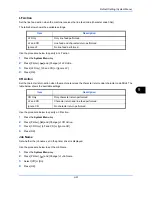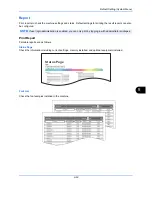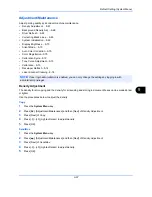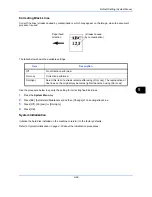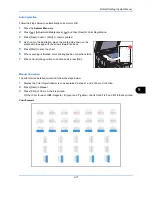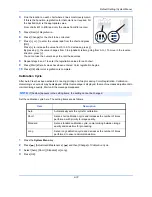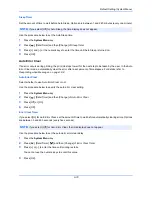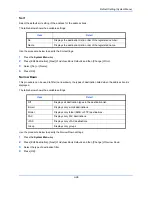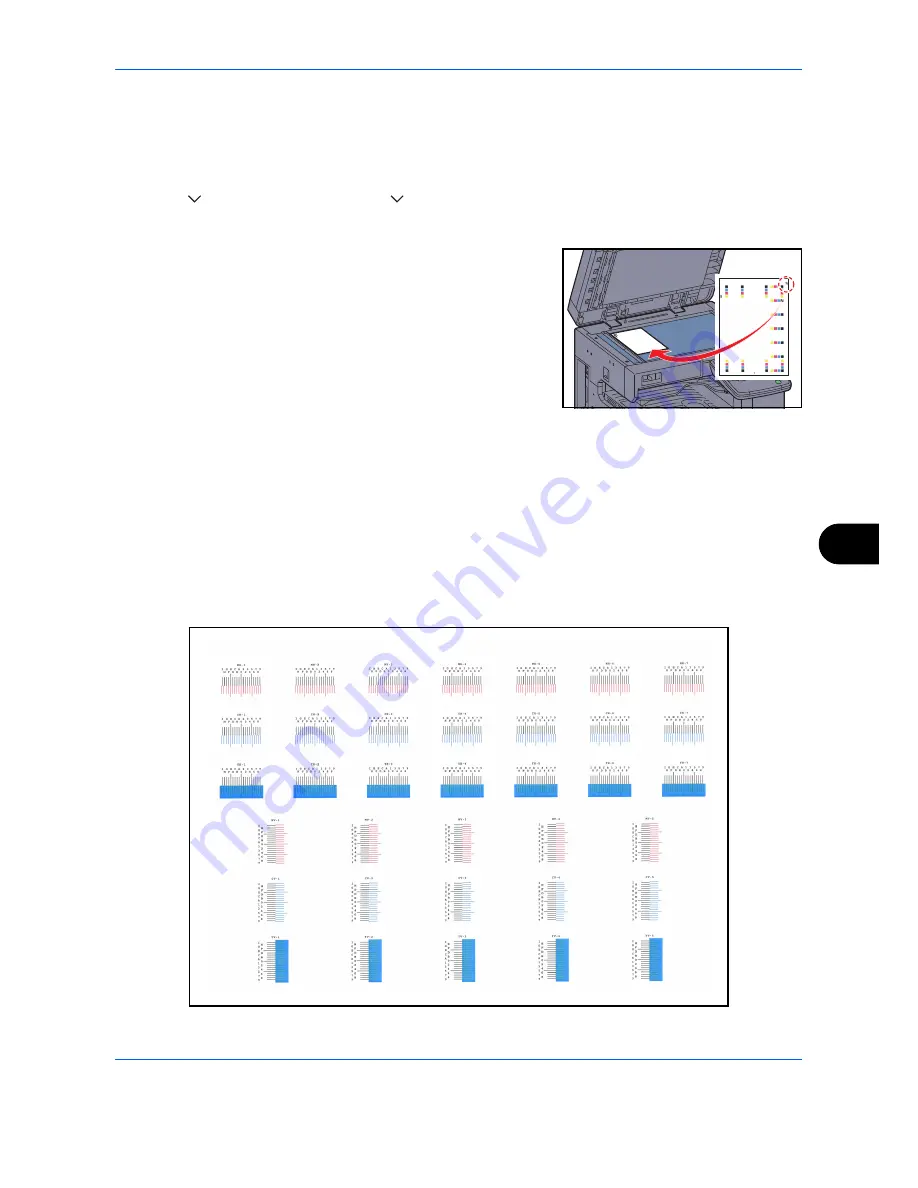
Default Setting (System Menu)
9-71
9
Auto Correction
Follow the steps below to automatically correct color drift.
1
Press the
System Menu
key.
2
Press [
], [Adjustment/Maintenance], [
] and then [Next] of
Color Registration
.
3
Press [Next] in
Auto
> [Start]. A chart is printed.
4
As shown in the illustration, place the printed side down on the
platen with the edge with the arrows toward the back.
5
Press [Start] to scan the chart.
6
When scanning is finished, color printing position correction starts.
7
When color printing position correction ends, press [OK].
Manual Correction
To perform more detailed correction, follow the steps below.
1
Display the
Color Registration
screen as explained in steps 1 and 2 of Auto Correction.
2
Press [Next] in Manual.
3
Press [Print] of
Chart
. A chart is printed.
On the chart, for each of
M
(magenta),
C
(cyan) and
Y
(yellow), charts for
H-1
to
7
and
V-1
to
5
are printed.
Chart Example
Содержание 2550ci
Страница 1: ...2550ci Copy Print Scan Fax A3 USER MANUAL DIGITAL MULTIFUNCTIONAL COLOUR SYSTEM ...
Страница 254: ...Sending Functions 6 44 ...
Страница 408: ...Default Setting System Menu 9 112 ...
Страница 409: ...10 1 10 Management This chapter explains the following operations User Login Setting 10 2 Job Accounting Setting 10 20 ...
Страница 442: ...Management 10 34 ...
Страница 443: ...11 1 11 Maintenance This chapter describes cleaning and toner replacement Regular Maintenance 11 2 Cleaning 11 10 ...
Страница 480: ...Troubleshooting 12 26 5 Push the fuser cover back in place and close right cover 1 ...
Страница 488: ...Troubleshooting 12 34 ...
Страница 491: ...Appendix 3 Key Counter DT 730 Document Table ...
Страница 516: ...Appendix 28 ...
Страница 528: ...Index Index 12 ...
Страница 529: ......