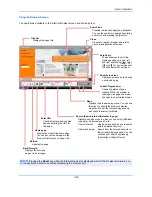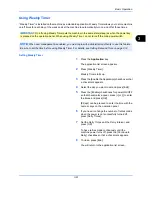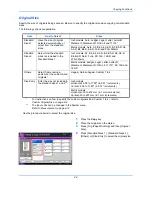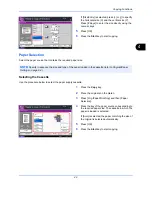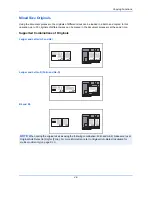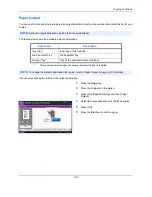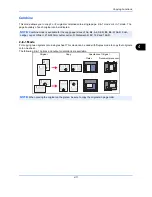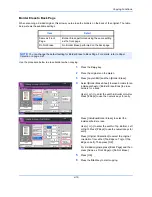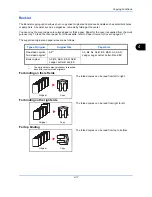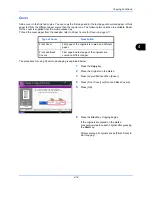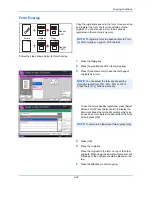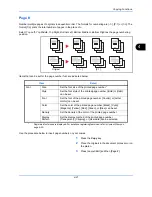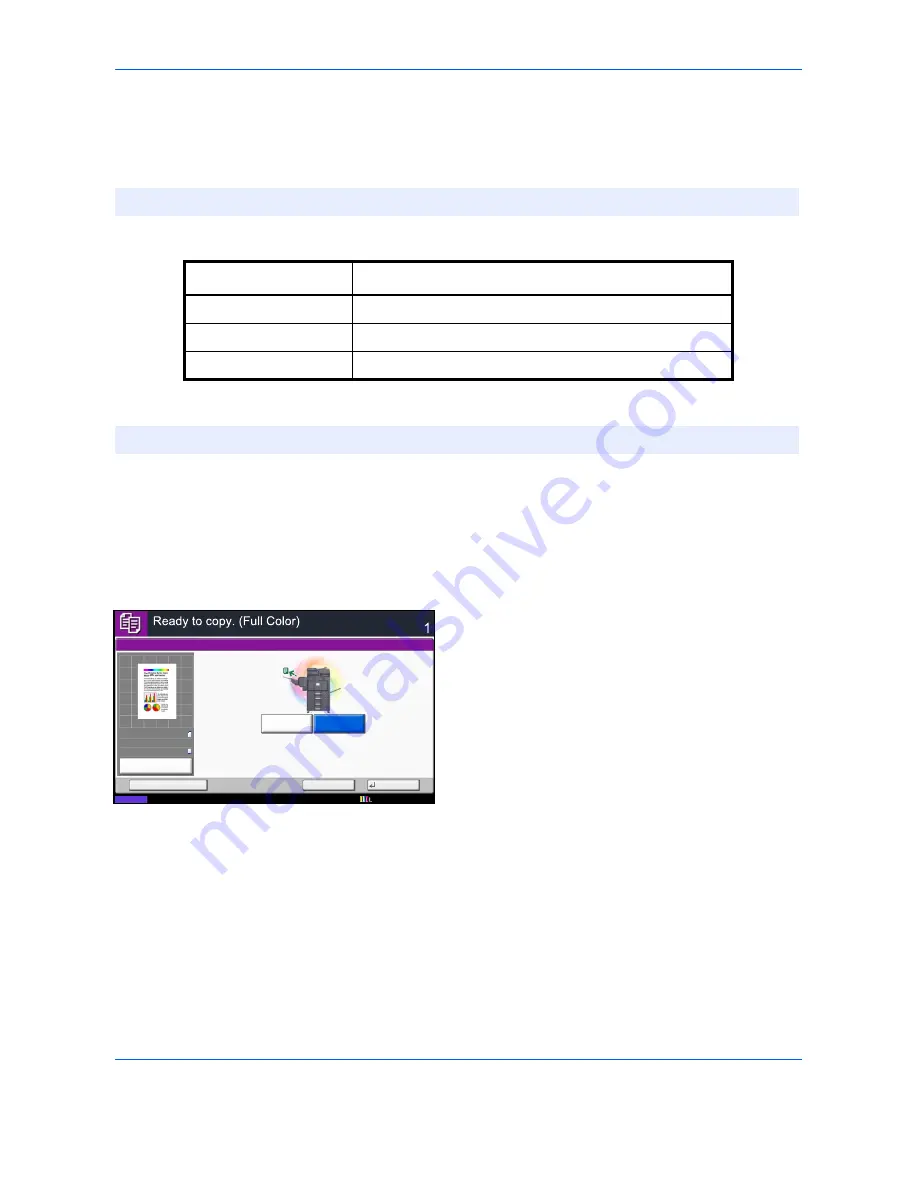
Copying Functions
4-10
Paper Output
You can use the procedure below to select an output destination such as the optional document finisher for your
copies.
The table below shows the available output destinations.
Use the procedure below to select the output destination.
1
Press the
Copy
key.
2
Place the originals on the platen.
3
Press [Org./Paper/Finishing] and then [Paper
Output].
4
Select the output destination for finished copies.
5
Press [OK].
6
Press the
Start
key to start copying.
NOTE:
Optional output destinations include the document finisher.
Destination
Description
Inner tray*
*
This cannot be selected when the optional document finisher is installed.
Inner tray of the machine
Job Separator Tray
Job separator tray
Finisher Tray
Tray of the optional document finisher
NOTE:
To change the default destination for copies, refer to
Paper Output on page 9-15
for details.
Paper Output
Face Up
Status
Copies
Cancel
OK
Add Shortcut
Finisher Tray
Job Separator
Tray
100%
A4
A4
Preview
Original
Zoom
Paper
:
:
:
12/12/2011 10:10
Содержание 2550ci
Страница 1: ...2550ci Copy Print Scan Fax A3 USER MANUAL DIGITAL MULTIFUNCTIONAL COLOUR SYSTEM ...
Страница 254: ...Sending Functions 6 44 ...
Страница 408: ...Default Setting System Menu 9 112 ...
Страница 409: ...10 1 10 Management This chapter explains the following operations User Login Setting 10 2 Job Accounting Setting 10 20 ...
Страница 442: ...Management 10 34 ...
Страница 443: ...11 1 11 Maintenance This chapter describes cleaning and toner replacement Regular Maintenance 11 2 Cleaning 11 10 ...
Страница 480: ...Troubleshooting 12 26 5 Push the fuser cover back in place and close right cover 1 ...
Страница 488: ...Troubleshooting 12 34 ...
Страница 491: ...Appendix 3 Key Counter DT 730 Document Table ...
Страница 516: ...Appendix 28 ...
Страница 528: ...Index Index 12 ...
Страница 529: ......