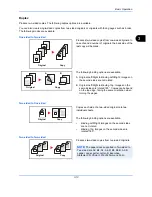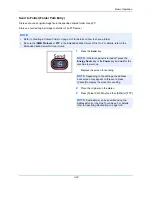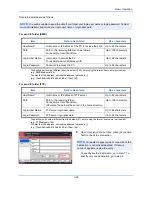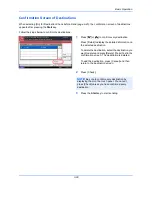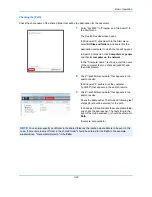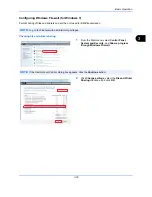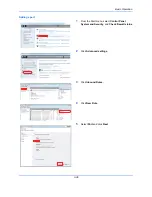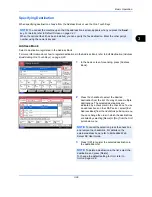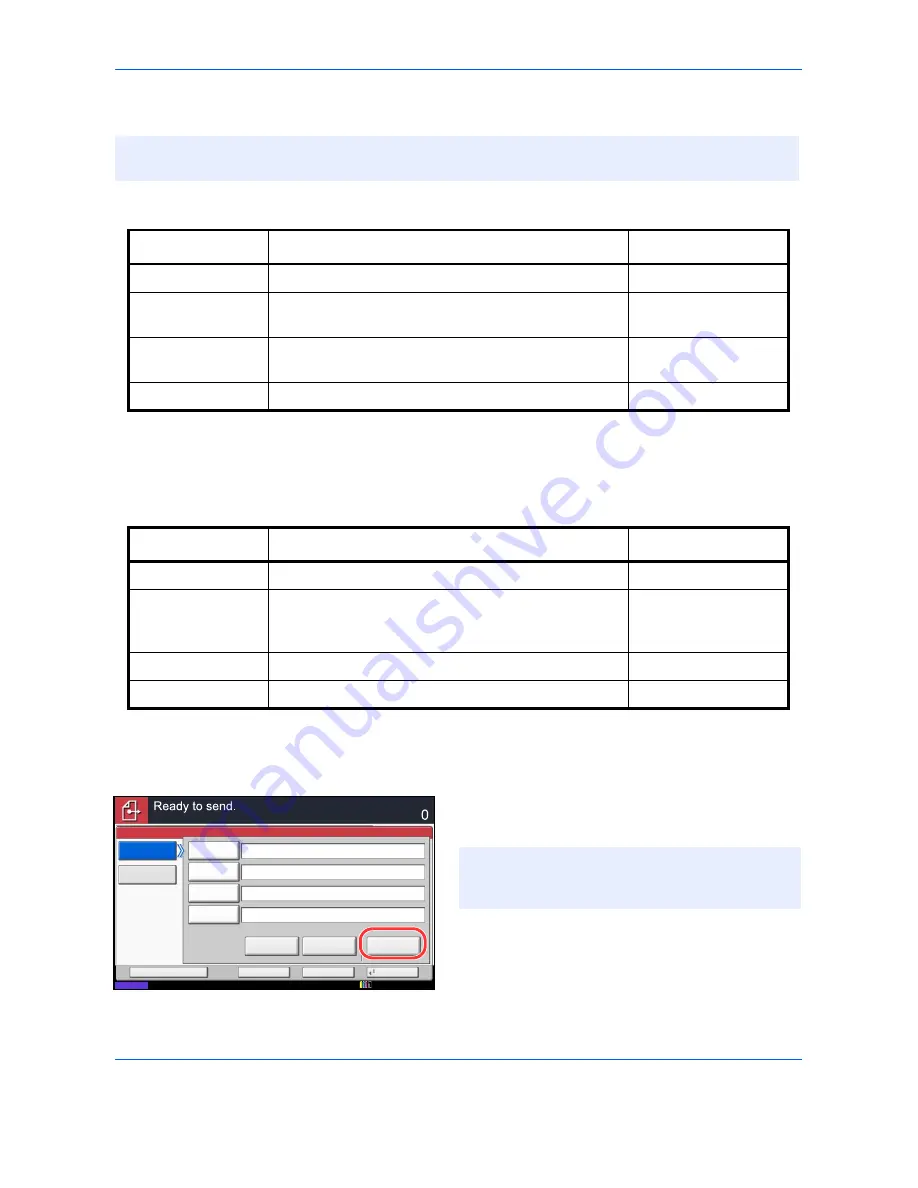
Basic Operation
3-26
Data to be entered are as follows.
For send to folder (SMB)
For send to folder (FTP)
6
Upon completion of all entries, press [Connection
Test] to check the connection.
To specify another destination, go to step 7. To
specify only one destination, go to step 8.
NOTE:
You will be unable to send the data if you forget your login user name or login password. Contact
your administrator and check your login user name or login password.
Item
Data to be entered
Max. characters
Host Name*
*
To specify a port number different from the default (139), enter using the format “host name: port number”
(e.g., SMBhostname:140).
To enter the IPv6 address, enclose the address in brackets [ ].
(e.g., [3ae3:9a0:cd05:b1d2:28a:1fc0:a1:10ae]:140)
Host name or IP address of the PC to receive the data.
Up to 64 characters
Path
Path to the receiving folder such as follows.
For example,
User\ScanData
.
Up to 128 characters
Login User Name
User name to access the PC
For example,
abcdnet\james.smith
Up to 64 characters
Login Password
Password to access the PC
Up to 64 characters
Item
Data to be entered
Max. characters
Host Name*
*
To specify a port number different from the default (21), enter using the format “host name: port number”
(e.g., FTPhostname:140).
To enter the IPv6 address, enclose the address in brackets [ ].
(e.g., [3ae3:9a0:cd05:b1d2:28a:1fc0:a1:10ae]:140)
Host name or IP address of FTP server
Up to 64 characters
Path
Path to the receiving folder.
For example,
User\ScanData
.
Otherwise the data will be saved in the home directory.
Up to 128 characters
Login User Name
FTP server login user name
Up to 64 characters
Login Password
FTP server login password
Up to 64 characters
Status
Connection
Test
Host Name
Path
Login
User Name
Login
Password
SMB
FTP
Folder Path Entry
Enter Destination.
Destination
Cancel
OK
Next Dest.
Add to Addr Book
Windows
Network
Search
SMB Host
12/12/2011 10:10
NOTE:
Connected.
appears when connection to the
destination is correctly established. If
Cannot
connect.
appears, review the entry.
Содержание 2550ci
Страница 1: ...2550ci Copy Print Scan Fax A3 USER MANUAL DIGITAL MULTIFUNCTIONAL COLOUR SYSTEM ...
Страница 254: ...Sending Functions 6 44 ...
Страница 408: ...Default Setting System Menu 9 112 ...
Страница 409: ...10 1 10 Management This chapter explains the following operations User Login Setting 10 2 Job Accounting Setting 10 20 ...
Страница 442: ...Management 10 34 ...
Страница 443: ...11 1 11 Maintenance This chapter describes cleaning and toner replacement Regular Maintenance 11 2 Cleaning 11 10 ...
Страница 480: ...Troubleshooting 12 26 5 Push the fuser cover back in place and close right cover 1 ...
Страница 488: ...Troubleshooting 12 34 ...
Страница 491: ...Appendix 3 Key Counter DT 730 Document Table ...
Страница 516: ...Appendix 28 ...
Страница 528: ...Index Index 12 ...
Страница 529: ......