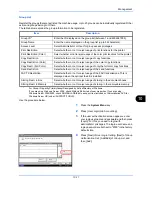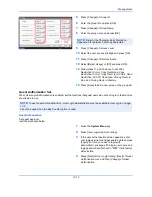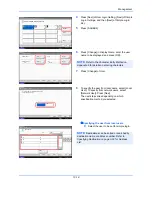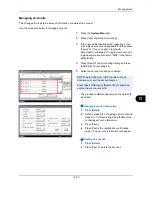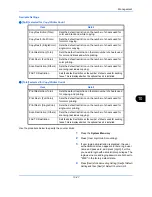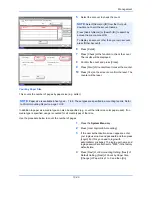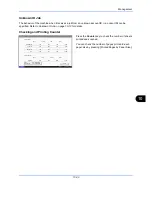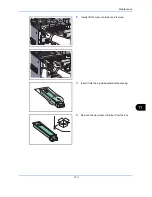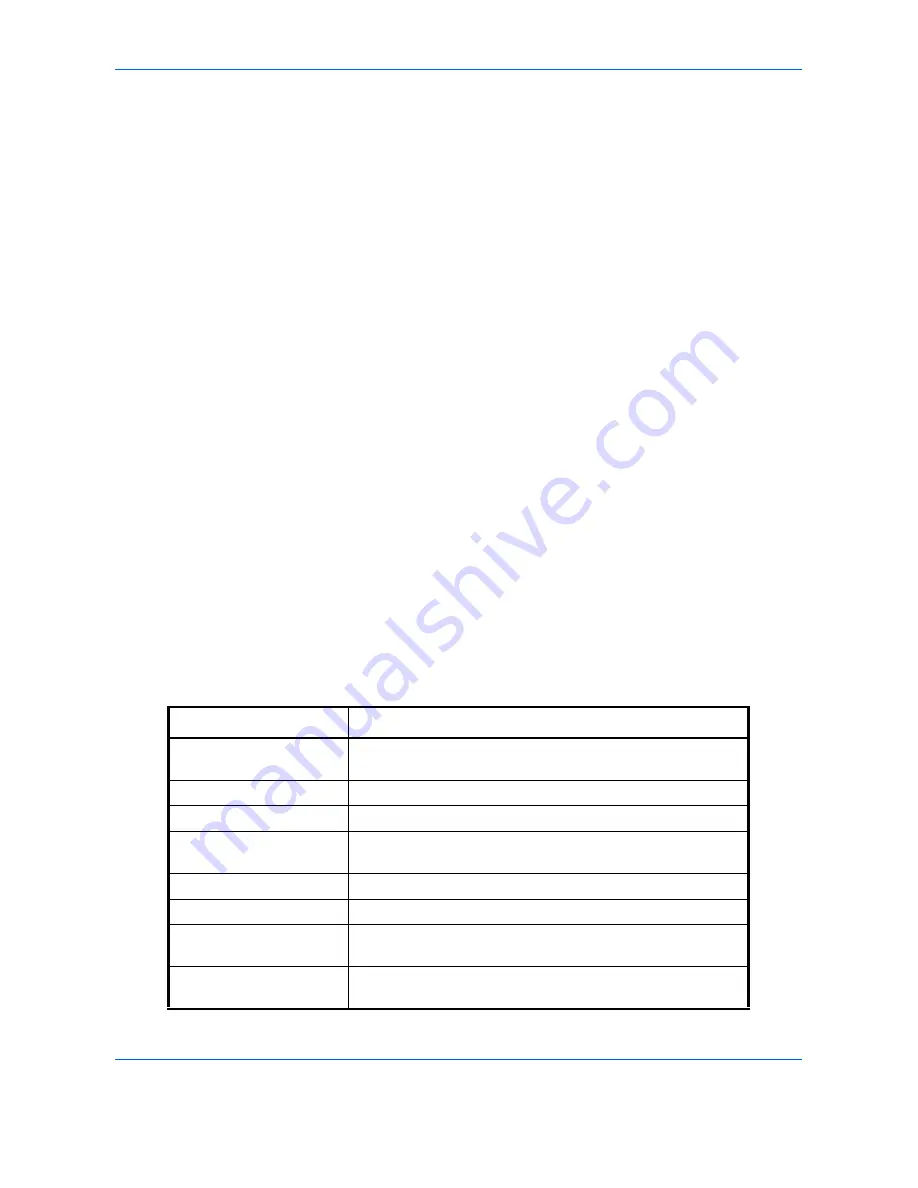
Management
10-24
Copy/Printer Count
You can select how the copying and printing page counts are shown - either the total of both or each of copying
and printing individually. The selection may influence restriction on the count and count method. Refer to
Restricting the Use of the Machine on page 10-24
,
Counting the Number of Pages Printed on page 10-28
and
Print Accounting Report on page 10-32
for details.
Use the procedure below to set the counting methods.
1
Press the
System Menu
key.
2
Press [User Login/Job Accounting].
3
If the user authentication screen appears, enter
your login user name and password and then press
[Login]. For this, you need to login with
administrator privileges. The login user name and
login password are both set to "2500" in the factory
default state.
4
Press [Next] of
Job Accounting Setting
, [Next] of
Default Setting
and then [Change] of
Copy/Printer
Count.
5
Press [Total] or [Split].
6
Press [OK].
Restricting the Use of the Machine
This section explains how to restrict the use of the machine by account or the number of sheets available.
The items that can be restricted differ depending on whether [Split] or [Total] is selected for
Copy/Printer
Count on page 10-24
.
Restriction Items
[Split] selected for
Copy/Printer Count
Item
Detail
Copy Restriction (Total)
Limits the total number of sheets used for full-color, single-
color, and black and white copying.
Copy Restr. (Full Color)
Limits the number of sheets used for full-color copying.
Copy Restr. (SingleColor)
Limits the number of sheets used for single-color copying.
Print Restriction (Total)
Limits the total number of sheets used for color and black and
white printing.
Print Restr. (Full Color)
Limits the number of sheets used for color printing.
Scan Restriction (Others)
Limits the number of sheets scanned (excludes copying).
FAX TX Restriction
Limits the number of sheets sent by fax. This is displayed
when the optional fax kit is installed.
FAX Port Restriction
Restricts the ports used for faxing. This is displayed when two
optional FAX kits are installed.
Содержание 2550ci
Страница 1: ...2550ci Copy Print Scan Fax A3 USER MANUAL DIGITAL MULTIFUNCTIONAL COLOUR SYSTEM ...
Страница 254: ...Sending Functions 6 44 ...
Страница 408: ...Default Setting System Menu 9 112 ...
Страница 409: ...10 1 10 Management This chapter explains the following operations User Login Setting 10 2 Job Accounting Setting 10 20 ...
Страница 442: ...Management 10 34 ...
Страница 443: ...11 1 11 Maintenance This chapter describes cleaning and toner replacement Regular Maintenance 11 2 Cleaning 11 10 ...
Страница 480: ...Troubleshooting 12 26 5 Push the fuser cover back in place and close right cover 1 ...
Страница 488: ...Troubleshooting 12 34 ...
Страница 491: ...Appendix 3 Key Counter DT 730 Document Table ...
Страница 516: ...Appendix 28 ...
Страница 528: ...Index Index 12 ...
Страница 529: ......