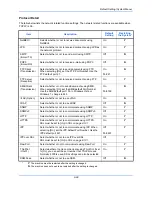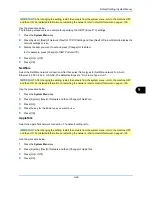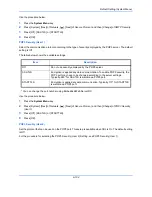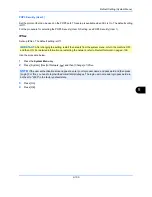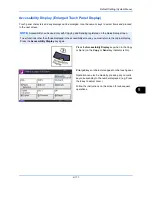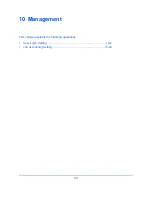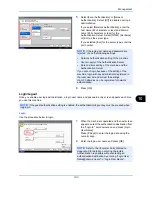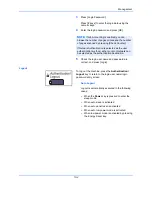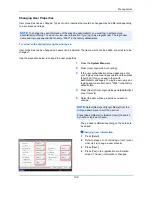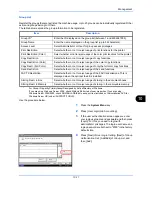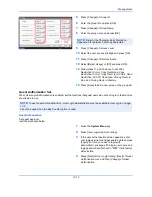Default Setting (System Menu)
9-110
Optional Function
Settings can be configured to enable use of optional applications installed in the machine, and details on the
applications can be viewed.
Starting Application Use
Use the procedure below to start using an application.
1
Press the
System Menu
key.
2
Press [System] and then [Next] of
Optional Function
.
3
Select the desired application and press [Activate].
You can view detailed information on the selected application by pressing [Detail].
4
In the license key entry screen, press [Official].
Some applications do not require you to enter a license key. If the license key entry screen does not appear,
go to Step 5.
To use the application as a trial, press [Trial] without entering the license key.
5
When the confirmation screen appears, press [Yes].
Checking Application Details
Use the procedure below to check the details of an application.
1
Press the
System Menu
key.
2
Press [System] and then [Next] of
Optional Function
.
3
Select the application you want to check the details of and press [Detail].
You can now view detailed information on the selected application.
NOTE:
If the user authentication screen appears, enter your login user name and password and then press
[Login]. For this, you need to login with administrator privileges. The login user name and login password are
both set to "2500" in the factory default state.
IMPORTANT:
When the date is changed, the sample applications that are being used will become unusable.
NOTE:
If the user authentication screen appears, enter your login user name and password and then press
[Login]. For this, you need to login with administrator privileges. The login user name and login password are
both set to "2500" in the factory default state.
Содержание 2550ci
Страница 1: ...2550ci Copy Print Scan Fax A3 USER MANUAL DIGITAL MULTIFUNCTIONAL COLOUR SYSTEM ...
Страница 254: ...Sending Functions 6 44 ...
Страница 408: ...Default Setting System Menu 9 112 ...
Страница 409: ...10 1 10 Management This chapter explains the following operations User Login Setting 10 2 Job Accounting Setting 10 20 ...
Страница 442: ...Management 10 34 ...
Страница 443: ...11 1 11 Maintenance This chapter describes cleaning and toner replacement Regular Maintenance 11 2 Cleaning 11 10 ...
Страница 480: ...Troubleshooting 12 26 5 Push the fuser cover back in place and close right cover 1 ...
Страница 488: ...Troubleshooting 12 34 ...
Страница 491: ...Appendix 3 Key Counter DT 730 Document Table ...
Страница 516: ...Appendix 28 ...
Страница 528: ...Index Index 12 ...
Страница 529: ......