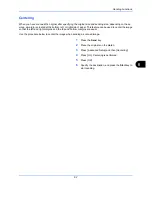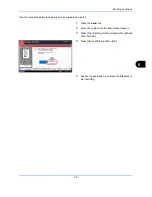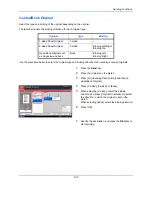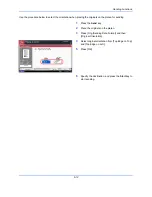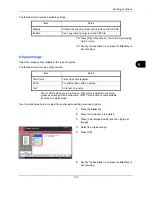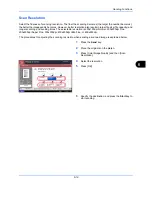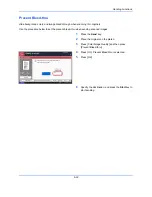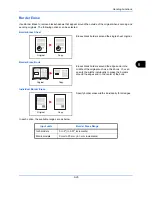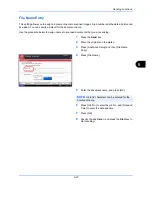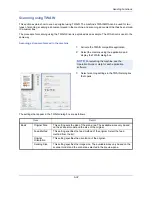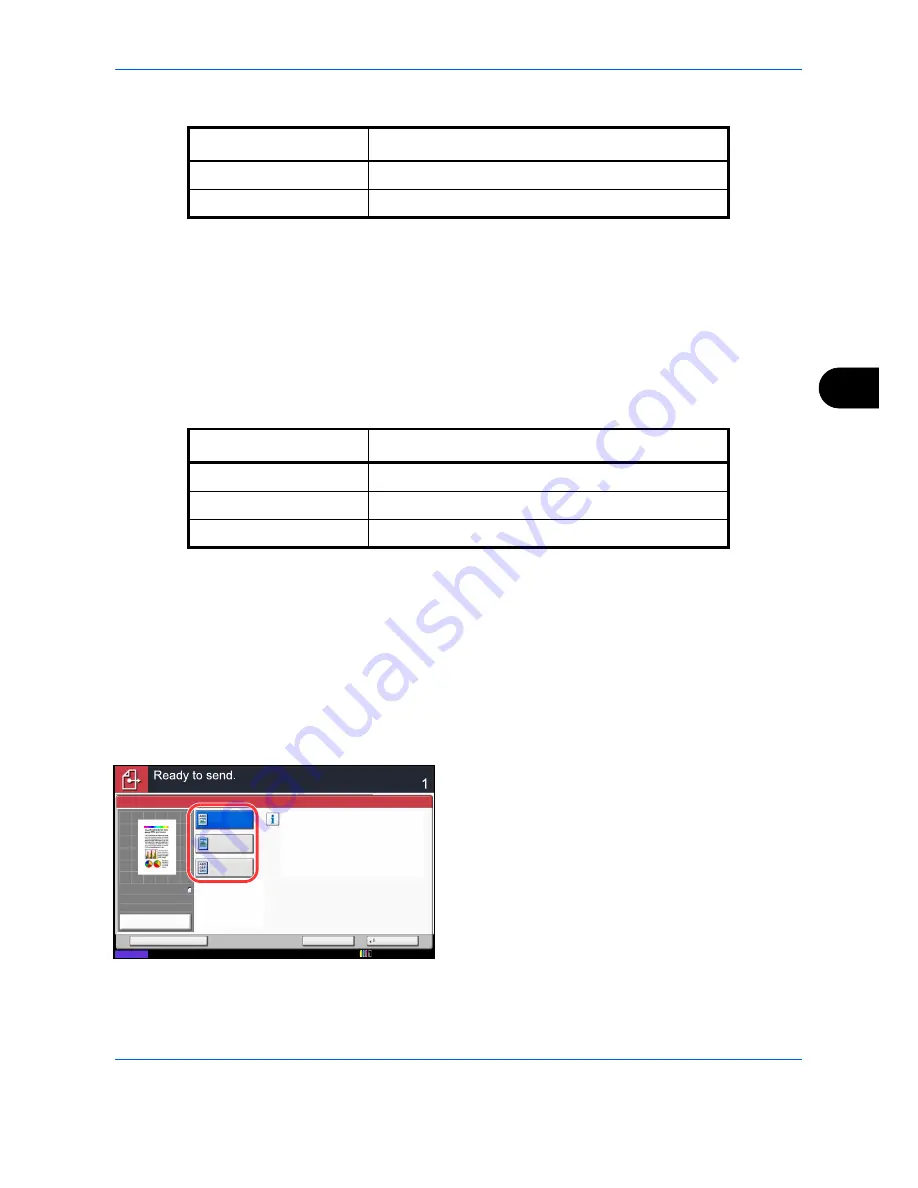
Sending Functions
6-17
6
The table below shows the available settings.
14
Press [OK] three times to return to
Orig./Sending
Data Format
.
15
Specify the destination, and press the
Start
key to
start sending.
Original Image
Select the image quality suitable to the type of original.
The table below shows the quality options.
Use the procedures below to select the quality when sending scanned originals.
1
Press the
Send
key.
2
Place the originals on the platen.
3
Press [Color/Image Quality] and then [Original
Image].
4
Select the original image.
5
Press [OK].
6
Specify the destination, and press the
Start
key to
start sending.
Item
Detail
Disable
Prohibit the copying of text and objects on the PDF file.
Enable
Can copy text and objects on the PDF file.
Item
Detail
Text+Photo
Text and photos together.
Photo
For photos taken with a camera.
Text*
*
The
for OCR
setting can be turned on. When [On] is selected, scanning
produces an image that is suitable for OCR. This function is only available
for black and white mode.
Only text, no photos.
Select original image type
for best results.
Original Image
Text+Photo
Photo
Cancel
OK
Add Shortcut
Status
Destination
Text
100%
A4
A4
Preview
Original
Zoom
Send
:
:
:
12/12/2011 10:10
Содержание 2550ci
Страница 1: ...2550ci Copy Print Scan Fax A3 USER MANUAL DIGITAL MULTIFUNCTIONAL COLOUR SYSTEM ...
Страница 254: ...Sending Functions 6 44 ...
Страница 408: ...Default Setting System Menu 9 112 ...
Страница 409: ...10 1 10 Management This chapter explains the following operations User Login Setting 10 2 Job Accounting Setting 10 20 ...
Страница 442: ...Management 10 34 ...
Страница 443: ...11 1 11 Maintenance This chapter describes cleaning and toner replacement Regular Maintenance 11 2 Cleaning 11 10 ...
Страница 480: ...Troubleshooting 12 26 5 Push the fuser cover back in place and close right cover 1 ...
Страница 488: ...Troubleshooting 12 34 ...
Страница 491: ...Appendix 3 Key Counter DT 730 Document Table ...
Страница 516: ...Appendix 28 ...
Страница 528: ...Index Index 12 ...
Страница 529: ......