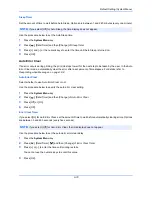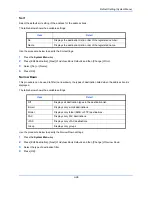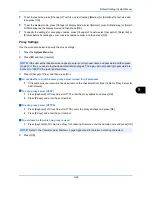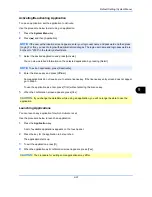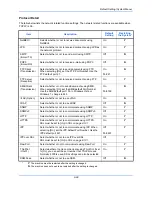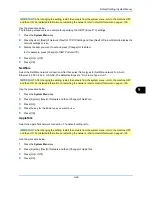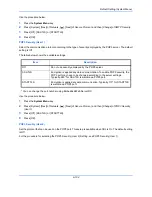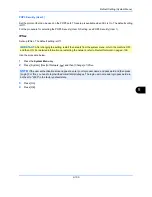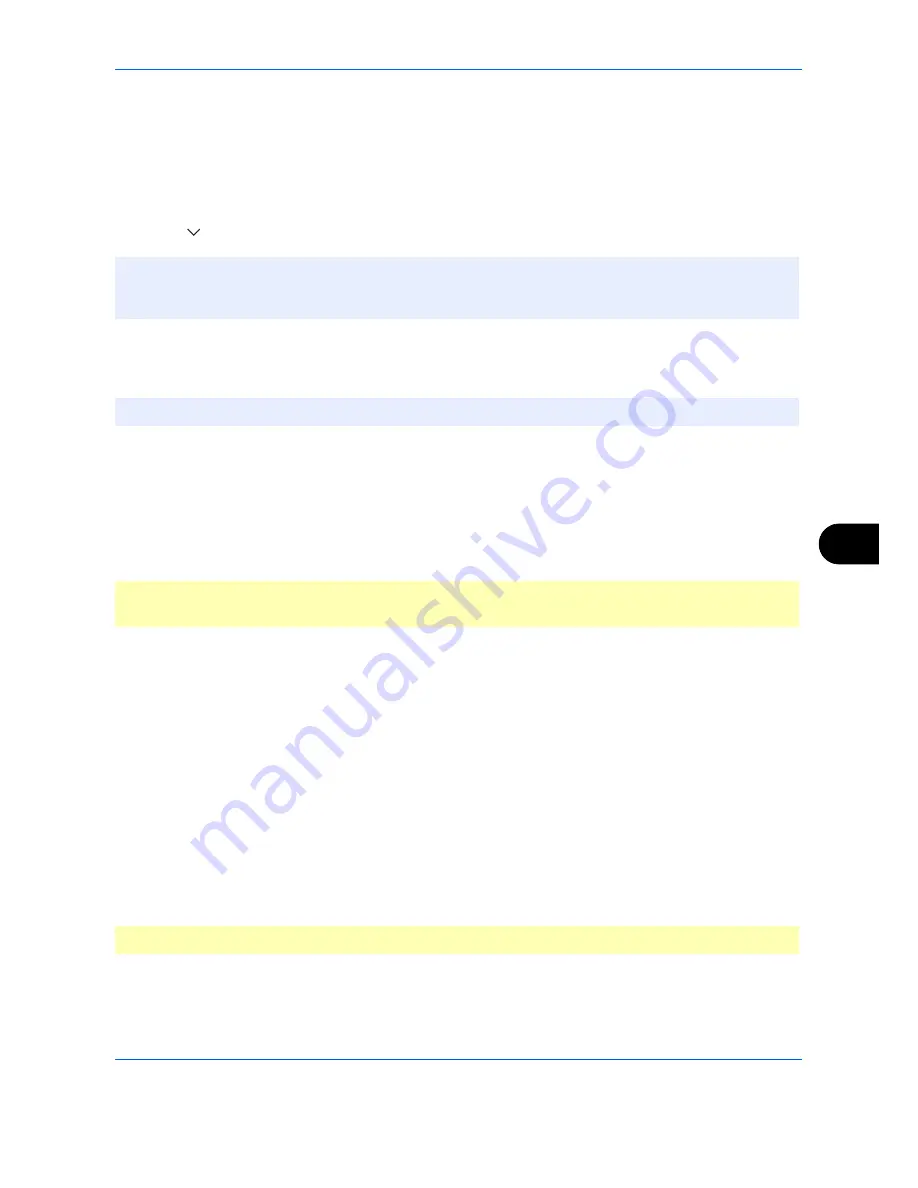
Default Setting (System Menu)
9-91
9
Activating/Deactivating Application
To use an application, set the application to
Activate
.
Use the procedure below to start using an application.
1
Press the
System Menu
key.
2
Press [ ] and then [Application].
3
Select the desired application and press [Activate].
You can view detailed information on the selected application by pressing [Detail].
4
Enter the license key and press [Official].
Some applications do not require you to enter a license key. If the license key entry screen does not appear,
go to Step 5.
To use the application as a trial, press [Trial] without entering the license key.
5
When the confirmation screen appears, press [Yes].
Launching Applications
You can launch any application for which
Activate
is set.
Use the procedure below to launch an application.
1
Press the
Application
key.
A list of available applications appears on the touch panel.
2
Press the key for the application to be launched.
The application starts up.
3
To exit the application, press [
✕
].
4
When the application exit confirmation screen appears, press [Yes].
NOTE:
If the user authentication screen appears, enter your login user name and password and then press
[Login]. For this, you need to login with administrator privileges. The login user name and login password are
both set to "2500" in the factory default state.
NOTE:
To exit an application, press [Deactivate].
CAUTION:
If you change the date/time while using an application, you will no longer be able to use the
application.
CAUTION:
The procedure for exiting some applications may differ.
Содержание 2550ci
Страница 1: ...2550ci Copy Print Scan Fax A3 USER MANUAL DIGITAL MULTIFUNCTIONAL COLOUR SYSTEM ...
Страница 254: ...Sending Functions 6 44 ...
Страница 408: ...Default Setting System Menu 9 112 ...
Страница 409: ...10 1 10 Management This chapter explains the following operations User Login Setting 10 2 Job Accounting Setting 10 20 ...
Страница 442: ...Management 10 34 ...
Страница 443: ...11 1 11 Maintenance This chapter describes cleaning and toner replacement Regular Maintenance 11 2 Cleaning 11 10 ...
Страница 480: ...Troubleshooting 12 26 5 Push the fuser cover back in place and close right cover 1 ...
Страница 488: ...Troubleshooting 12 34 ...
Страница 491: ...Appendix 3 Key Counter DT 730 Document Table ...
Страница 516: ...Appendix 28 ...
Страница 528: ...Index Index 12 ...
Страница 529: ......