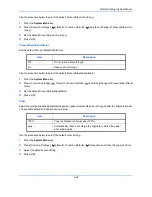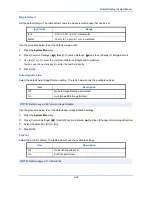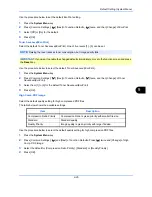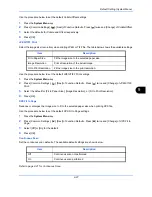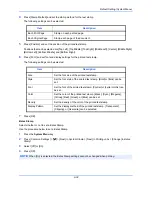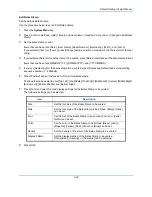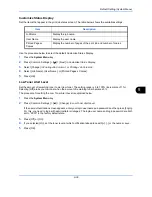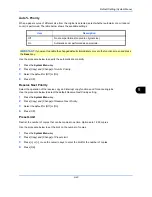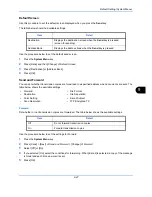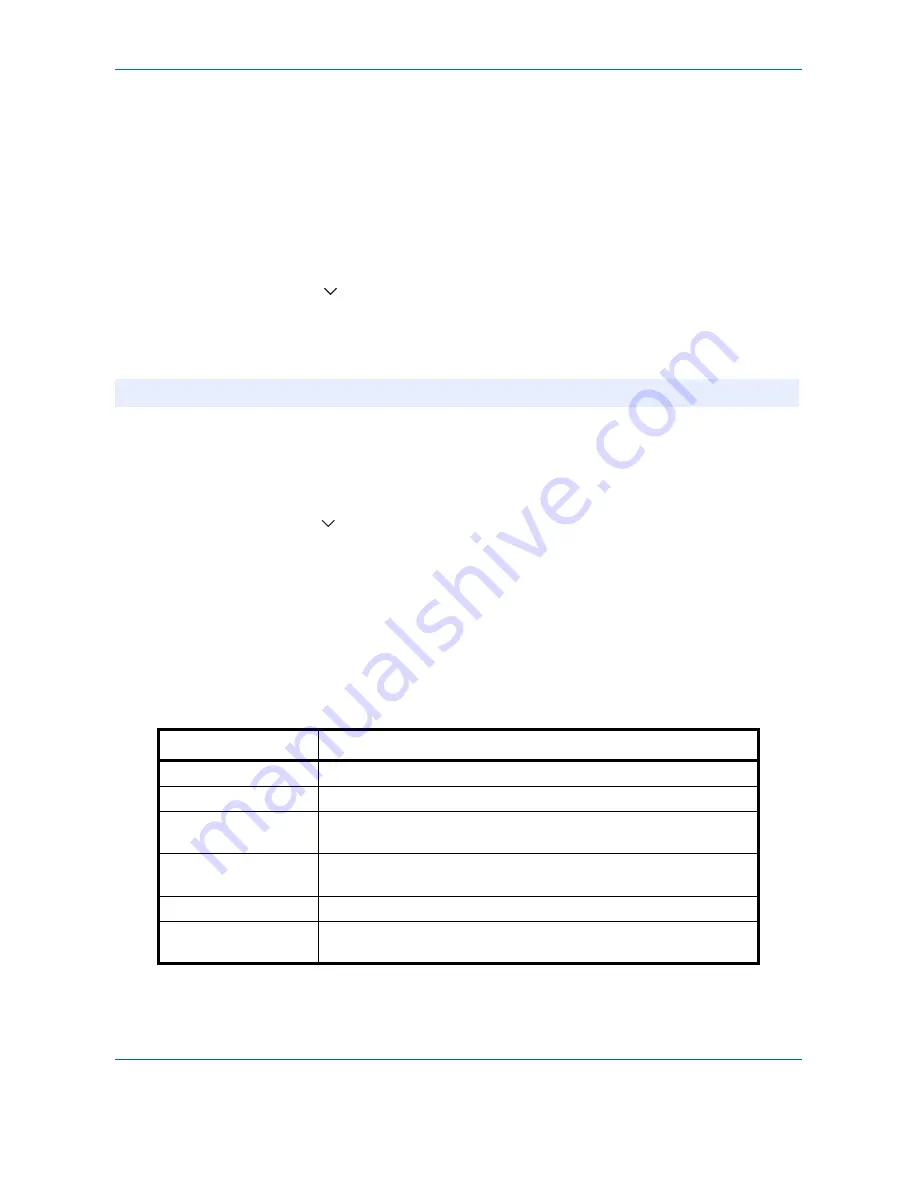
Default Setting (System Menu)
9-34
Sending Jobs
Configure stamp settings for sending documents.
After configuring the setting, return to the Sending Functions or Document Box (Sending Documents) screen
from the system menu, and press the
Reset
key.
Text Stamp
Select whether or not a text stamp is used.
Use the procedure below to set a Text Stamp.
1
Press the
System Menu
key.
2
Press [Common Settings] > [
] > [Next] in
System Stamp
> [Next] in
Sending Jobs
> [Change] in
Text
Stamp
.
3
Select [Off] or [On].
4
Press [OK].
Edit Text Stamp
Set the default text stamp.
Use the procedure below to Edit a Text Stamp.
1
Press the
System Menu
key.
2
Press [Common Settings] > [
] > [Next] in
System Stamp
> [Next] in
Sending Jobs
> [Change] in
Edit Text
Stamp
.
3
Press [Stamp] and enter a maximum of 32 characters for the text string, or select the text stamp to be printed
from the displayed templates.
4
Press [Position] and set the position of the printed text stamp.
Positions that can be selected are [Top Left], [Top Middle], [Top Right], [Middle Left], [Center], [Middle Right],
[Bottom Left], [Bottom Middle], and [Bottom Right].
5
Press [Font] and set font and display settings for the printed text stamp.
The following settings can be selected.
6
Press [OK].
NOTE:
When [On] is selected, the Text Stamp settings cannot be changed when sending.
Item Description
Size
Set the font size of the printed text stamp.
Style
Set the font style of the printed text stamp. [Bold] or [Italic] can be set.
Font
Set the font of the printed text stamp. [Courier] or [Letter Gothic] can
be set.
Color
Set the color of the printed text stamp. [Black], [Cyan], [Magenta],
[Yellow], [Red], [Green], or [Blue] can be set.
Density
Set the density of the color of the printed text stamp.
Display Pattern
Set the display method of the printed text stamp. [Transparent],
[Clipping], or [Overwrite] can be selected.
Содержание 2550ci
Страница 1: ...2550ci Copy Print Scan Fax A3 USER MANUAL DIGITAL MULTIFUNCTIONAL COLOUR SYSTEM ...
Страница 254: ...Sending Functions 6 44 ...
Страница 408: ...Default Setting System Menu 9 112 ...
Страница 409: ...10 1 10 Management This chapter explains the following operations User Login Setting 10 2 Job Accounting Setting 10 20 ...
Страница 442: ...Management 10 34 ...
Страница 443: ...11 1 11 Maintenance This chapter describes cleaning and toner replacement Regular Maintenance 11 2 Cleaning 11 10 ...
Страница 480: ...Troubleshooting 12 26 5 Push the fuser cover back in place and close right cover 1 ...
Страница 488: ...Troubleshooting 12 34 ...
Страница 491: ...Appendix 3 Key Counter DT 730 Document Table ...
Страница 516: ...Appendix 28 ...
Страница 528: ...Index Index 12 ...
Страница 529: ......