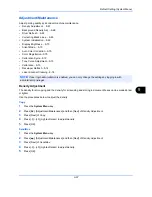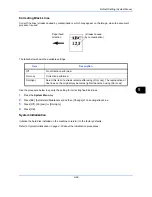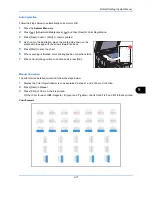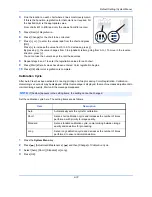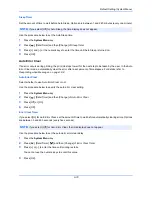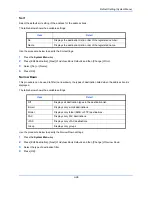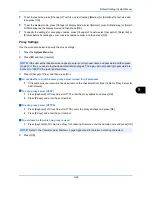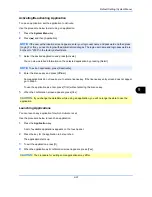Default Setting (System Menu)
9-80
Edit Destination (Address Book/Adding One Touch Keys)
Save frequently used destinations to the Address Book or One Touch Keys. The saved destinations can be
changed. The destinations are available for Send as E-mail, Send to Folder, and Fax Transmission (optional).
Adding a Destination (Address Book)
Add a new destination to the Address Book. There are two registering methods, contacts and groups. When
adding a group, enter the group name and select group members from the Address Book.
Contact
A maximum of 2,000 contact addresses can be registered. Each address can include the information such as
destination name, E-mail address, FTP server folder path, SMB folder path, and FAX No. (optional).
Use the procedure below to register a new individual contact.
1
Press the
System Menu
key.
2
Press [Edit Destination], [Add/Edit] of
Address Book
, [Add], [Contact] and then [Next].
3
To specify the address number, press [Change] in Address Number.
4
Press [+],[–] or numeric keys to enter a particular Address Number (1-2500).
To have the number assigned automatically, enter
“
0000
”
.
5
Press [OK]. The screen shown in step 3 reappears.
6
Press [Change] of
Name
.
7
Enter the destination name (up to 32 characters) to be displayed on the Address Book and press [OK]. The
screen shown in step 3 reappears.
8
Press [E-mail] to add an e-mail address, [SMB] to add a folder on the computer, or [FTP] to add an FTP
folder.
The procedure differs depending on the transmission method selected.
NOTE:
If user login administration is enabled, you can only edit destinations in the Address Book by logging
in with administrator privileges.
NOTE:
Address Number is an ID for a destination. You can select any available number out of 2,000
numbers for contacts and 500 numbers for groups.
If you specify an address number that is already in use, a message appears when you press [Save] and the
number cannot be registered. If you set
"
0000
"
as the address number, the address is registered under the
lowest available number.
NOTE:
Refer to the
Character Entry Method on page Appendix-6
for details on entering characters.
Содержание 2550ci
Страница 1: ...2550ci Copy Print Scan Fax A3 USER MANUAL DIGITAL MULTIFUNCTIONAL COLOUR SYSTEM ...
Страница 254: ...Sending Functions 6 44 ...
Страница 408: ...Default Setting System Menu 9 112 ...
Страница 409: ...10 1 10 Management This chapter explains the following operations User Login Setting 10 2 Job Accounting Setting 10 20 ...
Страница 442: ...Management 10 34 ...
Страница 443: ...11 1 11 Maintenance This chapter describes cleaning and toner replacement Regular Maintenance 11 2 Cleaning 11 10 ...
Страница 480: ...Troubleshooting 12 26 5 Push the fuser cover back in place and close right cover 1 ...
Страница 488: ...Troubleshooting 12 34 ...
Страница 491: ...Appendix 3 Key Counter DT 730 Document Table ...
Страница 516: ...Appendix 28 ...
Страница 528: ...Index Index 12 ...
Страница 529: ......