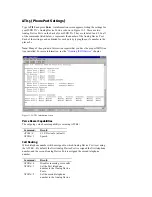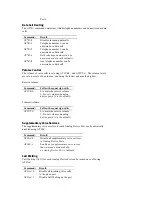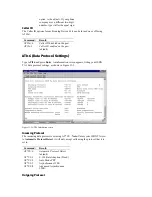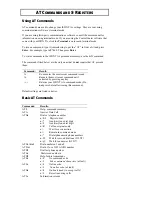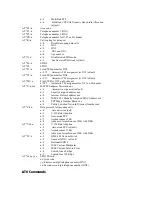Click the ISDN Line tab. Then click the AO/DI Settings button.
Enter the information in the “Network Settings” section.
While making an AO/DI connection, my ISDN line’s B-
channels will not engage.
Open ControlCenter and click the Configuration Manager icon. Click
the Advanced Configuration button. Then click the ISDN Line tab.
At the bottom of the “ISDN Line” screen be sure that Enable AO/DI
(Always On/Dynamic ISDN) is selected. A check mark appears in the
box next to the item when it is selected.
Then click the AO/DI Settings button.
In the “AO/DI Operations” section, you can also set the number of B-
channels being managed by AO/DI.
Click the Maximum AO/DI Bandwidth drop-down menu.
If you want AO/DI to have control over only the D-channel of
your ISDN line, click D-channel Only.
If you want AO/DI to be able to engage one of your B-channels
when necessary, click D-c 1 B-channel.
If you want AO/DI to be able to engage both B-channels when
necessary, click D-c 2 B-channels.
If your service provider requires that you dial a number for the D-
channel as well as both B-channels, also be sure that you are dialing
correctly.
Type a period in front of the D-channel number. Then type &, followed
by the B-channel numbers, separated by &.
For example, type .12625551212&12625331313&12623351212. Then
finish setting up your connection as usual.
Note: If you are using Windows 95, or 98 be sure that Use country
code and area code is turned off. If you are using Windows NT 4 be
sure that the Use Telephony Dialing properties is turned off. This
item is on the same connection properties screen as the box where you
type the phone numbers.
During an AO/DI connection, my B-channels stay up too
long.
To adjust your Dynamic Bandwidth Allocation threshold settings, open
ControlCenter and click the Configuration Manager icon. Then click
the Advanced Configuration button.