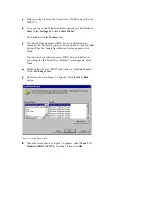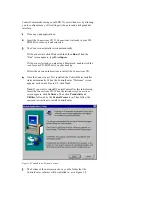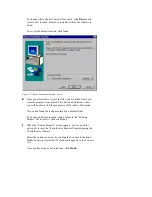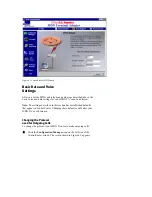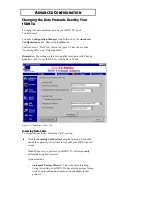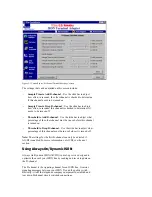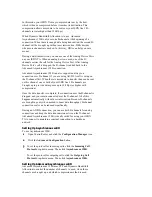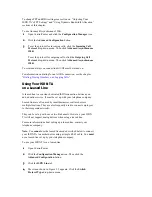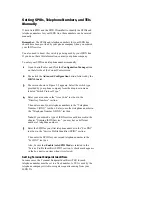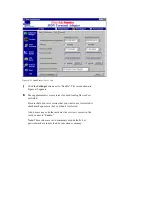Figure 5-2 ControlCenter “PPP Settings” screen
PPP Mode
On the “PPP Settings” screen, click the PPP Mode drop-down menu to
select what type of PPP connection your ISDN TA makes.
Options include:
Transparent Async/Sync PPP – Automatically converts the
asynchronous PPP from your host computer into synchronous
PPP that is transmitted over the ISDN line.
If this option is selected, your ISDN TA does not attempt to
compress the data being transferred, and only one B-channel is
used.
Single Link PPP – Makes a PPP connection on one of your ISDN
line’s B-channels and compresses the data being transferred if
necessary.
MultiLink PPP – Makes a PPP connection and leaves both of
your ISDN line’s B-channels turned on at all times. MultiLink
PPP also compresses the data being transferred if necessary.
MultiLink PPP with Dynamic Bandwidth Allocation – Makes
a PPP connection on both of your ISDN line’s B-channels using
Dynamic Bandwidth Allocation and compresses the data being
transferred if necessary.
For more information on Dynamic Bandwidth Allocation, see the
next section in this chapter, “Using Dynamic Bandwidth
Allocation.”
Note: If you will be using AO/DI, PPP must be set to “MultiLink
PPP with Dynamic Bandwidth Allocation.”
Compression Mode
Click the Compression Mode drop-down menu to select how your
ISDN TA attempts to compress the data that is being transferred.
Options include:
Pass Through Compression – Your ISDN TA never attempts to
compress the data that is being transferred. Compression is left to
your computer and the device it is connected to.
Automatic Compression – While negotiating a connection, your
ISDN TA checks the compression methods being used by your
computer and the device it is connecting to. It then compresses the
data if necessary.
Turbo PPP Compression – Your ISDN TA always attempts to
compress the data being transferred.
Endpoint Discriminator