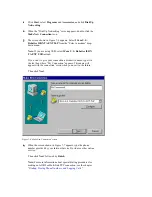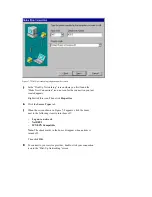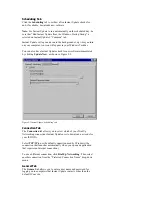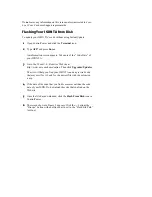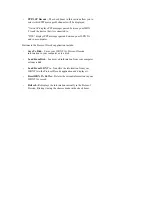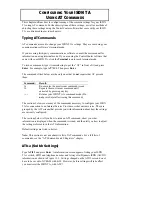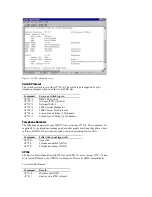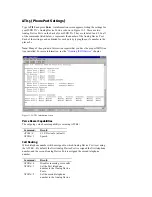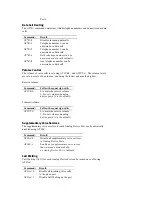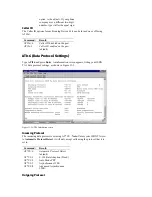Do not enter any information on this screen unless instructed to do so
by a 3Com Customer Support representative.
Flashing Your ISDN TA from Disk
To update your ISDN TA’s code without using Instant Update:
1
Open ControlCenter and click the Terminal icon.
2
Type ATI7 and press Enter.
An information screen appears. Take note of the “Code Date” of
your ISDN TA.
3
Go to the 3Com U. S. Robotics Web site at
http://www.usr.com/home/online. Then click Upgrades/Updates.
The site will help you find your ISDN TA and any revised code
that may exist for it. Look for the newest file with the extension
.xmp.
4
If the date of the code that you find is more recent than the code
date of your ISDN TA, download the code that you find on the
Web site.
5
Once the file has downloaded, click the Flash From Disk icon in
ControlCenter.
6
The screen shown in Figure 3 appears. Click the … button (the
“Browse” button with an ellipse on it next to the “Flash File Path”
text box).