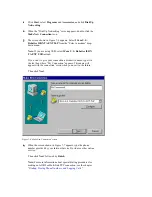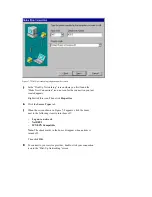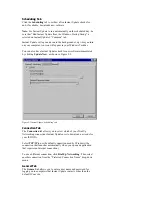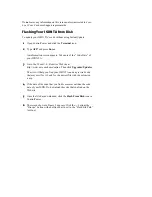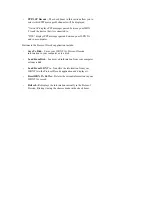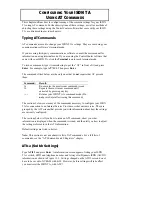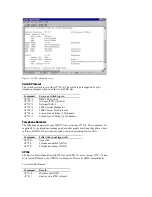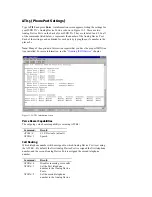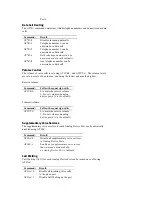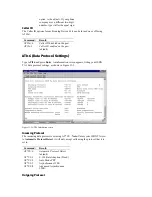Scheduling Tab
Click the Scheduling tab to set how often Instant Update checks for
and, if available, downloads new software.
Note: For Instant Update to run automatically on the scheduled day, be
sure that “Run Instant Update from the Windows Startup Group” is
selected on Instant Update’s “Common” tab.
Instant Update will open and run in the background every time you turn
on your computer. An icon will appear in your Windows Taskbar.
You can also have Instant Update check for new software immediately
by clicking Update Now, as shown in Figure 9-2.
Figure 9-2 Instant Update “Scheduling” tab
Connection Tab
The Connection tab allows you to select which of your Dial-Up
Networking connections Instant Update uses to download new code for
your ISDN TA.
Select TCP/IP to use the default connection used by Windows (the
connection that launches automatically when you open an application
that requires an Internet connection).
To use a different connection, click Dial-Up Networking. Then select
another connection from the “Preferred Connection Name” drop-down
menu.
General Tab
The General tab allows you to enter a user name and password for
logging on to computers that Instant Update contacts, other than the
default 3Com site.