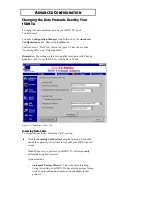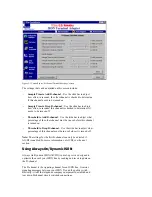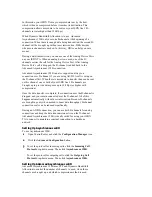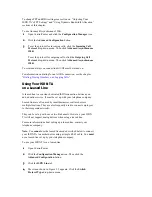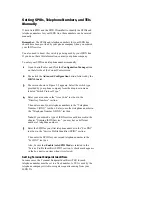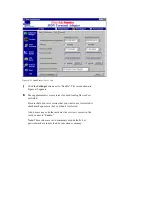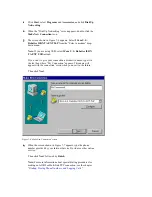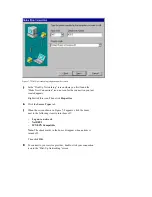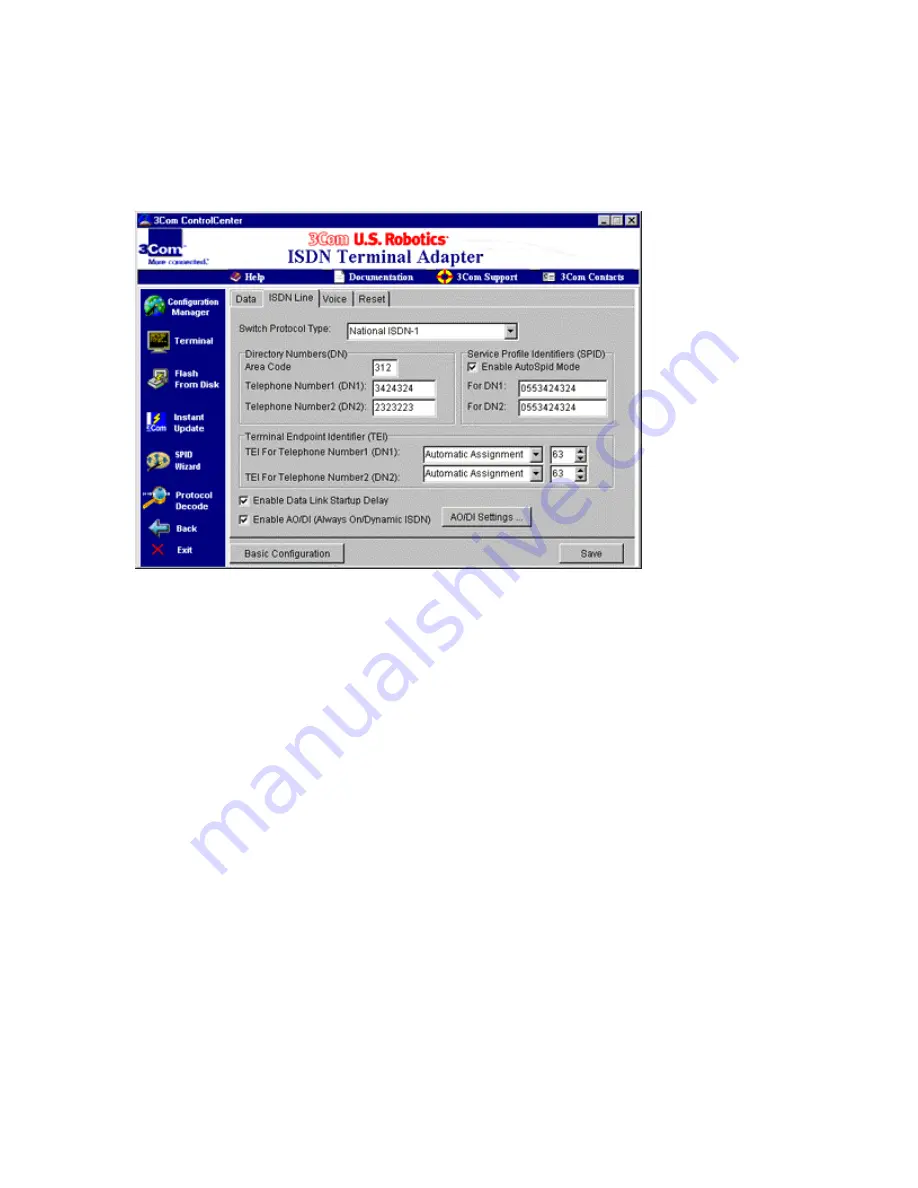
If your leased line has only one B-channel, click Leased
Line 64 Kbps (1 B-channel).
If your leased line has two B-channels, click Leased Line
128 Kbps (2 B-channels).
Figure 5-5 ControlCenter “ISDN Line” tab
5
Click the Terminal icon on the left side of the ControlCenter
screen.
6
To connect to the device or service at the other end of your leased
line, type ATD and press Enter.
Returning Your ISDN TA’s Settings to the
Factory Defaults
Using ControlCenter, you can return your ISDN TA’s settings to
several different default modes.
To reset your ISDN TA:
1
Open ControlCenter.
2
Click the Configuration Manager icon. Then click the Advanced
Configuration button.
3
Click the Reset tab. The screen shown in Figure 5-6 appears.