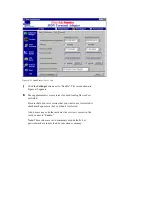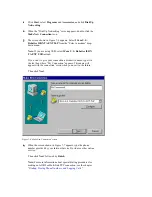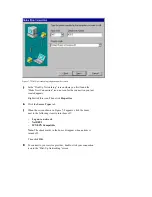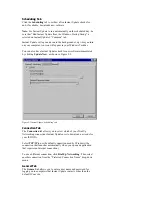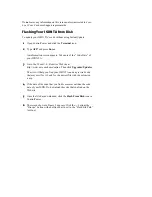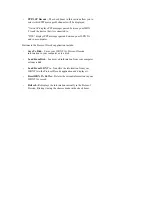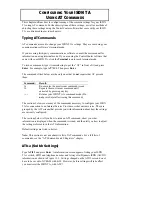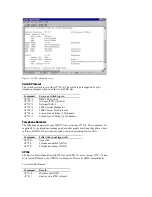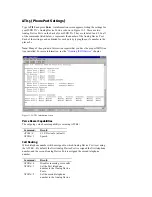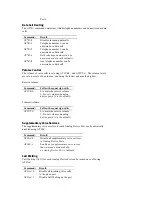3
Click the Modem drop-down menu and select your ISDN TA.
Configuring TCP/IP
To configure TCP/IP:
1
Click the Apple Menu. Then select Control Panels and TCP/IP.
2
When the “TCP/IP” screen appears, click the Connect via drop-
down menu and select PPP.
3
If you were provided with a Domain Name Server address by
your Internet Service Provider, type it in the “Name Server addr.”
text box.
If you were not given a Domain Name Server address, leave this
box blank.
4
Leave all the other text boxes blank and close the “TCP/IP”
screen.
Connecting to Your Service Provider
1
Click the Apple Menu. Then select Control Panels and PPP.
2
Click Registered User to select it.
3
Type your login name in the “Name” text box and your password
in the “Password” text box.
4
Type the phone number that you dial to connect to your service
provider or other online service in the “Number” text box.
5
Click Connect.
Note: For more information about special dialing procedures for
making an AO/DI or MultiLink PPP connection, see the chapter
“Dialing, Storing Phone Numbers, and Logging Calls.”
Other Operating Systems
If you are using another operating system, such as Windows 3.x, MS-
DOS, UNIX, or Linux, you must install and use third-party
communications or terminal software.
When you use this terminal software, you will have to use your ISDN
TA’s AT Command Set to configure your ISDN TA and set up the
connection to your online service.
For more information on the AT Command Set, see the chapters
“Configuring Your ISDN TA Using AT Commands”
and
“AT
Commands and S Registers.”