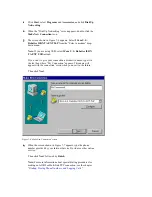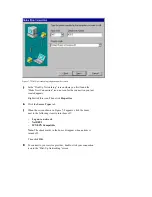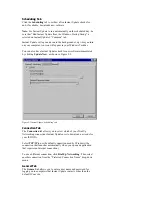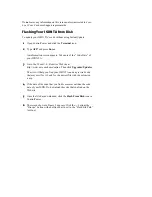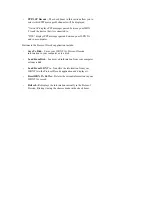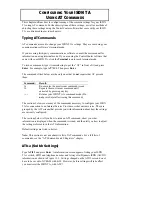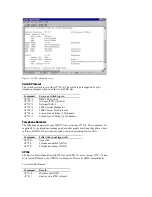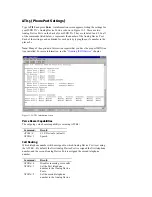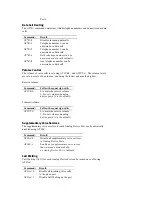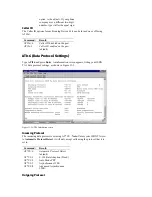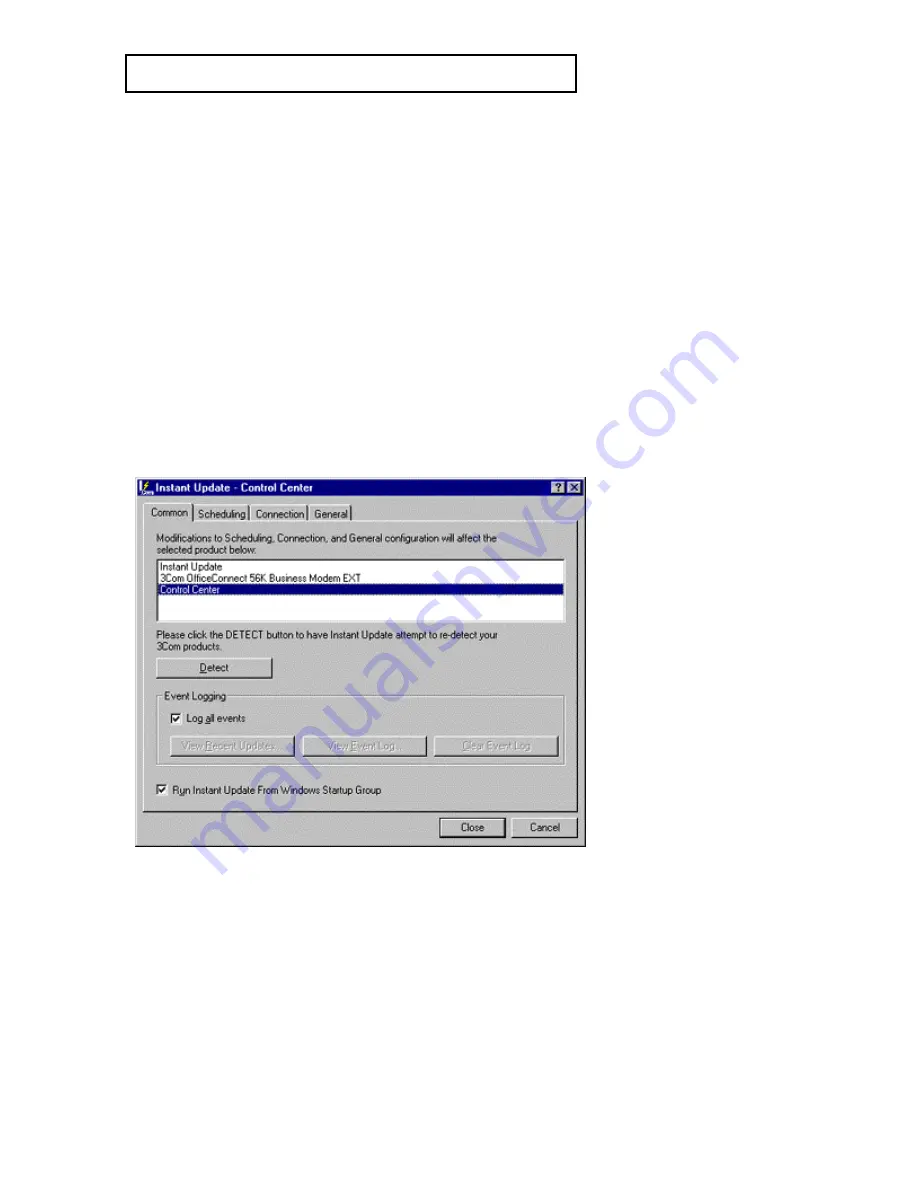
U
PDATING
Y
OUR
ISDN TA
From time to time, revised code will be released for your ISDN TA to
improve the way it works and what it can do.
Using Instant Update
Instant Update can be used to check for, download, and implement
these revisions, updating your ISDN TA and its software quickly and
automatically.
To use Instant Update, open ControlCenter and click the Instant
Update icon.
When you open Instant Update, the screen shown in Figure 9-1
appears.
At the top of the screen is a list of devices and software that Instant
Update can be used with.
Select the device you want to set the update parameters for by clicking
it. If the device you want to set is not listed, click the Detect button.
Figure 9-1 Instant Update introductory screen
This screen also allows you to record all of Instant Update’s activity.
To create this record and enable it, make sure that the box next to
“Log all events” in the “Event Logging” section has a check mark
in it.
To view this record, click View Event Log.
To erase this record and create a new one, click Clear Event Log.