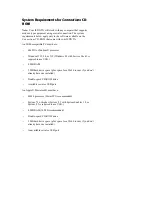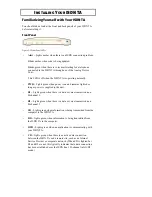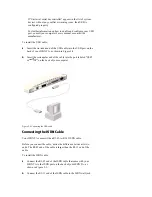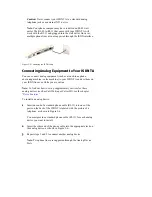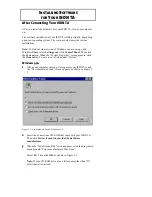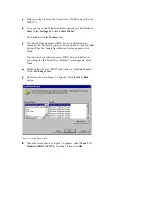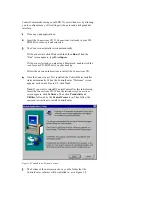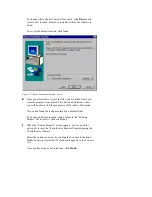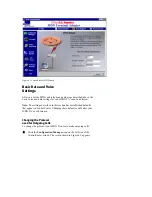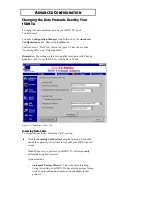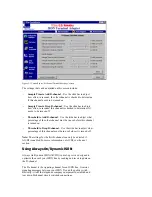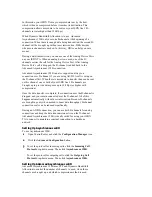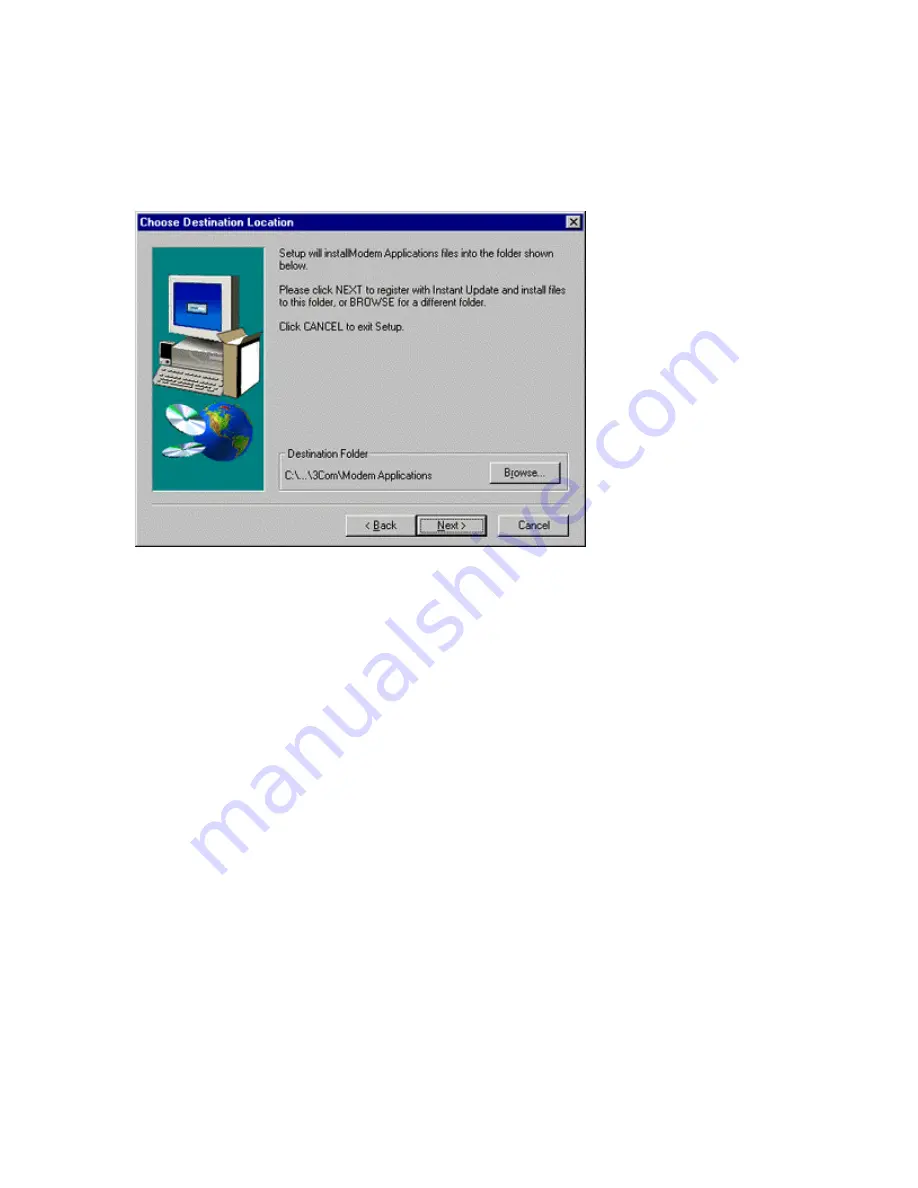
To change where ControlCenter will be saved, click Browse and
select a new location. Be sure to remember where the software is
saved.
To accept the default location, click Next.
Figure 3-9 “Choose Destination Location” screen
6
Once you select where to save the files, you are asked where you
want the program icons placed. This decision determines where
you will be able to find the program in the Windows Start menu.
If you click Next, the icons are placed in a default folder
To choose a different location, click a folder in the “Existing
Folders” list to select it, then click Next.
7
When the “Setup Complete” screen appears, you are given the
option of viewing the ControlCenter Readme file and opening the
ControlCenter software.
Select the options you want by clicking the box next to the items.
Note: An option is selected if a check mark appears in the box next
to it.
Once you have made your selections, click Finish.