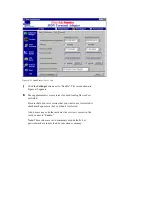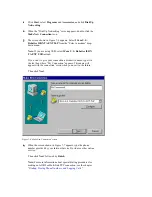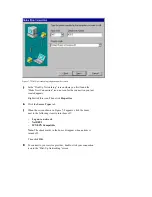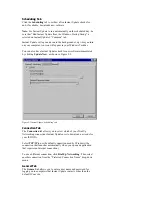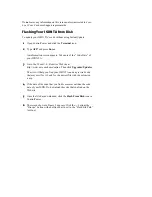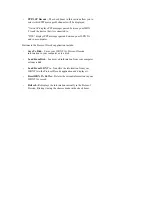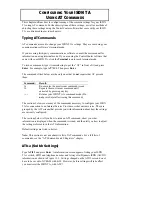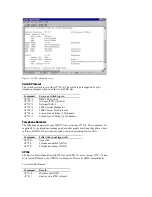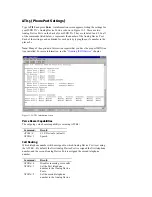3
Look for “TCP/IP Protocol Adapter” in the list of installed
protocols.
If “TCP/IP Protocol Adapter” is listed, go to the next section,
“Setting Up Remote Access Service.”
If “TCP/IP Protocol Adapter” is not listed, go to step 4.
4
Click the Add button.
5
Click TCP/IP protocol in the list of available protocols. Then
click OK.
Setting Up Remote Access Service
To set up Remote Access Service (RAS):
1
Right-click the Network Neighborhood icon on your desktop.
Then click Properties.
2
Click the Services tab.
3
Select Remote Access Service. Then click Properties.
4
Click the Add button.
5
Select the COM port your ISDN TA is installed on. Then click
OK.
6
Select 3Com U. S. Robotics ISDN TA EXT.
Then click Configure.
7
Select the function of your ISDN TA and click OK.
8
Click Network.
9
Select the protocols required to dial in to the server you will be
connecting to.
10
Set “Encryption Settings” to Allow any authentification
including clear text.
11
Click Continue to complete RAS setup.
Connecting to Your Service Provider
To create an icon that allows you to connect to your Internet Service
Provider and the Internet:
1
Click Start, select Programs and Accessories, and click Dial-Up
Networking.
Note: You may have to install Dial-Up Networking if you have
never used it before. If necessary, you will be prompted to do so
when you try to open Dial-Up Networking. Follow the onscreen