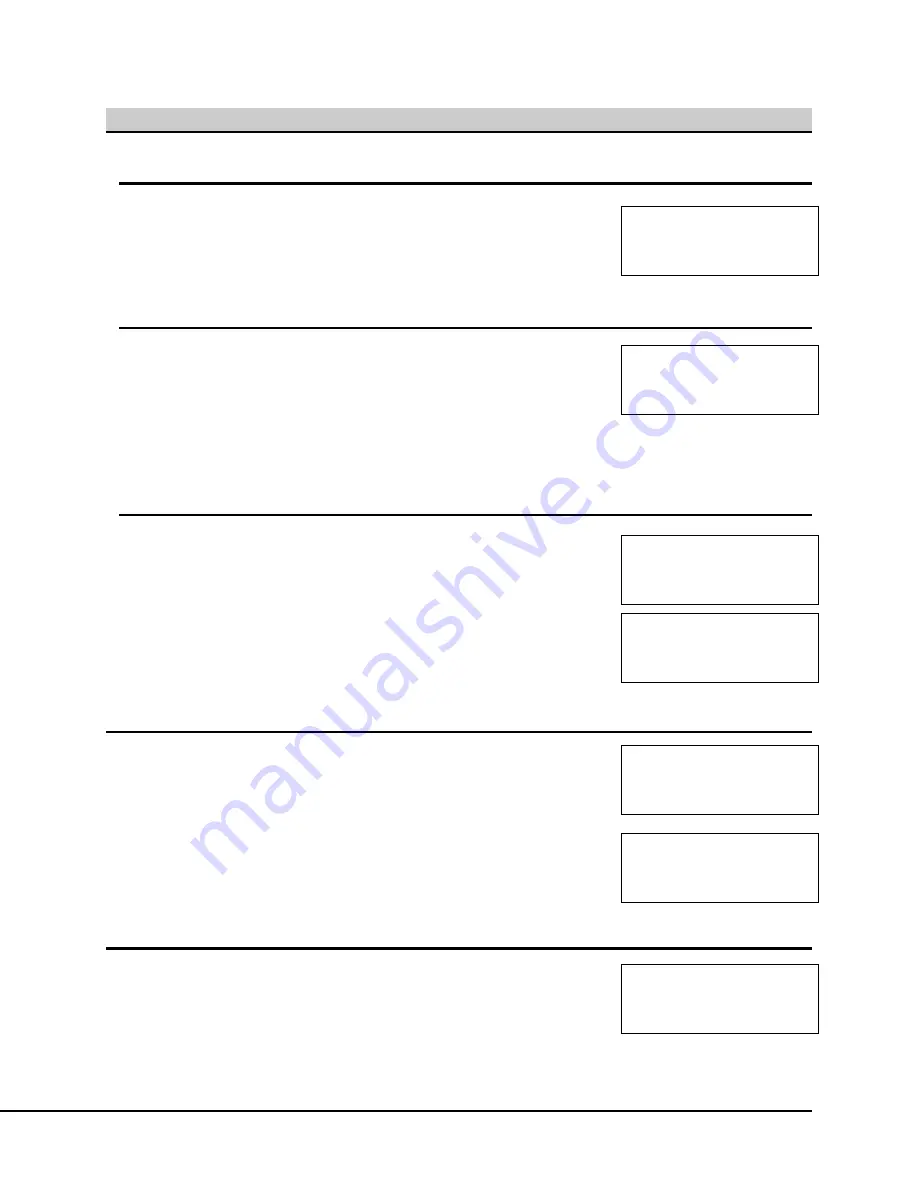
4.6 Main Menu (2 of 5)
4.6.1 Overview
F1=Calibration
F2=Maintenance
F3=Audit
The second main menu screen allows you to perform Calibration,
Maintenance, and Audit procedures. Pressing the
→
F4
key will again allow
you to access the next Main Menu, pressing
ENTER
will return to the first
Main Menu.
F4=More ENTER=Back
4.6.2 Calibration
F1=Temp. Calibration
F2=BP Calibration
F3=Flow Calibration
29
Pressing
↑
F1
at the second Main Menu brings you to the Calibration
Menu. This menu allows you to select from Temperature, Barometric
Pressure, and Flow Calibration. The Temperature and Barometric
Pressure calibrations are only done on the Module C. The Flow
Calibration should be performed on the Module C, and the Collocated
Module C if it is present.
ENTER=Back
4.6.3 Maintenance
F1=Check memory card
F2=Manual Cal. Entry
F3=Disp. Temp,BP,Vac
After pressing
↓
F2
to enter the Maintenance Menu, the options shown to
the right will appear. Maintenance allows you to check memory card status,
manually enter calibration info, and display temperature, BP, and Vacuum,
as well as control the pumps and solenoids.
F4=More ENTER=Back
F1=Pumps On/Off
F2=Solenoids On/Off
Pressing
→
F4
proceeds to the second Maintenance screen to select these
options, as shown. Pressing
ENTER
returns to the previous Maintenance
menu.
ENTER=Back
4.6.3.1 Check Memory Card
Checking Memory Card
Selecting the Check Memory Card menu option allows you to manually re-
initiate the memory procedure performed at startup.
If the Memory Card is properly inserted in the URG3000-N and properly
formatted, a Card is OK message will appear. If not, a card not found
screen will show. Pressing
←
F3
will repeat the check, whereas pressing
→
F4
will proceed, but sample data will not be able to be saved. User will
be returned to the Maintenance screen when complete.
Checking Memory Card
Card not found
F3= Test card again
F4= Run with no card
4.6.3.2 Manual Calibration Entry
Manual Cal. Mod:[1]
F1=Gain F2=Offset
Gain=6.000 Off= 0.00
ENTER=Done
Pressing
↓
F2
at the Maintenance screen enables you to manually change
Gain and Offset values. At this screen, press
↑
F1
to modify Gain and
↓
F2
to modify Offset.






























