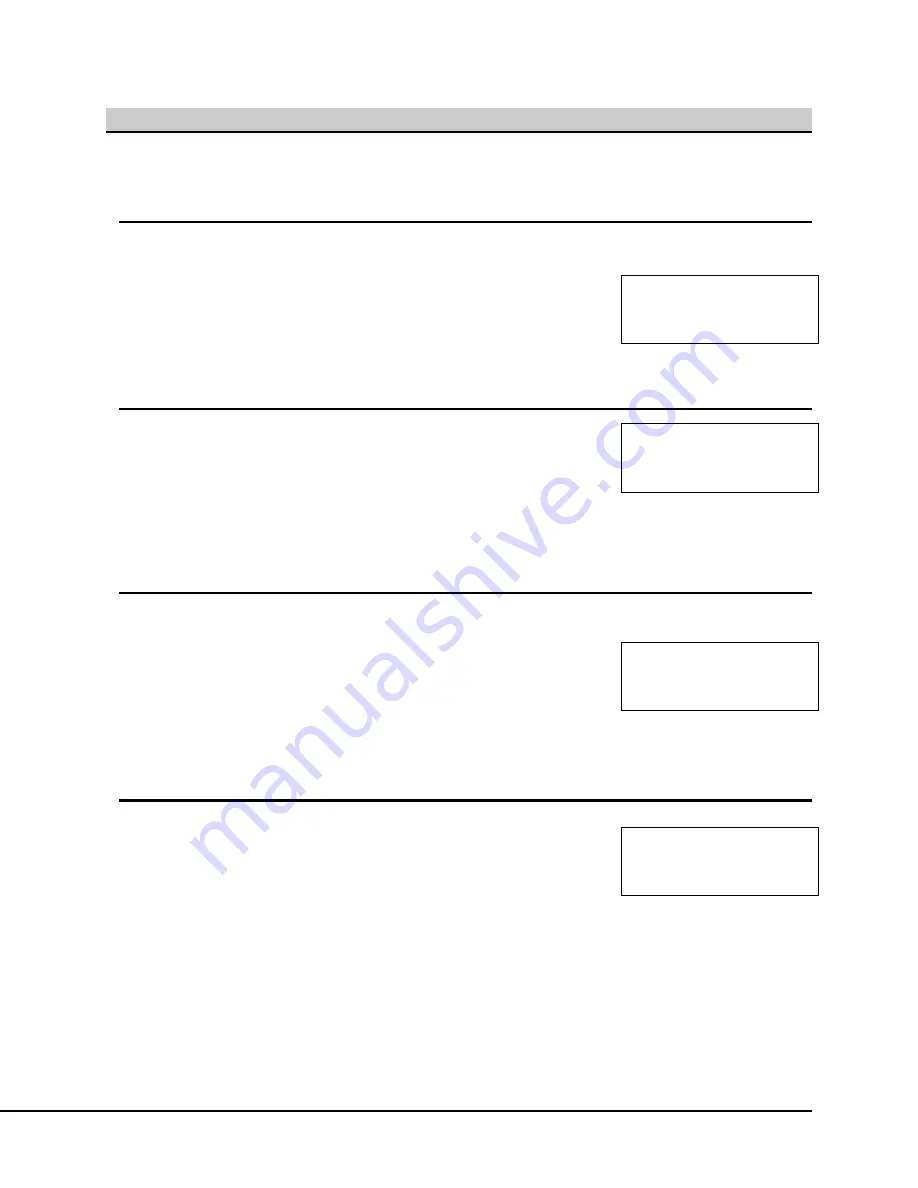
4.5 Main Menu (1 of 5)
4.5.1 Change
Filter
The first Main Menu screen allows you to Change Filter, Set Date & Time,
select an Alternate Sample Day, and progress to the next Main Menu
screen by pressing
→
F4
key
for more options. Note that pressing the
ENTER
key on this screen will return to Auto Mode, requiring you to re-
authenticate before accessing the menu again.
F1=Change Filter
F2=Set Date & Time
F3=Alt. Sample Day
F4=More ENTER=Auto
4.5.2 Change
Filter
FILTER CHANGE
YES to continue
NO to cancel
28
This section of the software allows you to remove the exposed filter and
replace it with a new filter.
Refer to Section Section 7 for detailed instructions on how to perform a
filter change.
Refer to Section 4.12 for a complete filter change software menu map.
4.5.3
Set Date & Time
To set the current date and/or time, press the
↓
F2
key in the Main Menu.
The figure to the right shows the menu for changing the date and time. By
pressing the
←
F3
and
→
F4
keys, the operator can move the cursor to
select the month, day, year, hour or minute. Pressing
↑
F1
or
↓
F2
will alter
values. The day of the week changes based on the month, day, and year.
If you enter an invalid date, the screen will prompt you to re-enter the
proper date.
12/20/06 09:00am Wed
F1&F2=Adjust values
F3&F4=Move cursor
ENTER=Save changes
4.5.4
Alternate Sample Day
To set a single alternate sample day press
←
F3
at the initial Main Menu.
Similar to the Set Date & Time screen, pressing the
←
F3
and
→
F4
buttons
to move the cursor to the value and
↑
F1
or
↓
F2
will alter values. Press
ENTER
to save changes.
12/20/06 10:00am Wed
F1&F2=Adjust values
F3&F4=Move cursor
ENTER=Save changes






























