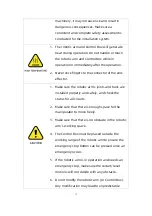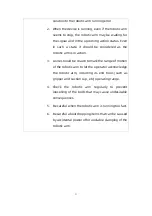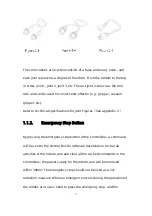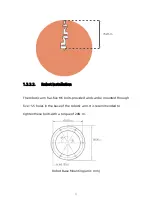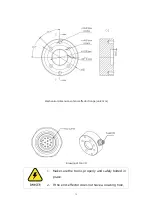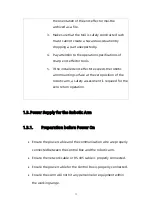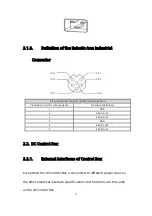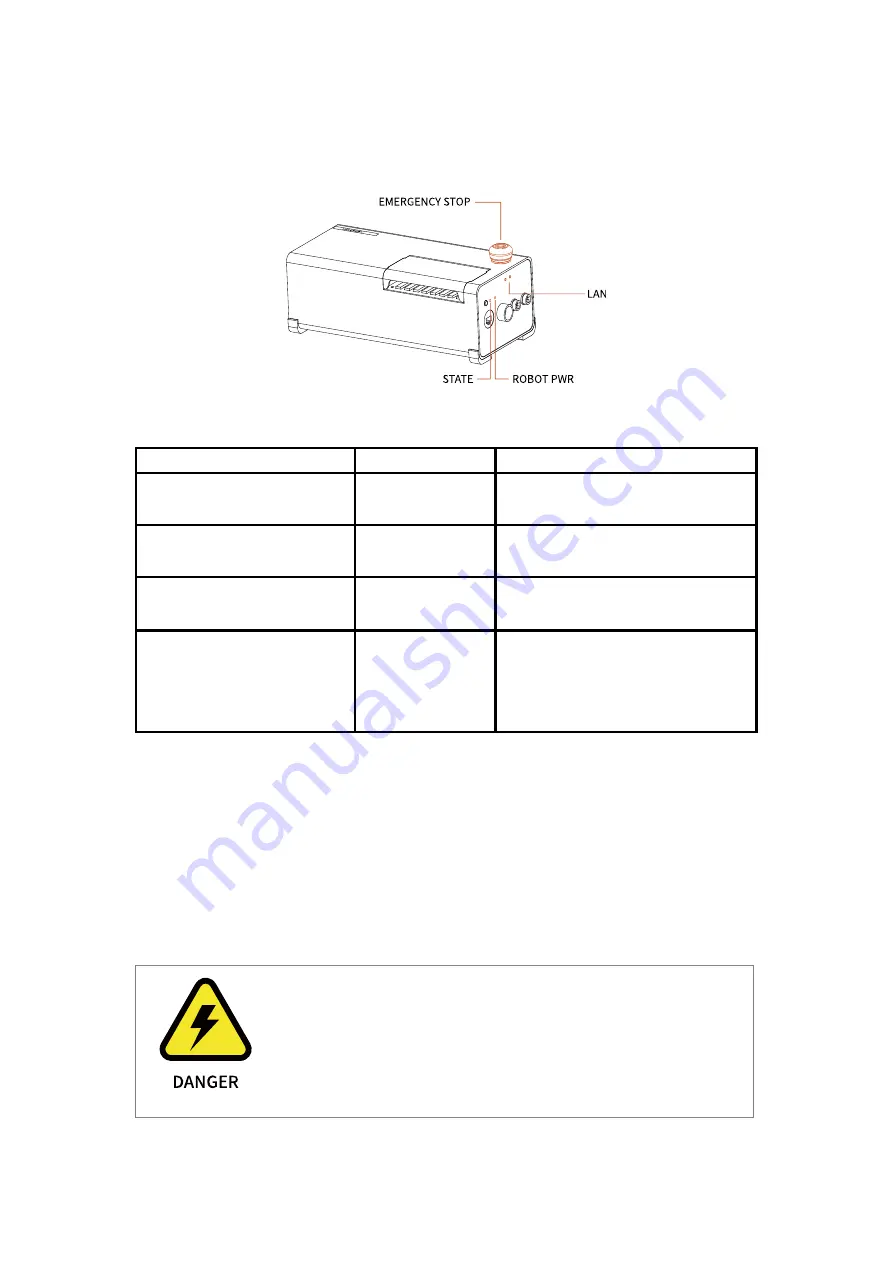
26
1.1.4.
Control Box Description
Control Box Buttons and
Indicator
Parameter Name
Function
ROBOT power indicator
ROBOT PWR
The light is on, indicating that the
xArm is powered on.
Control Box power status
indicator
STATE
The light flashes, indicating that the
control box is powered on.
Network port indicator
LAN
The light is on, indicating that the
xArm is communicating normally.
Emergency stop button
EMERGENCY STOP
Press the button to power off the
xArm;
Rotate the button, the ROBOT power
indicator of the xArm lights up.
1.2.
Robot Installation
1.2.1.
Safety Guidelines for the Robot Environment
1.
Make sure the arm is properly and safely installed
in place. The mounting surface must be
shockproof and sturdy.
2.
To install the arm body, check that the bolts are
Содержание xArm
Страница 1: ...1...
Страница 29: ...29 Working space of xArm7 unit mm Note The following working range diagrams are only for safety assessment...
Страница 78: ...78 Step3 Open the Properties Step4 Open the IPV4...
Страница 81: ...81 1 2 4 Return to the Search Interface PC Click Tool Search to return to the search interface...
Страница 116: ...116 1 4 9 3 Advanced Tools...
Страница 119: ...119 Friction Identification...
Страница 136: ...136 7 Restart the control box enter your modified IP in the xArm Studio search box and connect the robotic arm...