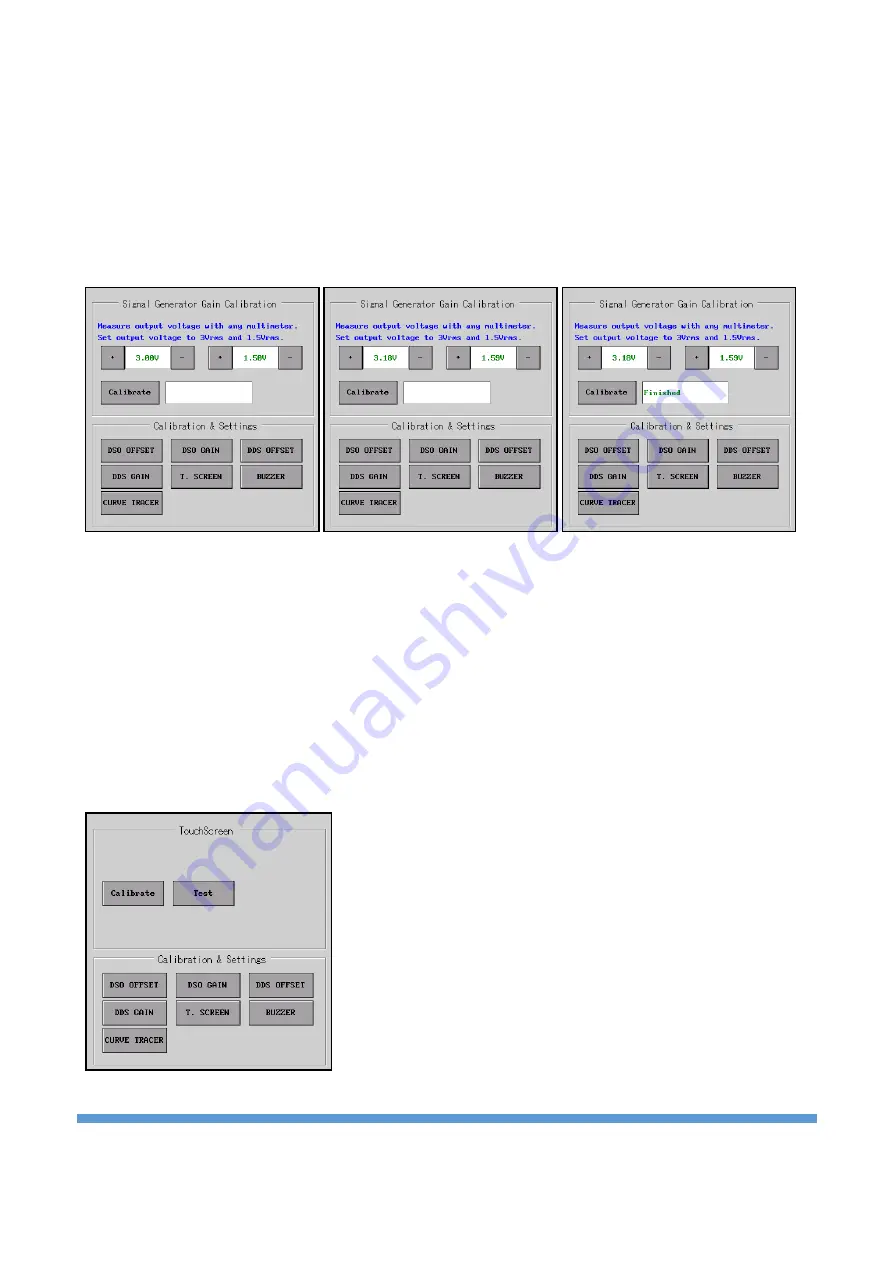
https://ucore-electronics.com
39
The parameter can be adjusted in three different ways.
•
By clicking
the “
+
” and “
-
” buttons next to the parameters
.
•
By turning Rotary-1 for 3Vrms and Rotary-2 for 1.5Vrms (Clockwise turn increases the value,
counterclockwise decreases the value).
•
If the mouse is active, when the cursor is placed on the parameter to be adjusted, the parameter is
marked with a red frame. In this case, the parameter can be adjusted by turning the scroll.
Touch screen calibration:
When there is a problem with the screen touch, it can be recalibrated or the performance of the touch can
be tested before calibrating. Clicking on the “
T. SCREEN
” button opens the submen
u related to the screen
touch. Clicking on the "
Test
" button in the submenu opens a screen on which drawings can be made. Here,
it is decided whether there is a need for calibration by touching the screen and observing the response of
the screen. The response of the screen to touch is different than the capacitive screens. Touching with
fingers does not give good results on resistive type screens. For this reason, it is recommended to use a
touch pen. If the pen is not to be used, good results can also be obtained by touching it with a fingernail.
Touching with light pressure may cause erroneous operations. It should not be forgotten that since the
resistive panels are mechanical in nature, it is necessary to press with a little pressure.






























