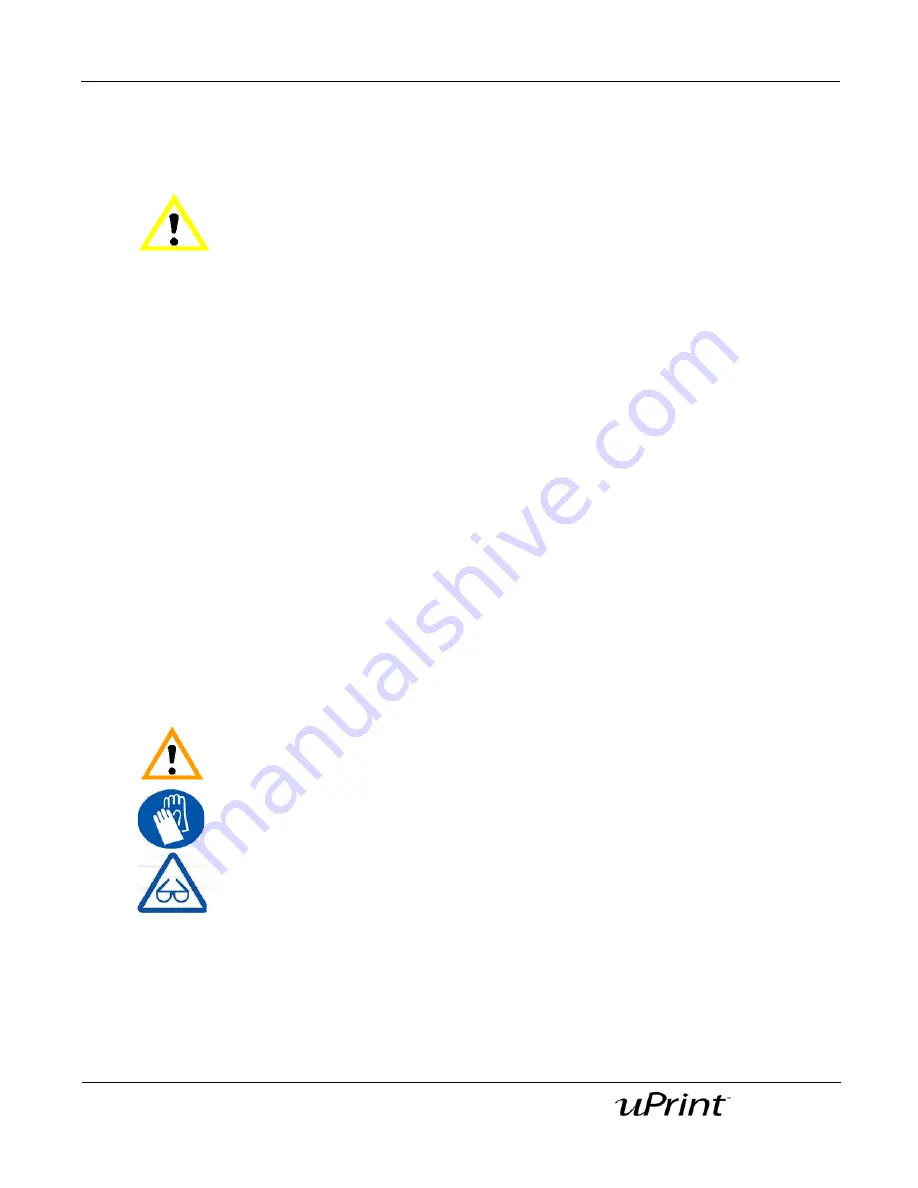
Operation
42
Document Number 206465-0001
User Guide
4.
Close the chamber door.
5.
After you have opened and closed the door, the display will show
Part Removed?
ONLY after remov-
ing the part and replacing the modeling base, from the display panel press
Yes
.
After you press
Yes
, the display will show the status as
Idle
or
Ready to Build
for the next part in the
queue.
Remove a part from the modeling base:
1. After removing the modeling base from the printer, firmly flex the modeling base back and forth with
your hands to loosen the part.
2.
Pull the part off of the modeling base or use a putty knife to completely remove the part.
Note:
Parts are easier to remove from the modeling base when still
warm.
Removing support material
uPrint uses soluble support material which is designed to dissolve in a soap and water based solution.
Your part is left with a smooth and clean finish with the fine details intact. The soluble support material can
be removed by hand with relative ease, but is designed to be dissolved from your parts for hands free
finishing.
Refer to the SST Process Guide for details regarding the removal of soluble support material. A copy of the
SST Process Guide can be found at
http://www.uPrintDimension.com/productinformation/customerinfo
CAUTION
If you press
Yes
before removing the part, the printer can be damaged.
Warning:
Support material is sharp, wear safety glasses and gloves when removing
support material.






























